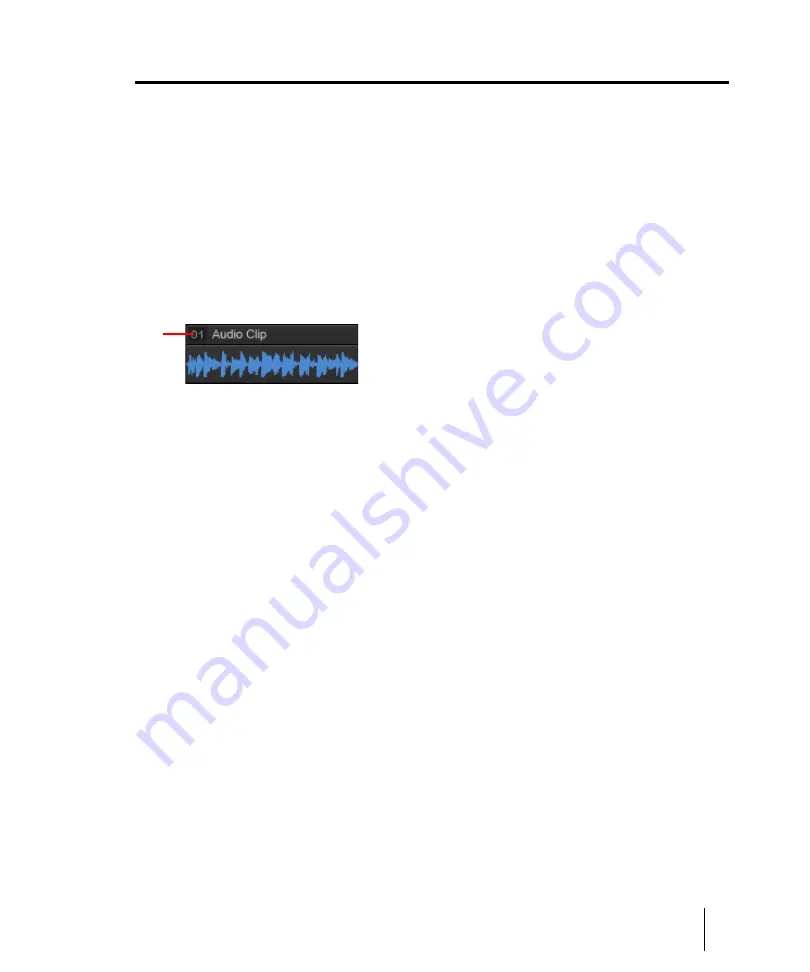
361
Clip groups
Arranging and editing
Clip groups
SONAR lets you treat multiple clips as a single unit. By grouping clips, you can select and edit an
entire group of clips by simply selecting or editing any group member. A group can contain both
audio and MIDI clips from a single track or from multiple tracks.
Clip groups are very useful, for example, when editing multitrack drums and you want to synchronize
edits on all clips from the same recording take.
You can instruct SONAR to automatically group clips after recording multiple tracks simultaneously,
or you can add and remove clips from a group after the clips have been recorded.
Grouped clips are indicated by a group number before the clip name.
Figure 95.
Grouped clips
A.
The group number is displayed next to the clip name
To group clips during multitrack recording
You can specify how clips should be grouped when recording multiple tracks simultaneously.
1.
Go to
Edit > Preferences > Project - Record
, or right-click the Record button to access
recording settings.
2.
Under
Multi-track grouping
, select one of the following options:
•
Group all clips.
All clips that are recorded at the same time are placed in a clip group.
•
Group only clips in folders (default).
All clips in folders are grouped. Different folders have
different groups. Tracks not in folders are not grouped.
•
Do not group tracks.
Each new take will belong to a different clip group if loop recording is
enabled.
After recording is complete, all new clips are grouped together. When loop recording, each pass of
the loop gets placed in its own group.
Two discrete steps are placed in the Undo history. The first step is the actual recording and the
second step is for Create Clip Group. This allows you to undo the clip group, if desired, without
losing the recording.
A
Summary of Contents for sonar x3
Page 1: ...SONAR X3 Reference Guide...
Page 4: ...4 Getting started...
Page 112: ...112 Tutorial 1 Creating playing and saving projects Saving project files...
Page 124: ...124 Tutorial 3 Recording vocals and musical instruments...
Page 132: ...132 Tutorial 4 Playing and recording software instruments...
Page 142: ...142 Tutorial 5 Working with music notation...
Page 150: ...150 Tutorial 6 Editing your music...
Page 160: ...160 Tutorial 7 Mixing and adding effects...
Page 170: ...170 Tutorial 8 Working with video Exporting your video...
Page 570: ...570 Control Bar overview...
Page 696: ...696 AudioSnap Producer and Studio only Algorithms and rendering...
Page 720: ...720 Working with loops and Groove Clips Importing Project5 patterns...
Page 820: ...820 Drum maps and the Drum Grid pane The Drum Grid pane...
Page 848: ...848 Editing audio Audio effects audio plug ins...
Page 878: ...878 Software instruments Stand alone synths...
Page 1042: ...1042 ProChannel Producer and Studio only...
Page 1088: ...1088 Sharing your songs on SoundCloud Troubleshooting...
Page 1140: ...1140 Automation Recording automation data from an external controller...
Page 1178: ...1178 Multi touch...
Page 1228: ...1228 Notation and lyrics Working with lyrics...
Page 1282: ...1282 Synchronizing your gear MIDI Machine Control MMC...
Page 1358: ...1358 External devices Working with StudioWare...
Page 1362: ...1362 Using CAL Sample CAL files...
Page 1386: ...1386 Troubleshooting Known issues...
Page 1394: ...1394 Hardware setup Set up to record digital audio...
Page 1400: ...1400 MIDI files...
Page 1422: ...1422 Initialization files Initialization file format...
Page 1463: ...1463 Misc enhancements New features in SONAR X3...
Page 1470: ...1470 Comparison...
Page 1518: ...1518 Included plug ins Instruments...
Page 1532: ...1532 Cyclone Using Cyclone...
Page 1694: ...1694 Beginner s guide to Cakewalk software Audio hardware sound cards and drivers...
Page 1854: ...1854 Preferences dialog Customization Nudge Figure 518 The Nudge section...
Page 1856: ...1856 Preferences dialog Customization Snap to Grid Figure 519 The Snap to Grid section...
Page 1920: ...1920 Snap Scale Settings dialog...
Page 2042: ...2042 View reference Surround panner...






























