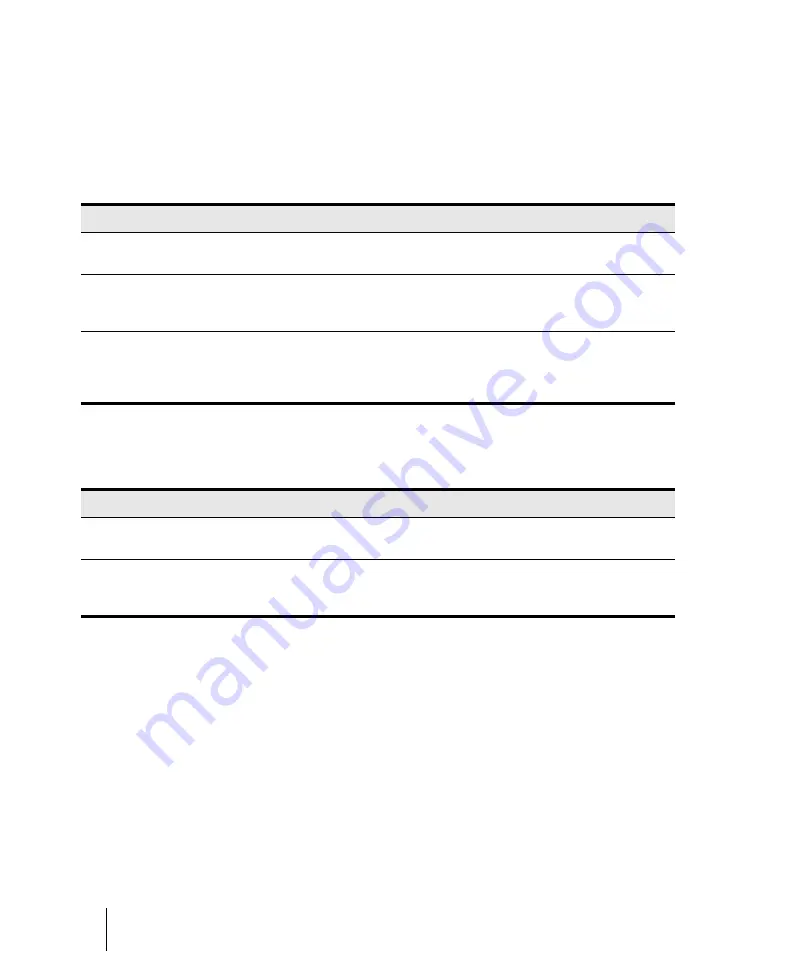
352
Arranging and editing
Arranging clips
Moving and copying clips
You can copy or move clips using drag-and-drop editing or the
Cut
,
Copy
, and
Paste
commands. If
you copy or move clips into tracks that contain existing material, you need to let SONAR know how
to combine the two.
You have these options:
When you use the
Edit > Paste Special
command to add information to a track that contains
existing material, there is one final option you can choose.
Note that if you copy or move clips to new, empty tracks, you don’t have to worry about these
settings. In this case, the track properties that go with the clips are automatically applied to the new
track.
When you use drag-and-drop editing:
• You can set the above options every time you perform an edit, or you can set them once and have
the same settings carry over automatically. Check or uncheck the
Ask This Every Time
box in
the
Drag and Drop Options
dialog box to indicate your preference. To open the
Drag and Drop
Options
dialog box, click the Track view
Options
menu and choose
Drag and Drop Options
.
• If you drag to the edge of the Clips pane, it will scroll automatically in the direction you drag.
• If you change your mind while dragging clips, press the ESC key to cancel the operation.
SONAR also lets you move and copy clips between projects.
Option
How it works
Blend Old and New
Events in the copied or moved clip are placed into a new clip that overlaps with
the existing clip. This is the same effect as sound-on-sound recording.
Replace Old with New
Events in the copied or moved clip are placed into a new clip, and any
overlapping events in the existing clip are erased. This is the same effect as
overwrite recording.
Slide Over to Make Room
The existing clips are shifted in time to make room for the new clips, so they will
not overlap. If you check the
Align to Measures
option, shifted clips are
always aligned to measure boundaries; otherwise, the clips are placed end to
end.
Table 49.
Option
What it means
Paste as New Clips
New clips are created containing the events on the Clipboard,
exactly as described in the preceding table.
Paste into Existing Clips (MIDI clips only)
The events on the Clipboard are merged into any existing clips
that occupy the same region of time. This means you will never
end up with clips that overlap.
Table 50.
Summary of Contents for sonar x3
Page 1: ...SONAR X3 Reference Guide...
Page 4: ...4 Getting started...
Page 112: ...112 Tutorial 1 Creating playing and saving projects Saving project files...
Page 124: ...124 Tutorial 3 Recording vocals and musical instruments...
Page 132: ...132 Tutorial 4 Playing and recording software instruments...
Page 142: ...142 Tutorial 5 Working with music notation...
Page 150: ...150 Tutorial 6 Editing your music...
Page 160: ...160 Tutorial 7 Mixing and adding effects...
Page 170: ...170 Tutorial 8 Working with video Exporting your video...
Page 570: ...570 Control Bar overview...
Page 696: ...696 AudioSnap Producer and Studio only Algorithms and rendering...
Page 720: ...720 Working with loops and Groove Clips Importing Project5 patterns...
Page 820: ...820 Drum maps and the Drum Grid pane The Drum Grid pane...
Page 848: ...848 Editing audio Audio effects audio plug ins...
Page 878: ...878 Software instruments Stand alone synths...
Page 1042: ...1042 ProChannel Producer and Studio only...
Page 1088: ...1088 Sharing your songs on SoundCloud Troubleshooting...
Page 1140: ...1140 Automation Recording automation data from an external controller...
Page 1178: ...1178 Multi touch...
Page 1228: ...1228 Notation and lyrics Working with lyrics...
Page 1282: ...1282 Synchronizing your gear MIDI Machine Control MMC...
Page 1358: ...1358 External devices Working with StudioWare...
Page 1362: ...1362 Using CAL Sample CAL files...
Page 1386: ...1386 Troubleshooting Known issues...
Page 1394: ...1394 Hardware setup Set up to record digital audio...
Page 1400: ...1400 MIDI files...
Page 1422: ...1422 Initialization files Initialization file format...
Page 1463: ...1463 Misc enhancements New features in SONAR X3...
Page 1470: ...1470 Comparison...
Page 1518: ...1518 Included plug ins Instruments...
Page 1532: ...1532 Cyclone Using Cyclone...
Page 1694: ...1694 Beginner s guide to Cakewalk software Audio hardware sound cards and drivers...
Page 1854: ...1854 Preferences dialog Customization Nudge Figure 518 The Nudge section...
Page 1856: ...1856 Preferences dialog Customization Snap to Grid Figure 519 The Snap to Grid section...
Page 1920: ...1920 Snap Scale Settings dialog...
Page 2042: ...2042 View reference Surround panner...






























