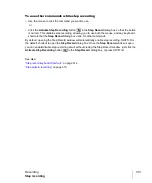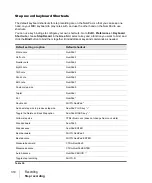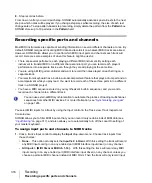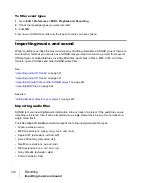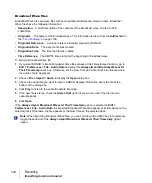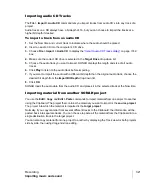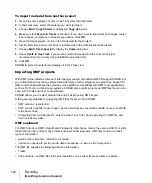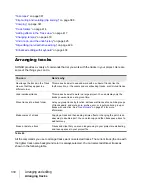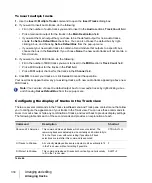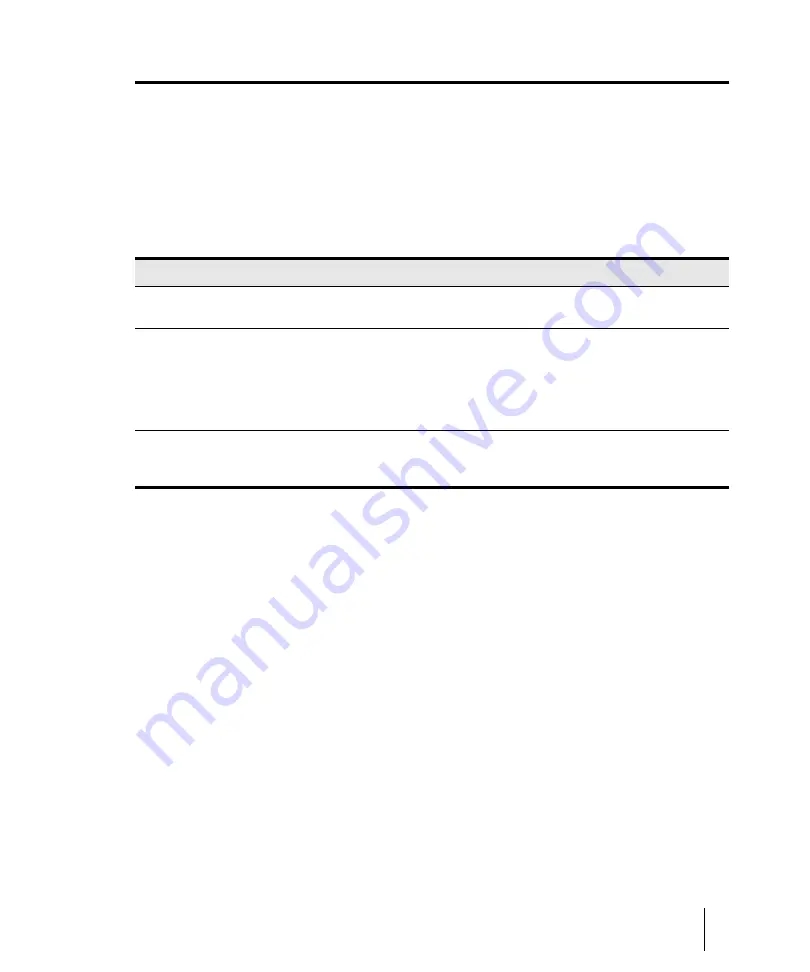
325
Saving your work
Recording
Saving your work
Like most Windows programs, SONAR has a
File > Save
command and a
File > Save As
command to save your work. Normally, you save your projects in the standard project file format,
with a file extension of .cwp. This file contains all your MIDI data and all your project settings. Any
digital audio that is part of your project is stored in a separate file, as described in
SONAR also lets you save files in several other formats, as described in the table:
If you have made changes to a project and then attempt to close the project, either by closing the
Track view or by choosing
File > Close
, SONAR asks if you want to save the changes you have
made. This prevents you from accidentally losing your work. You can tell whether changes have
been made to a project by looking for an asterisk (*) after the project name in the SONAR title bar.
SONAR has an Auto Save feature that periodically saves your work into a special backup file. You
can request automatic backups at fixed time intervals or every time a certain number of changes
have been made to the file. When the limit is reached, the file is saved automatically. If your original
project is called
MyProject.cwp
, the Auto Save version is called
Auto Save Version of
MyProject.cwp
.
If there is a power failure or if you make a significant mistake, you can recover the last-saved version
of your project by opening this file. You should then save your project under a different name by
using the
File > Save As
command.
File type
Format
Explanation
Standard MIDI
.mid
Used to transfer MIDI-only projects to other software products that support
Standard MIDI files.
Bundle
.cwb
A single file that includes all the material in your project: MIDI data, project
settings, and audio data. This format is used for projects that contain digital
audio, when you want to back up your work or transfer a project to a different
computer. See
“Backing up projects with digital audio”
more information.
Note:
Bundle files do not save video data.
Template
.cwt
A file that is used as a pattern to create another. Templates make it easy to
create and configure new projects. See
page 1163 for more information.
Table 37.
Summary of Contents for sonar x3
Page 1: ...SONAR X3 Reference Guide...
Page 4: ...4 Getting started...
Page 112: ...112 Tutorial 1 Creating playing and saving projects Saving project files...
Page 124: ...124 Tutorial 3 Recording vocals and musical instruments...
Page 132: ...132 Tutorial 4 Playing and recording software instruments...
Page 142: ...142 Tutorial 5 Working with music notation...
Page 150: ...150 Tutorial 6 Editing your music...
Page 160: ...160 Tutorial 7 Mixing and adding effects...
Page 170: ...170 Tutorial 8 Working with video Exporting your video...
Page 570: ...570 Control Bar overview...
Page 696: ...696 AudioSnap Producer and Studio only Algorithms and rendering...
Page 720: ...720 Working with loops and Groove Clips Importing Project5 patterns...
Page 820: ...820 Drum maps and the Drum Grid pane The Drum Grid pane...
Page 848: ...848 Editing audio Audio effects audio plug ins...
Page 878: ...878 Software instruments Stand alone synths...
Page 1042: ...1042 ProChannel Producer and Studio only...
Page 1088: ...1088 Sharing your songs on SoundCloud Troubleshooting...
Page 1140: ...1140 Automation Recording automation data from an external controller...
Page 1178: ...1178 Multi touch...
Page 1228: ...1228 Notation and lyrics Working with lyrics...
Page 1282: ...1282 Synchronizing your gear MIDI Machine Control MMC...
Page 1358: ...1358 External devices Working with StudioWare...
Page 1362: ...1362 Using CAL Sample CAL files...
Page 1386: ...1386 Troubleshooting Known issues...
Page 1394: ...1394 Hardware setup Set up to record digital audio...
Page 1400: ...1400 MIDI files...
Page 1422: ...1422 Initialization files Initialization file format...
Page 1463: ...1463 Misc enhancements New features in SONAR X3...
Page 1470: ...1470 Comparison...
Page 1518: ...1518 Included plug ins Instruments...
Page 1532: ...1532 Cyclone Using Cyclone...
Page 1694: ...1694 Beginner s guide to Cakewalk software Audio hardware sound cards and drivers...
Page 1854: ...1854 Preferences dialog Customization Nudge Figure 518 The Nudge section...
Page 1856: ...1856 Preferences dialog Customization Snap to Grid Figure 519 The Snap to Grid section...
Page 1920: ...1920 Snap Scale Settings dialog...
Page 2042: ...2042 View reference Surround panner...