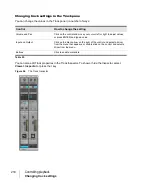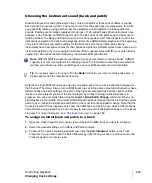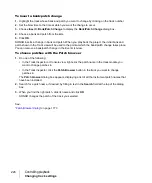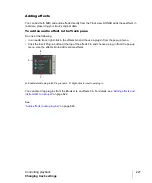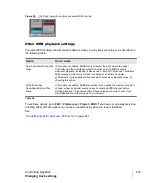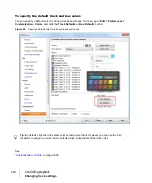226
Controlling playback
Changing track settings
To insert a bank/patch change
1.
Highlight the track whose bank and patch you want to change by clicking on the track number.
2.
Set the Now time to the time at which you want the change to occur.
3.
Choose
Insert > Bank/Patch Change
to display the
Bank/Patch Change
dialog box.
4.
Choose a bank and patch from the lists.
5.
Click
OK
.
SONAR inserts a change in bank and patch. When you play back the project, the initial bank and
patch shown in the Track view will be used to the point at which the bank/patch change takes place.
You can remove a bank/patch change in the Event List view.
To choose patches with the Patch browser
1.
Do
one
of the following:
• In the Track Inspector or Console view, right-click the patch name in the track module you
want to change patches in.
• In the Track Inspector, click the
Patch Browser
button in the track you want to change
patches in.
The
Patch browser
dialog box appears, displaying a list of all the Instrument patch names that
have been installed.
2.
Search for a patch name, if desired, by filling in text in the
Search
field at the top of the dialog
box.
3.
When you find the right patch, click its name and click
OK
.
SONAR changes the patch of the track you selected.
See:
Summary of Contents for sonar x3
Page 1: ...SONAR X3 Reference Guide...
Page 4: ...4 Getting started...
Page 112: ...112 Tutorial 1 Creating playing and saving projects Saving project files...
Page 124: ...124 Tutorial 3 Recording vocals and musical instruments...
Page 132: ...132 Tutorial 4 Playing and recording software instruments...
Page 142: ...142 Tutorial 5 Working with music notation...
Page 150: ...150 Tutorial 6 Editing your music...
Page 160: ...160 Tutorial 7 Mixing and adding effects...
Page 170: ...170 Tutorial 8 Working with video Exporting your video...
Page 570: ...570 Control Bar overview...
Page 696: ...696 AudioSnap Producer and Studio only Algorithms and rendering...
Page 720: ...720 Working with loops and Groove Clips Importing Project5 patterns...
Page 820: ...820 Drum maps and the Drum Grid pane The Drum Grid pane...
Page 848: ...848 Editing audio Audio effects audio plug ins...
Page 878: ...878 Software instruments Stand alone synths...
Page 1042: ...1042 ProChannel Producer and Studio only...
Page 1088: ...1088 Sharing your songs on SoundCloud Troubleshooting...
Page 1140: ...1140 Automation Recording automation data from an external controller...
Page 1178: ...1178 Multi touch...
Page 1228: ...1228 Notation and lyrics Working with lyrics...
Page 1282: ...1282 Synchronizing your gear MIDI Machine Control MMC...
Page 1358: ...1358 External devices Working with StudioWare...
Page 1362: ...1362 Using CAL Sample CAL files...
Page 1386: ...1386 Troubleshooting Known issues...
Page 1394: ...1394 Hardware setup Set up to record digital audio...
Page 1400: ...1400 MIDI files...
Page 1422: ...1422 Initialization files Initialization file format...
Page 1463: ...1463 Misc enhancements New features in SONAR X3...
Page 1470: ...1470 Comparison...
Page 1518: ...1518 Included plug ins Instruments...
Page 1532: ...1532 Cyclone Using Cyclone...
Page 1694: ...1694 Beginner s guide to Cakewalk software Audio hardware sound cards and drivers...
Page 1854: ...1854 Preferences dialog Customization Nudge Figure 518 The Nudge section...
Page 1856: ...1856 Preferences dialog Customization Snap to Grid Figure 519 The Snap to Grid section...
Page 1920: ...1920 Snap Scale Settings dialog...
Page 2042: ...2042 View reference Surround panner...