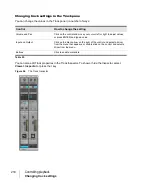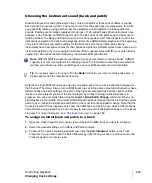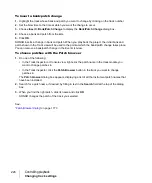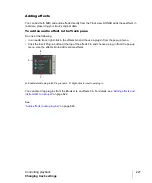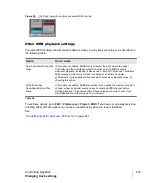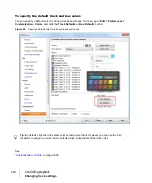225
Changing track settings
Controlling playback
Choosing the instrument sound (bank and patch)
Electronic keyboards and synthesizers often contain hundreds or thousands of different sounds.
Each sound is known as a
patch
. The name comes from the early days of synthesizers, for which
you physically rewired (using patch cords) the oscillators and modulators to produce different
sounds. Patches are normally organized into groups of 128, called
banks
. Most instruments have
between 1 and 8 banks, but MIDI supports up to 16,384 banks of 128 patches each (that’s over 2
million patches).The Bank and Patch controls in the Console view and Track Inspector control the
initial bank and patch of a track during playback. Every time SONAR starts playback at the beginning
of a project, the bank and patch settings for the track are set to these initial values. Many
instruments have descriptive names for their banks and patches. SONAR stores these names in an
instrument definition. If you are using an instrument that supports General MIDI, your patch list will
contain the 128 sounds that are defined by the General MIDI specification.
Note that a single MIDI channel can only play one patch at a time on each instrument assigned to
that channel. Therefore, if two or more MIDI tracks are set to the same output and channel but have
different bank and patch settings, the patch of the highest-numbered track will be used for all the
tracks. In some projects you want the sound played by a track to change while playback is in
progress. You can accomplish this using the
Insert > Bank/Patch Change
command. When you
start playback in the middle of a project, SONAR searches back through the track to find the correct
patch to use—either the initial bank and patch or the most recent bank/patch change. Note that the
Console view and Track Inspector only show the initial bank and patch, even while a different bank
and patch are being played back. The only way to see and edit a bank/patch change is in the Event
List view. For more information, see
To assign an initial bank and patch to a track
1.
Open the Track Inspector or Console view and select the MIDI track you want to configure.
2.
Select the desired settings in the Bank and Patch controls.
3.
To search for a patch containing specific text, click the
Patch Browser
button in the Track
Inspector. You can also open the Patch Browser by right-clicking a bank or patch control in the
Track Inspector or Console views.
Note:
Different MIDI instruments use different types of commands to change banks. SONAR
supports four common methods for changing banks. For information about the bank selection
method you should use with your MIDI gear, see your MIDI equipment’s documentation.
Tip:
If your bank name is too long to fit in the
Bank
field, hold your cursor over the bank name. A
tooltip appears with the complete bank name.
Summary of Contents for sonar x3
Page 1: ...SONAR X3 Reference Guide...
Page 4: ...4 Getting started...
Page 112: ...112 Tutorial 1 Creating playing and saving projects Saving project files...
Page 124: ...124 Tutorial 3 Recording vocals and musical instruments...
Page 132: ...132 Tutorial 4 Playing and recording software instruments...
Page 142: ...142 Tutorial 5 Working with music notation...
Page 150: ...150 Tutorial 6 Editing your music...
Page 160: ...160 Tutorial 7 Mixing and adding effects...
Page 170: ...170 Tutorial 8 Working with video Exporting your video...
Page 570: ...570 Control Bar overview...
Page 696: ...696 AudioSnap Producer and Studio only Algorithms and rendering...
Page 720: ...720 Working with loops and Groove Clips Importing Project5 patterns...
Page 820: ...820 Drum maps and the Drum Grid pane The Drum Grid pane...
Page 848: ...848 Editing audio Audio effects audio plug ins...
Page 878: ...878 Software instruments Stand alone synths...
Page 1042: ...1042 ProChannel Producer and Studio only...
Page 1088: ...1088 Sharing your songs on SoundCloud Troubleshooting...
Page 1140: ...1140 Automation Recording automation data from an external controller...
Page 1178: ...1178 Multi touch...
Page 1228: ...1228 Notation and lyrics Working with lyrics...
Page 1282: ...1282 Synchronizing your gear MIDI Machine Control MMC...
Page 1358: ...1358 External devices Working with StudioWare...
Page 1362: ...1362 Using CAL Sample CAL files...
Page 1386: ...1386 Troubleshooting Known issues...
Page 1394: ...1394 Hardware setup Set up to record digital audio...
Page 1400: ...1400 MIDI files...
Page 1422: ...1422 Initialization files Initialization file format...
Page 1463: ...1463 Misc enhancements New features in SONAR X3...
Page 1470: ...1470 Comparison...
Page 1518: ...1518 Included plug ins Instruments...
Page 1532: ...1532 Cyclone Using Cyclone...
Page 1694: ...1694 Beginner s guide to Cakewalk software Audio hardware sound cards and drivers...
Page 1854: ...1854 Preferences dialog Customization Nudge Figure 518 The Nudge section...
Page 1856: ...1856 Preferences dialog Customization Snap to Grid Figure 519 The Snap to Grid section...
Page 1920: ...1920 Snap Scale Settings dialog...
Page 2042: ...2042 View reference Surround panner...