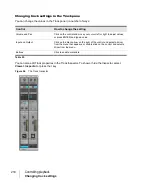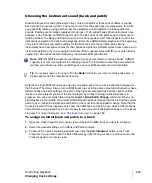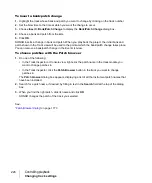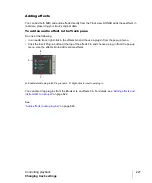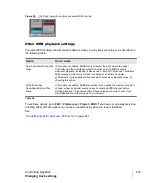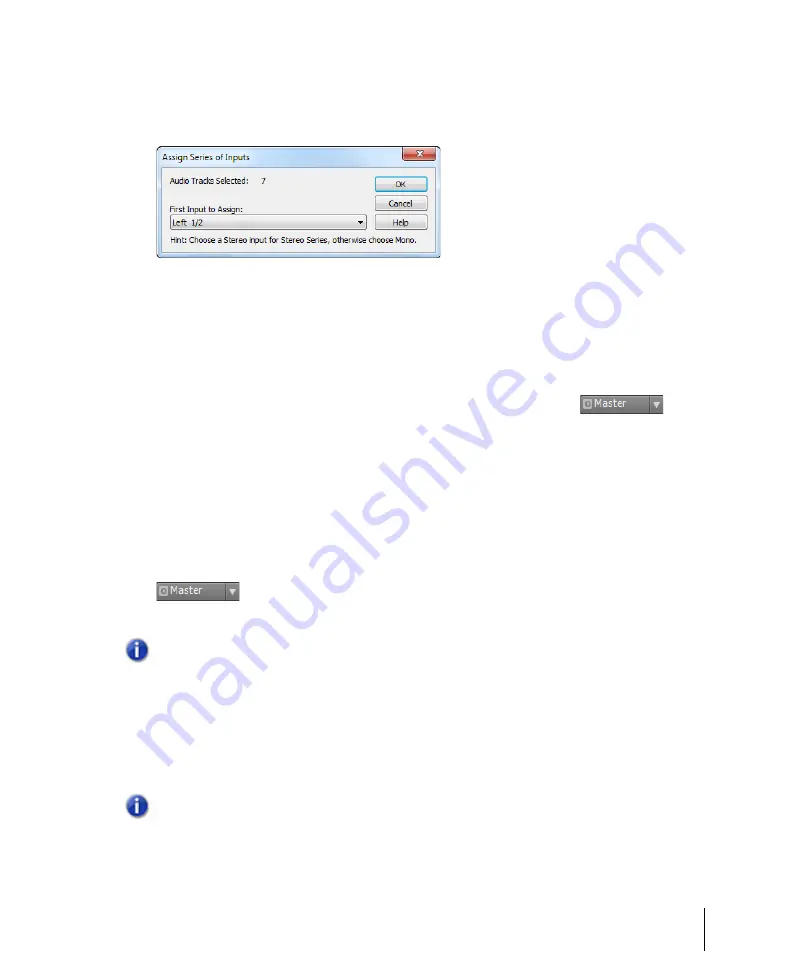
223
Changing track settings
Controlling playback
The
Assign Series of Inputs
dialog box opens, which lets you choose the first input port in the
series.
Figure 56.
The
Assign Series of Inputs
dialog
4.
Select the audio input port that should be assigned to the first selected track and click
OK
.
SONAR will assign consecutive mono input ports to the selected audio tracks, beginning with the
track that was clicked in step 2. If a left or right input is selected, then mono inputs will be
assigned. If a stereo input is selected, then stereo inputs will be assigned.
To assign the same audio output port to multiple tracks
1.
In the Track view, select the tracks whose audio output port you want to assign.
2.
Click the small drop-down arrow in any selected track’s
Output
control
.
The
Output Port
menu appears.
3.
Choose
Selected Track Outputs
from the context menu.
The
Track Outputs
dialog box opens.
4.
Select the desired audio output port and click
OK
.
The audio output port is assigned to all selected audio tracks.
To assign the same audio output port to all stereo buses
1.
In the Track view, click the small drop-down arrow in any stereo bus’
Output
control
.
The
Output Port
menu appears.
2.
Choose
Set All Bus Outputs
from the context menu.
The
Output port
submenu appears.
3.
Select the desired audio output port.
The audio output port is assigned to all stereo buses
Note:
Surround buses are ignored.
Note:
Only hardware main outputs may be assigned, not other buses.
Summary of Contents for sonar x3
Page 1: ...SONAR X3 Reference Guide...
Page 4: ...4 Getting started...
Page 112: ...112 Tutorial 1 Creating playing and saving projects Saving project files...
Page 124: ...124 Tutorial 3 Recording vocals and musical instruments...
Page 132: ...132 Tutorial 4 Playing and recording software instruments...
Page 142: ...142 Tutorial 5 Working with music notation...
Page 150: ...150 Tutorial 6 Editing your music...
Page 160: ...160 Tutorial 7 Mixing and adding effects...
Page 170: ...170 Tutorial 8 Working with video Exporting your video...
Page 570: ...570 Control Bar overview...
Page 696: ...696 AudioSnap Producer and Studio only Algorithms and rendering...
Page 720: ...720 Working with loops and Groove Clips Importing Project5 patterns...
Page 820: ...820 Drum maps and the Drum Grid pane The Drum Grid pane...
Page 848: ...848 Editing audio Audio effects audio plug ins...
Page 878: ...878 Software instruments Stand alone synths...
Page 1042: ...1042 ProChannel Producer and Studio only...
Page 1088: ...1088 Sharing your songs on SoundCloud Troubleshooting...
Page 1140: ...1140 Automation Recording automation data from an external controller...
Page 1178: ...1178 Multi touch...
Page 1228: ...1228 Notation and lyrics Working with lyrics...
Page 1282: ...1282 Synchronizing your gear MIDI Machine Control MMC...
Page 1358: ...1358 External devices Working with StudioWare...
Page 1362: ...1362 Using CAL Sample CAL files...
Page 1386: ...1386 Troubleshooting Known issues...
Page 1394: ...1394 Hardware setup Set up to record digital audio...
Page 1400: ...1400 MIDI files...
Page 1422: ...1422 Initialization files Initialization file format...
Page 1463: ...1463 Misc enhancements New features in SONAR X3...
Page 1470: ...1470 Comparison...
Page 1518: ...1518 Included plug ins Instruments...
Page 1532: ...1532 Cyclone Using Cyclone...
Page 1694: ...1694 Beginner s guide to Cakewalk software Audio hardware sound cards and drivers...
Page 1854: ...1854 Preferences dialog Customization Nudge Figure 518 The Nudge section...
Page 1856: ...1856 Preferences dialog Customization Snap to Grid Figure 519 The Snap to Grid section...
Page 1920: ...1920 Snap Scale Settings dialog...
Page 2042: ...2042 View reference Surround panner...