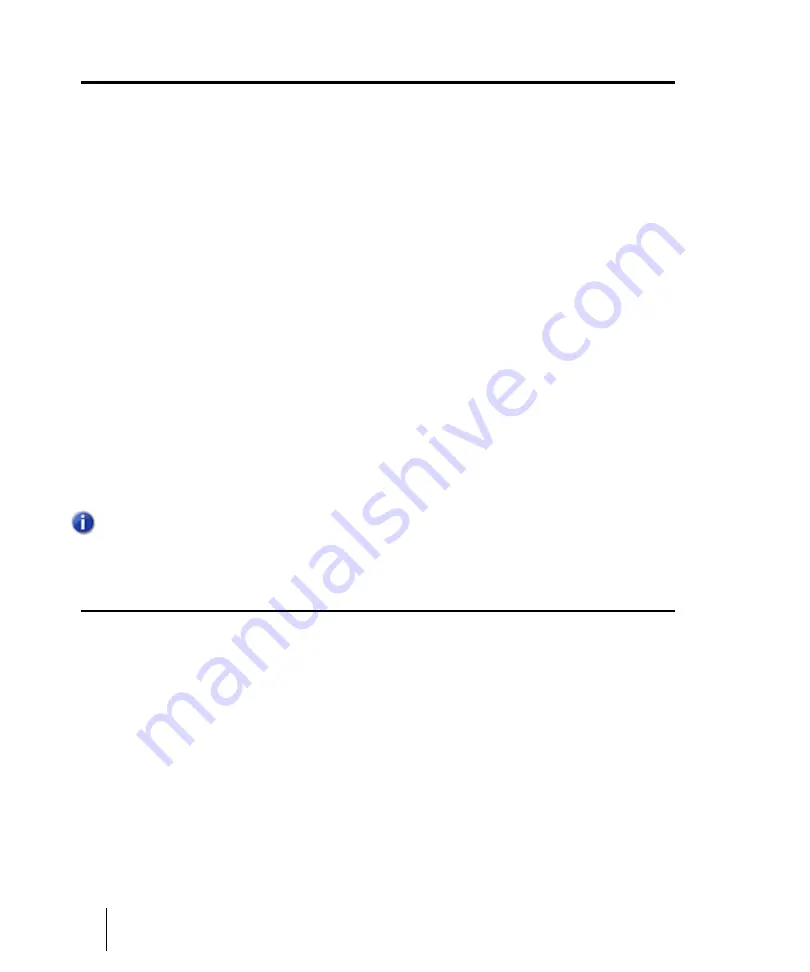
1882
Scale Manager dialog
Scale Manager dialog
In the Track Inspector, click the Scale control in the Snap to Scale section and choose
Scale
Manager
to open the
Scale Manager
dialog box, which lets you create and edit scales to use with
the Snap to Scale feature.
This dialog box has the following fields and controls:
•
Scale Family.
This field lists all of the families of scales that in which an individual scale might
be stored.
•
Scale.
This field lists the scales that are stored in the selected Scale Family.
•
Keyboard display.
This keyboard display shows the notes that are in the selected scale by
displaying a blue dot over each note in the selected scale. You can include or exclude a note
clicking keys in the keyboard display.
•
Scale Degrees.
This field lists the different scale degrees that are in the selected scale.
•
Scale Degree buttons.
These buttons below the
Scale Degree
field show what scale degrees
are in the selected scale. Each depressed button shows that the button’s namesake is in the
selected field.
•
Defaults.
This button opens a dialog box that offers to restore factory-supplied scales to their
default values.
•
New button.
Click this button to create a new scale. When you click this button, the Scale
Manager displays a default name (New Scale “n”) for the new scale, and automatically selects C
as the root note of the scale.
•
Delete button.
Click this button to delete any scale that is highlighted in the
Scale
field.
Scale Velocity dialog
The
Process > Scale Velocity
command opens the
Scale Velocity
dialog box, which lets you edit
MIDI clips to create crescendos (volume swells) and decrescendos on those instruments that
respond to MIDI velocity. Most MIDI instruments map changes in velocity to changes in note
loudness. Many synthesizer patches alter the timbre of the sound as well, so that higher velocities
produce brighter, as well as louder, sounds.
This command lets you set a starting and ending velocity for the entire time range of the selection.
SONAR scales the velocity of each event to create a smooth linear change in velocity. As an option,
you can enter a starting and ending percentage; SONAR modifies existing velocity values by the
designated percentage.
Note:
All scales in the
Scale Manager
dialog box use C as the root note.
Summary of Contents for sonar x3
Page 1: ...SONAR X3 Reference Guide...
Page 4: ...4 Getting started...
Page 112: ...112 Tutorial 1 Creating playing and saving projects Saving project files...
Page 124: ...124 Tutorial 3 Recording vocals and musical instruments...
Page 132: ...132 Tutorial 4 Playing and recording software instruments...
Page 142: ...142 Tutorial 5 Working with music notation...
Page 150: ...150 Tutorial 6 Editing your music...
Page 160: ...160 Tutorial 7 Mixing and adding effects...
Page 170: ...170 Tutorial 8 Working with video Exporting your video...
Page 570: ...570 Control Bar overview...
Page 696: ...696 AudioSnap Producer and Studio only Algorithms and rendering...
Page 720: ...720 Working with loops and Groove Clips Importing Project5 patterns...
Page 820: ...820 Drum maps and the Drum Grid pane The Drum Grid pane...
Page 848: ...848 Editing audio Audio effects audio plug ins...
Page 878: ...878 Software instruments Stand alone synths...
Page 1042: ...1042 ProChannel Producer and Studio only...
Page 1088: ...1088 Sharing your songs on SoundCloud Troubleshooting...
Page 1140: ...1140 Automation Recording automation data from an external controller...
Page 1178: ...1178 Multi touch...
Page 1228: ...1228 Notation and lyrics Working with lyrics...
Page 1282: ...1282 Synchronizing your gear MIDI Machine Control MMC...
Page 1358: ...1358 External devices Working with StudioWare...
Page 1362: ...1362 Using CAL Sample CAL files...
Page 1386: ...1386 Troubleshooting Known issues...
Page 1394: ...1394 Hardware setup Set up to record digital audio...
Page 1400: ...1400 MIDI files...
Page 1422: ...1422 Initialization files Initialization file format...
Page 1463: ...1463 Misc enhancements New features in SONAR X3...
Page 1470: ...1470 Comparison...
Page 1518: ...1518 Included plug ins Instruments...
Page 1532: ...1532 Cyclone Using Cyclone...
Page 1694: ...1694 Beginner s guide to Cakewalk software Audio hardware sound cards and drivers...
Page 1854: ...1854 Preferences dialog Customization Nudge Figure 518 The Nudge section...
Page 1856: ...1856 Preferences dialog Customization Snap to Grid Figure 519 The Snap to Grid section...
Page 1920: ...1920 Snap Scale Settings dialog...
Page 2042: ...2042 View reference Surround panner...
















































