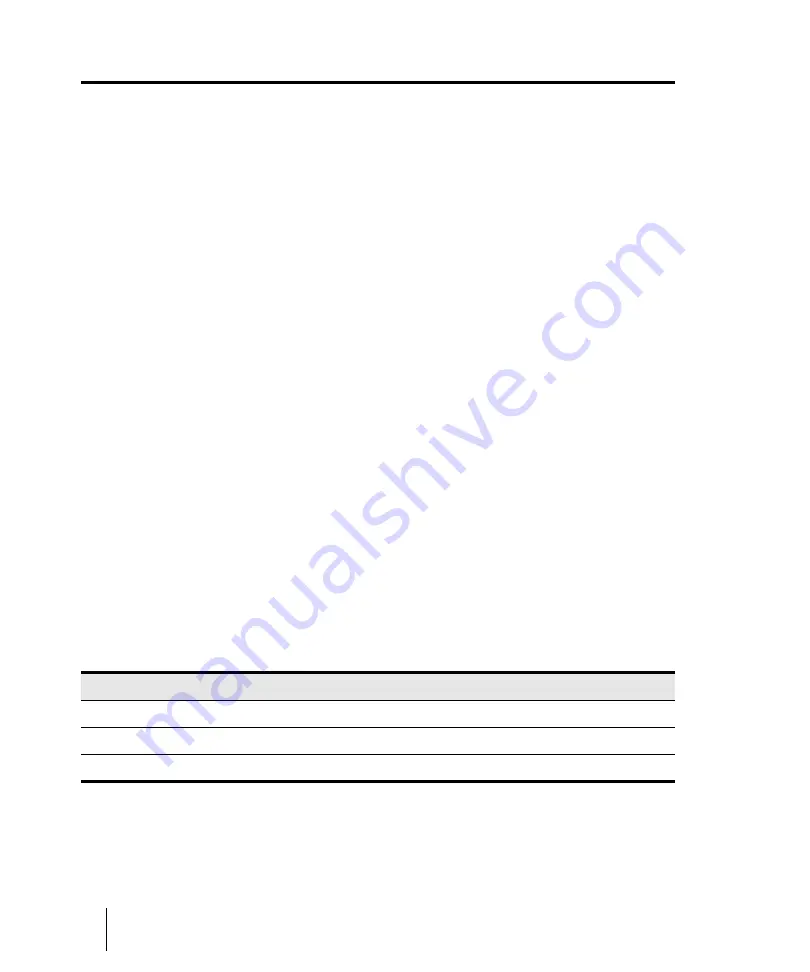
1292
Audio file management
Deleting unused audio files
Deleting unused audio files
The
Utilities > Clean Audio Folder
command is used to delete digital audio files in an audio folder
if they are no longer used by any of your projects. You should use this command from time to time to
free up disk space.
This command searches your entire system for project files, and then compiles a list of all the audio
files in a specified folder that are not in use by any of these projects. You can then choose to delete
these audio files. Make sure that all of your important project (.cwp) files are stored on your local
hard disk(s) before using this command. If your project files are stored elsewhere (removable media,
etc.), then you risk accidentally deleting important audio files that are associated with your projects.
If you are using another utility program that protects you from accidentally deleting important files
(such as Norton Protect), you may need to disable that program. Otherwise, the next time you use
the
Utilities > Clean Audio Folder
command you may once again find these not-quite-deleted files.
To delete unused audio files
1.
Make sure all project files that contain audio are immediately accessible on a hard disk.
2.
Choose
Utilities > Clean Audio Folder
to display the
Clean Audio Folder
dialog box.
3.
Click the
Browse
button to the right of the
Audio Path
field and navigate to the folder you want
to search for unused audio files.
4.
If you want to search all subfolders of the folder you chose in the
Audio Path
field, click the
Recursive
option.
5.
Click the
Find
button. SONAR searches the selected directory for audio files that appear to be
unused by any existing projects, and displays the names of these files in the list.
SONAR searches the entire system for project files. Audio files in the folder or folders you decide
to search which do not belong to any of the projects on your system appear in the
Clean Audio
Folder
dialog box. If any corrupted or unreadable project files exist on your system, the
Unreadable Files
dialog box appears. It is very important that you restore any unreadable files
from a backup before continuing, otherwise you risk data loss.
6.
Follow the instructions in the table:
7.
Click
Close
when you are done.
To do this
Do this
Listen to a file
Highlight the file name in the list and click
Play
Delete a file
Highlight the file name in the list and click
Delete
Delete all files
Click
Delete All
, and click
Yes
to confirm
Table 226.
Summary of Contents for sonar x3
Page 1: ...SONAR X3 Reference Guide...
Page 4: ...4 Getting started...
Page 112: ...112 Tutorial 1 Creating playing and saving projects Saving project files...
Page 124: ...124 Tutorial 3 Recording vocals and musical instruments...
Page 132: ...132 Tutorial 4 Playing and recording software instruments...
Page 142: ...142 Tutorial 5 Working with music notation...
Page 150: ...150 Tutorial 6 Editing your music...
Page 160: ...160 Tutorial 7 Mixing and adding effects...
Page 170: ...170 Tutorial 8 Working with video Exporting your video...
Page 570: ...570 Control Bar overview...
Page 696: ...696 AudioSnap Producer and Studio only Algorithms and rendering...
Page 720: ...720 Working with loops and Groove Clips Importing Project5 patterns...
Page 820: ...820 Drum maps and the Drum Grid pane The Drum Grid pane...
Page 848: ...848 Editing audio Audio effects audio plug ins...
Page 878: ...878 Software instruments Stand alone synths...
Page 1042: ...1042 ProChannel Producer and Studio only...
Page 1088: ...1088 Sharing your songs on SoundCloud Troubleshooting...
Page 1140: ...1140 Automation Recording automation data from an external controller...
Page 1178: ...1178 Multi touch...
Page 1228: ...1228 Notation and lyrics Working with lyrics...
Page 1282: ...1282 Synchronizing your gear MIDI Machine Control MMC...
Page 1358: ...1358 External devices Working with StudioWare...
Page 1362: ...1362 Using CAL Sample CAL files...
Page 1386: ...1386 Troubleshooting Known issues...
Page 1394: ...1394 Hardware setup Set up to record digital audio...
Page 1400: ...1400 MIDI files...
Page 1422: ...1422 Initialization files Initialization file format...
Page 1463: ...1463 Misc enhancements New features in SONAR X3...
Page 1470: ...1470 Comparison...
Page 1518: ...1518 Included plug ins Instruments...
Page 1532: ...1532 Cyclone Using Cyclone...
Page 1694: ...1694 Beginner s guide to Cakewalk software Audio hardware sound cards and drivers...
Page 1854: ...1854 Preferences dialog Customization Nudge Figure 518 The Nudge section...
Page 1856: ...1856 Preferences dialog Customization Snap to Grid Figure 519 The Snap to Grid section...
Page 1920: ...1920 Snap Scale Settings dialog...
Page 2042: ...2042 View reference Surround panner...






























