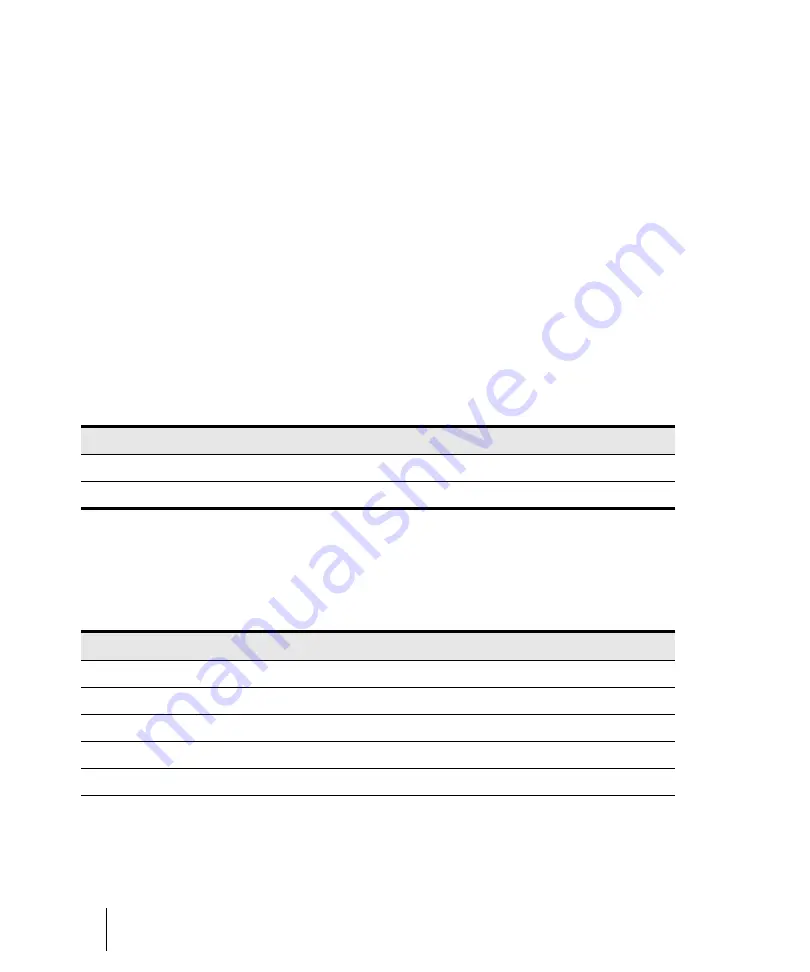
1192
Notation and lyrics
Basic musical editing
Auditioning
Sometimes it is useful to listen to your music slowly, note-by-note, rather than at full speed. For
example, you may need to locate a bad note, or you may be trying to learn the correct fingering for a
difficult passage.
The Staff view has two features that let you audition your composition at reduced speed: Scrub and
Step Play. The Scrub tool lets you drag a vertical bar over the staff, playing the notes as it goes. You
can scrub backward or forward at any speed. Step Play lets you step through the project note by
note, in either direction.
To audition with the Scrub tool
1.
Hold down the J key to activate the Scrub tool.
2.
Drag the mouse horizontally through the Staff pane to play the notes.
SONAR plays any notes the scrub line passes over.
To play notes with Step Play
1.
Set the Now time by clicking in the Time Ruler.
2.
Step through the music as follows:
Changing note properties
The Staff view lets you edit all the MIDI parameters for a note, including those not normally portrayed
by standard musical notation. Note properties are as follows:
To do this
Do this
Step forward
Choose
Edit > Play Next
or press CTRL+RIGHT ARROW
Step backward
Choose
Edit > Play Previous
or press CTRL+LEFT ARROW
Table 200.
Property
Meaning
Time
The starting time of the note
Pitch
The note’s pitch
Velocity
The note’s velocity (0 to 127)
Duration
The note’s duration, in ticks or in beats and ticks
Channel
The MIDI channel on which the note is played
Table 201.
Summary of Contents for sonar x3
Page 1: ...SONAR X3 Reference Guide...
Page 4: ...4 Getting started...
Page 112: ...112 Tutorial 1 Creating playing and saving projects Saving project files...
Page 124: ...124 Tutorial 3 Recording vocals and musical instruments...
Page 132: ...132 Tutorial 4 Playing and recording software instruments...
Page 142: ...142 Tutorial 5 Working with music notation...
Page 150: ...150 Tutorial 6 Editing your music...
Page 160: ...160 Tutorial 7 Mixing and adding effects...
Page 170: ...170 Tutorial 8 Working with video Exporting your video...
Page 570: ...570 Control Bar overview...
Page 696: ...696 AudioSnap Producer and Studio only Algorithms and rendering...
Page 720: ...720 Working with loops and Groove Clips Importing Project5 patterns...
Page 820: ...820 Drum maps and the Drum Grid pane The Drum Grid pane...
Page 848: ...848 Editing audio Audio effects audio plug ins...
Page 878: ...878 Software instruments Stand alone synths...
Page 1042: ...1042 ProChannel Producer and Studio only...
Page 1088: ...1088 Sharing your songs on SoundCloud Troubleshooting...
Page 1140: ...1140 Automation Recording automation data from an external controller...
Page 1178: ...1178 Multi touch...
Page 1228: ...1228 Notation and lyrics Working with lyrics...
Page 1282: ...1282 Synchronizing your gear MIDI Machine Control MMC...
Page 1358: ...1358 External devices Working with StudioWare...
Page 1362: ...1362 Using CAL Sample CAL files...
Page 1386: ...1386 Troubleshooting Known issues...
Page 1394: ...1394 Hardware setup Set up to record digital audio...
Page 1400: ...1400 MIDI files...
Page 1422: ...1422 Initialization files Initialization file format...
Page 1463: ...1463 Misc enhancements New features in SONAR X3...
Page 1470: ...1470 Comparison...
Page 1518: ...1518 Included plug ins Instruments...
Page 1532: ...1532 Cyclone Using Cyclone...
Page 1694: ...1694 Beginner s guide to Cakewalk software Audio hardware sound cards and drivers...
Page 1854: ...1854 Preferences dialog Customization Nudge Figure 518 The Nudge section...
Page 1856: ...1856 Preferences dialog Customization Snap to Grid Figure 519 The Snap to Grid section...
Page 1920: ...1920 Snap Scale Settings dialog...
Page 2042: ...2042 View reference Surround panner...






























