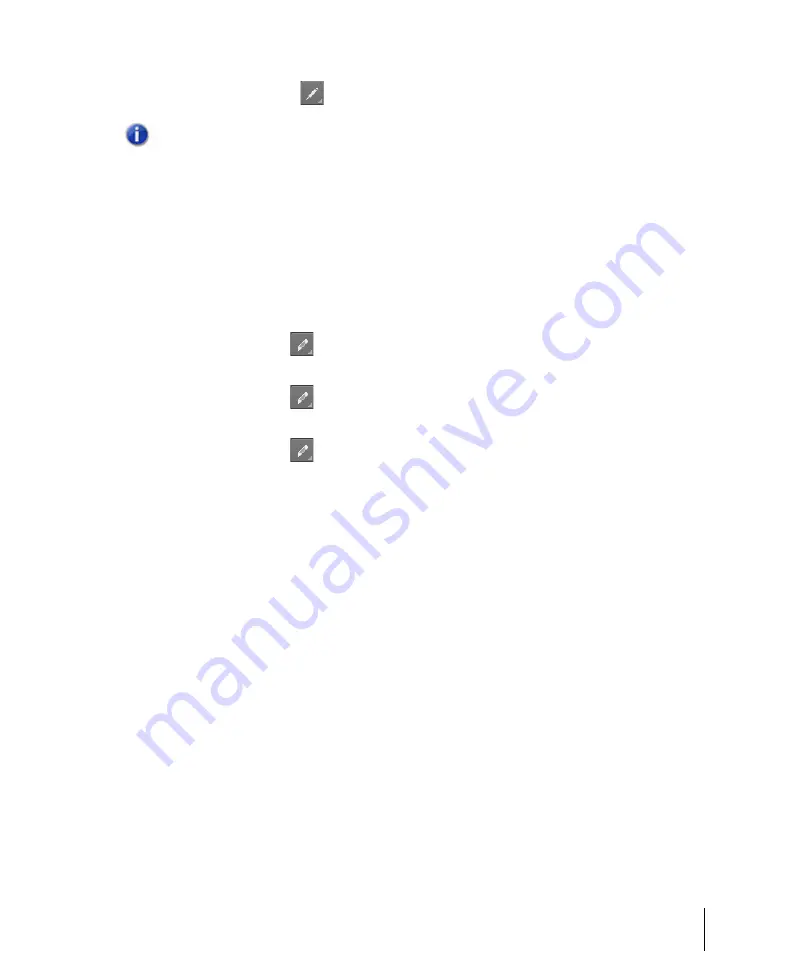
1127
Creating and editing automation envelopes
Automation
3.
With the Freehand tool
, drag to insert envelope nodes and segments.
To erase automation
1.
Set the track’s Edit Filter control to the desired automation parameter (
Track Automation
or
Clip Automation
).
2.
Do
one
of the following:
• With the Erase tool
, click a node to erase a single node, or drag over nodes to erase
multiple nodes.
• With the Erase tool
, click an envelope segment to erase the nodes to the left and right of
the segment.
• With the Erase tool
, position the pointer outside the clip, then drag to lasso erase nodes
across clips or tracks.
To delete a single envelope
1.
Set the track’s Edit Filter control to the desired automation parameter (
Track Automation
or
Clip Automation
).
2.
Move the cursor over the envelope until a vertical, double-ended arrow appears under it, and
right-click the envelope.
The
Envelope Editing
menu appears.
3.
Choose
Delete Envelope
from the menu.
SONAR deletes the envelope.
To delete several or all envelopes
1.
Select the data that contains the envelopes you want to delete—you can select parts of tracks,
one or more whole tracks, or all tracks.
2.
Do
one
of the following:
• Use the
Edit > Delete Special
command to open the
Delete
dialog box.
• Press CTRL+ALT+X or use the
Edit > Cut Special
command to open the
Cut
dialog box.
3.
Select
Track/Bus Automation
if it’s listed.
4.
Select
Clip Automation
if it’s listed.
5.
Click
OK
.
SONAR deletes any track and clip envelopes that are in the data you selected.
Note:
MIDI envelopes you create in the Piano Roll Notes pane and MIDI envelopes you create
in the Track view Clips pane are actually separate envelopes, even if they control the same
parameter. Both kinds of envelopes are visible in the Clips pane, and should generally not be
used to control the same parameter. You can convert Piano Roll view envelopes to Track view
envelopes by selecting the time range and tracks that the Piano Roll envelopes occupy, then
use the Track view
Clips > Convert MIDI Controllers To Envelopes
command.
Summary of Contents for sonar x3
Page 1: ...SONAR X3 Reference Guide...
Page 4: ...4 Getting started...
Page 112: ...112 Tutorial 1 Creating playing and saving projects Saving project files...
Page 124: ...124 Tutorial 3 Recording vocals and musical instruments...
Page 132: ...132 Tutorial 4 Playing and recording software instruments...
Page 142: ...142 Tutorial 5 Working with music notation...
Page 150: ...150 Tutorial 6 Editing your music...
Page 160: ...160 Tutorial 7 Mixing and adding effects...
Page 170: ...170 Tutorial 8 Working with video Exporting your video...
Page 570: ...570 Control Bar overview...
Page 696: ...696 AudioSnap Producer and Studio only Algorithms and rendering...
Page 720: ...720 Working with loops and Groove Clips Importing Project5 patterns...
Page 820: ...820 Drum maps and the Drum Grid pane The Drum Grid pane...
Page 848: ...848 Editing audio Audio effects audio plug ins...
Page 878: ...878 Software instruments Stand alone synths...
Page 1042: ...1042 ProChannel Producer and Studio only...
Page 1088: ...1088 Sharing your songs on SoundCloud Troubleshooting...
Page 1140: ...1140 Automation Recording automation data from an external controller...
Page 1178: ...1178 Multi touch...
Page 1228: ...1228 Notation and lyrics Working with lyrics...
Page 1282: ...1282 Synchronizing your gear MIDI Machine Control MMC...
Page 1358: ...1358 External devices Working with StudioWare...
Page 1362: ...1362 Using CAL Sample CAL files...
Page 1386: ...1386 Troubleshooting Known issues...
Page 1394: ...1394 Hardware setup Set up to record digital audio...
Page 1400: ...1400 MIDI files...
Page 1422: ...1422 Initialization files Initialization file format...
Page 1463: ...1463 Misc enhancements New features in SONAR X3...
Page 1470: ...1470 Comparison...
Page 1518: ...1518 Included plug ins Instruments...
Page 1532: ...1532 Cyclone Using Cyclone...
Page 1694: ...1694 Beginner s guide to Cakewalk software Audio hardware sound cards and drivers...
Page 1854: ...1854 Preferences dialog Customization Nudge Figure 518 The Nudge section...
Page 1856: ...1856 Preferences dialog Customization Snap to Grid Figure 519 The Snap to Grid section...
Page 1920: ...1920 Snap Scale Settings dialog...
Page 2042: ...2042 View reference Surround panner...






























