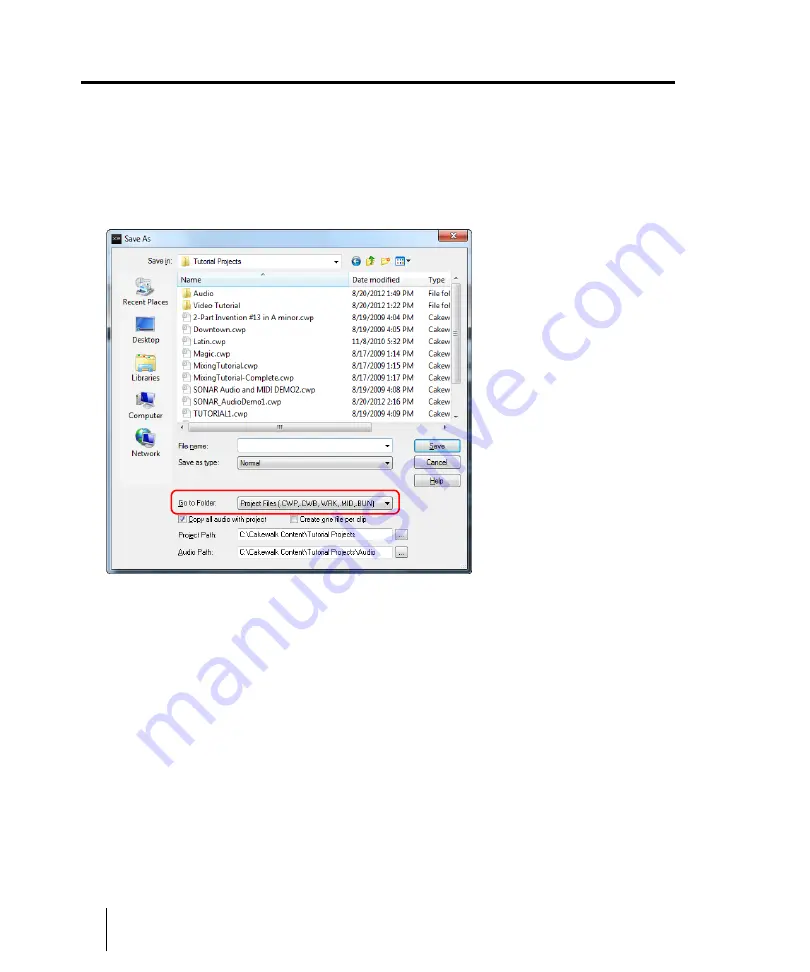
110
Tutorial 1 – Creating, playing, and saving projects
Saving project files
Saving project files
SONAR offers you many options for saving your work. To investigate these options, click on the
File
menu and choose
Save As
. This opens the
Save As
dialog box. Before doing anything in this
window, the first thing you should do is select
Project Files
in the
Go to Folder
list. Even if it already
says
Project Files
, click it anyway.
You will notice this window looks very familiar to the
Open
dialog box we looked at earlier in this
tutorial. The
Save As
dialog box navigates files much in the same way as Windows does. If you
would like to read the finer points and in-depth information about using this window, click the
Help
button. For this exercise, we are going to look at the different types of project files you can save with
SONAR.
Take a look at the drop-down list labeled
Save as type
. Click the
Save as type
arrow to see a list of
supported file formats. Let’s look at these different files formats now:
•
Normal.
This is the first option listed and the most common format used for saving project files.
Choosing this will create a Cakewalk Project file with the .cwp file extension. It is important to
remember that Cakewalk Project files
do not
actually store any audio data, but rather reference
audio files from where they are saved on your computer’s hard drive. You can choose where the
audio files are stored by using the
Audio Path
field in the
Save As
dialog box.
•
Template.
Template files are used as a starting point for new projects. Templates can store
layout information about your project, such as how many audio and MIDI tracks there are and
Summary of Contents for sonar x3
Page 1: ...SONAR X3 Reference Guide...
Page 4: ...4 Getting started...
Page 112: ...112 Tutorial 1 Creating playing and saving projects Saving project files...
Page 124: ...124 Tutorial 3 Recording vocals and musical instruments...
Page 132: ...132 Tutorial 4 Playing and recording software instruments...
Page 142: ...142 Tutorial 5 Working with music notation...
Page 150: ...150 Tutorial 6 Editing your music...
Page 160: ...160 Tutorial 7 Mixing and adding effects...
Page 170: ...170 Tutorial 8 Working with video Exporting your video...
Page 570: ...570 Control Bar overview...
Page 696: ...696 AudioSnap Producer and Studio only Algorithms and rendering...
Page 720: ...720 Working with loops and Groove Clips Importing Project5 patterns...
Page 820: ...820 Drum maps and the Drum Grid pane The Drum Grid pane...
Page 848: ...848 Editing audio Audio effects audio plug ins...
Page 878: ...878 Software instruments Stand alone synths...
Page 1042: ...1042 ProChannel Producer and Studio only...
Page 1088: ...1088 Sharing your songs on SoundCloud Troubleshooting...
Page 1140: ...1140 Automation Recording automation data from an external controller...
Page 1178: ...1178 Multi touch...
Page 1228: ...1228 Notation and lyrics Working with lyrics...
Page 1282: ...1282 Synchronizing your gear MIDI Machine Control MMC...
Page 1358: ...1358 External devices Working with StudioWare...
Page 1362: ...1362 Using CAL Sample CAL files...
Page 1386: ...1386 Troubleshooting Known issues...
Page 1394: ...1394 Hardware setup Set up to record digital audio...
Page 1400: ...1400 MIDI files...
Page 1422: ...1422 Initialization files Initialization file format...
Page 1463: ...1463 Misc enhancements New features in SONAR X3...
Page 1470: ...1470 Comparison...
Page 1518: ...1518 Included plug ins Instruments...
Page 1532: ...1532 Cyclone Using Cyclone...
Page 1694: ...1694 Beginner s guide to Cakewalk software Audio hardware sound cards and drivers...
Page 1854: ...1854 Preferences dialog Customization Nudge Figure 518 The Nudge section...
Page 1856: ...1856 Preferences dialog Customization Snap to Grid Figure 519 The Snap to Grid section...
Page 1920: ...1920 Snap Scale Settings dialog...
Page 2042: ...2042 View reference Surround panner...






























