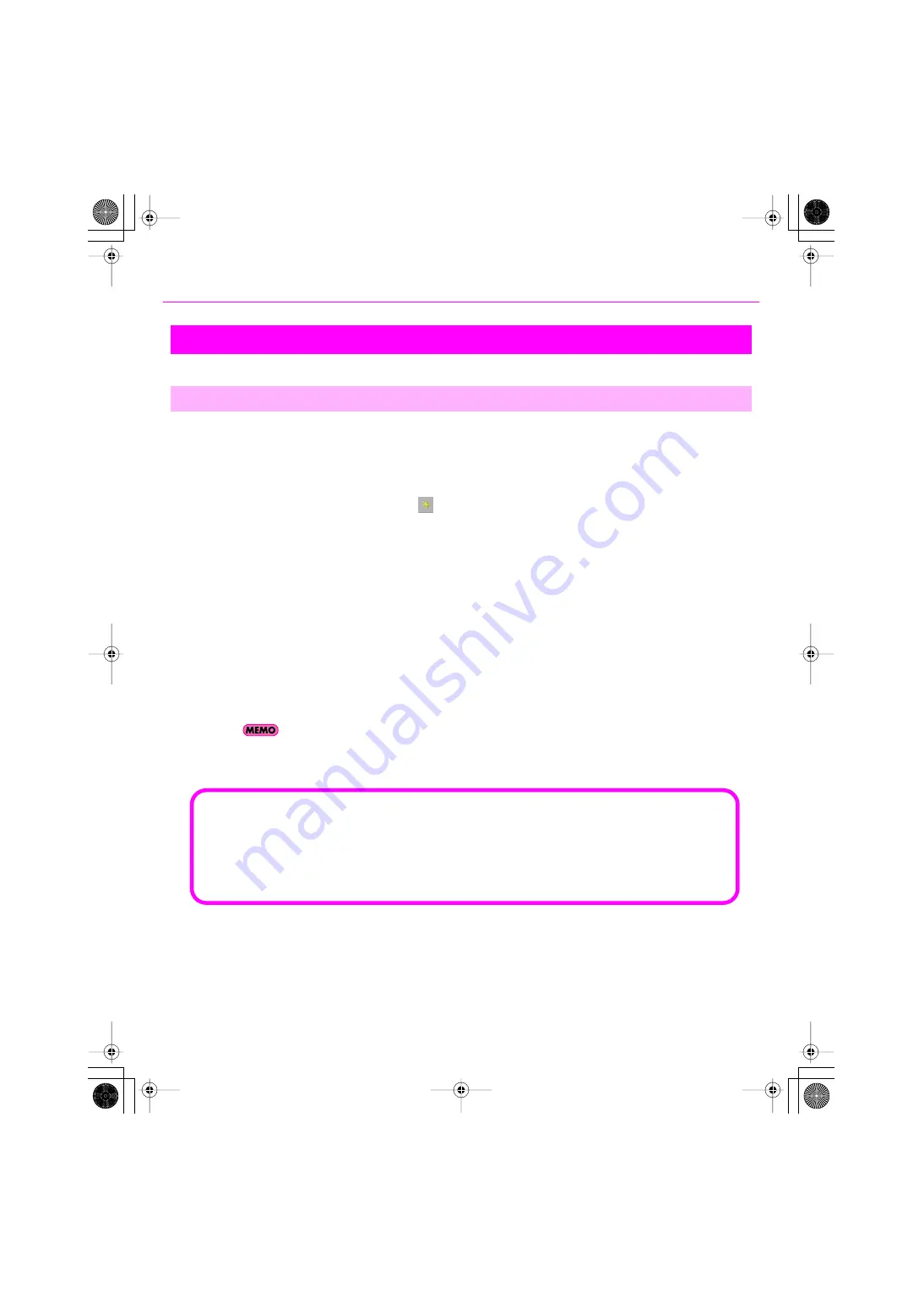
30
Initial Settings
Before you use the VS-700C console to control SONAR, load the VS-700 plug-in and make settings to enable it.
1.
Make sure that the VS-700 is connected to your computer, and then start up SONAR.
2.
In SONAR, choose “Options | Controllers/Surfaces” to open the “Controllers/Surfaces” dialog box.
3.
Click the “Add Controller/Surface”
button. The “Controller/Surface Settings” dialog box will
appear.
4.
In the “Controller/Surface Settings” dialog box, in the “Controller/Surface Settings” field, choose
“VS-700.”
5.
Select the controllers’ Input Port and Output Port. Select “CONSOLE (VS-700 CONSOLE)” for both
the Input Port and the Output Port.
6.
Click [OK] to close the dialog box.
7.
In the “Controllers/Surfaces” dialog, make sure that the “WAI” check boxes and the “ACT” check
boxes are enabled, and click [Close].
If you’re using an Edirol PCR series unit as an external MIDI keyboard, use the dedicated plug-in for the PCR
series. Details on settings and using the plug-in are provided in the section
“Edirol PCR Controllers”
of
the
“SONAR 8 Reference Guide”
(PDF file) on the SONAR 8 DVD-ROM.
MIDI Controllers/Surfaces Settings
Loading the Controllers/Surfaces Plug-in
What is ACT?
ACT (Active Controller Technology) is functionality that lets you operate SONAR from an external device
such as a controller or surface. The plug-in effect or software synthesizer that’s active in SONAR will
automatically be the target of control.
For details, refer to the section
“ACT”
in the
“SONAR 8 Reference Guide”
(PDF file) on the SONAR 8
DVD-ROM.
VS-700_Install_e.book 30 ページ 2008年11月20日 木曜日 午後5時6分






























