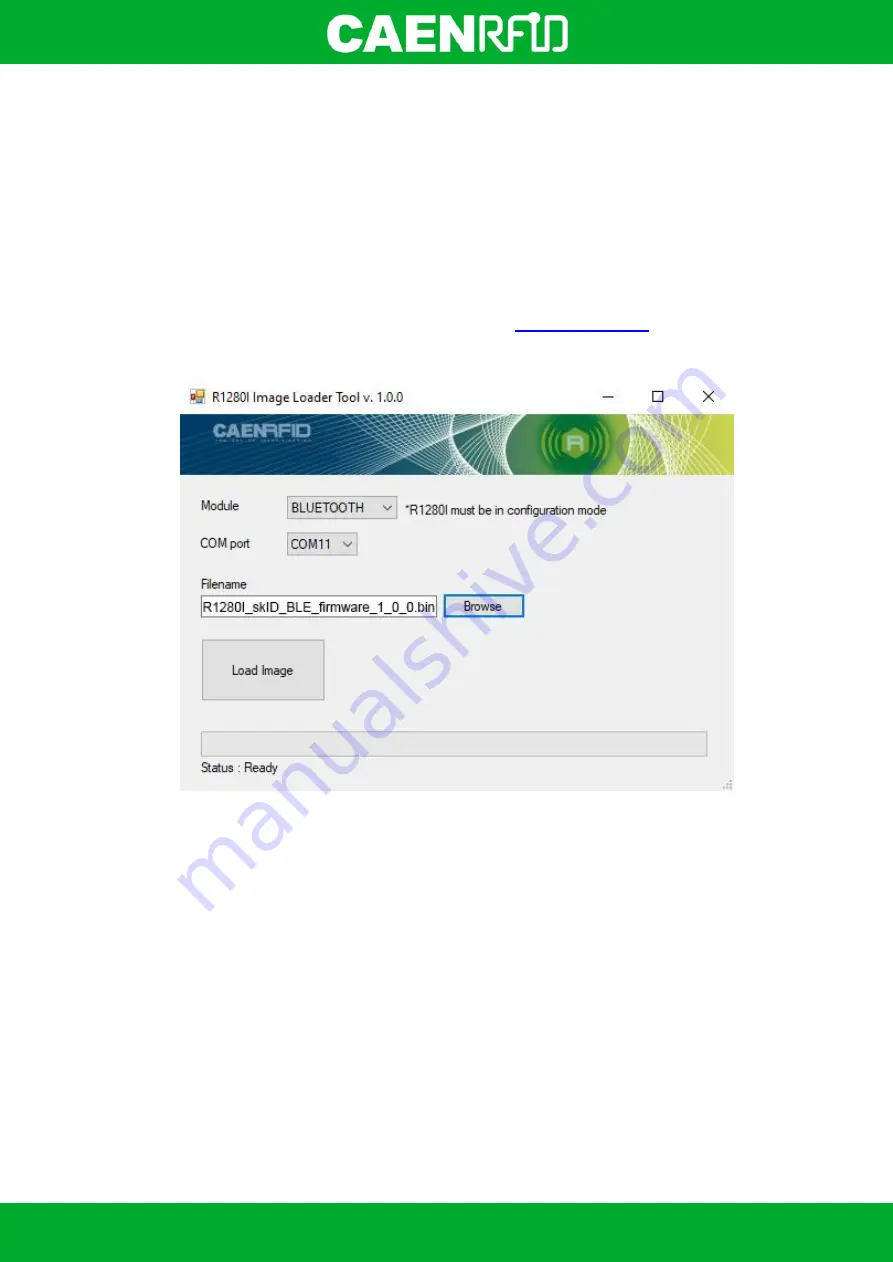
- skID Technical Information Manual
73
Switching the reader from BT to BLE
Follow the instructions below to load the Bluetooth BLE firmware into the Bluetooth module
This step is required for the communication with iOS devices.
Note that when BLE is available, Bluetooth Classic profile is not available and vice-versa.
1.
Power off the skID R1280I reader
2.
Attach an USB cable to the reader and connect it to a Windows PC
3.
Hold down the
trigger
button, power on the reader and release both
power
and
trigger
buttons when the
reader beeps. The communication LED should turn green.
4.
Run the
skID R1280I Image Loader Tool
available at the
5.
In the
Module
ComboBox select the
BLUETOOTH
option, in the
COM Port
the reader's COM Port and in
the Filename TextBox the
R1280I_skID_BLE_firmware.bin
file:
6.
Press the
Load Image
button
7.
When requested by the tool, power off the reader then press the OK button
Summary of Contents for R1280I
Page 29: ...EASY2READ PROFILE skID Technical Information Manual 29 4 Click on Add reader...
Page 33: ...EASY2READ PROFILE skID Technical Information Manual 33 9 Click on Start Inventory...
Page 34: ...EASY2READ PROFILE skID Technical Information Manual 34 10 A list of the read tags is shown...
Page 48: ...EASY2READ PROFILE skID Technical Information Manual 48 4 Click on Menu Connect...
Page 49: ...EASY2READ PROFILE skID Technical Information Manual 49 5 Click on icon...
Page 55: ...HID PROFILE skID Technical Information Manual 55...











































