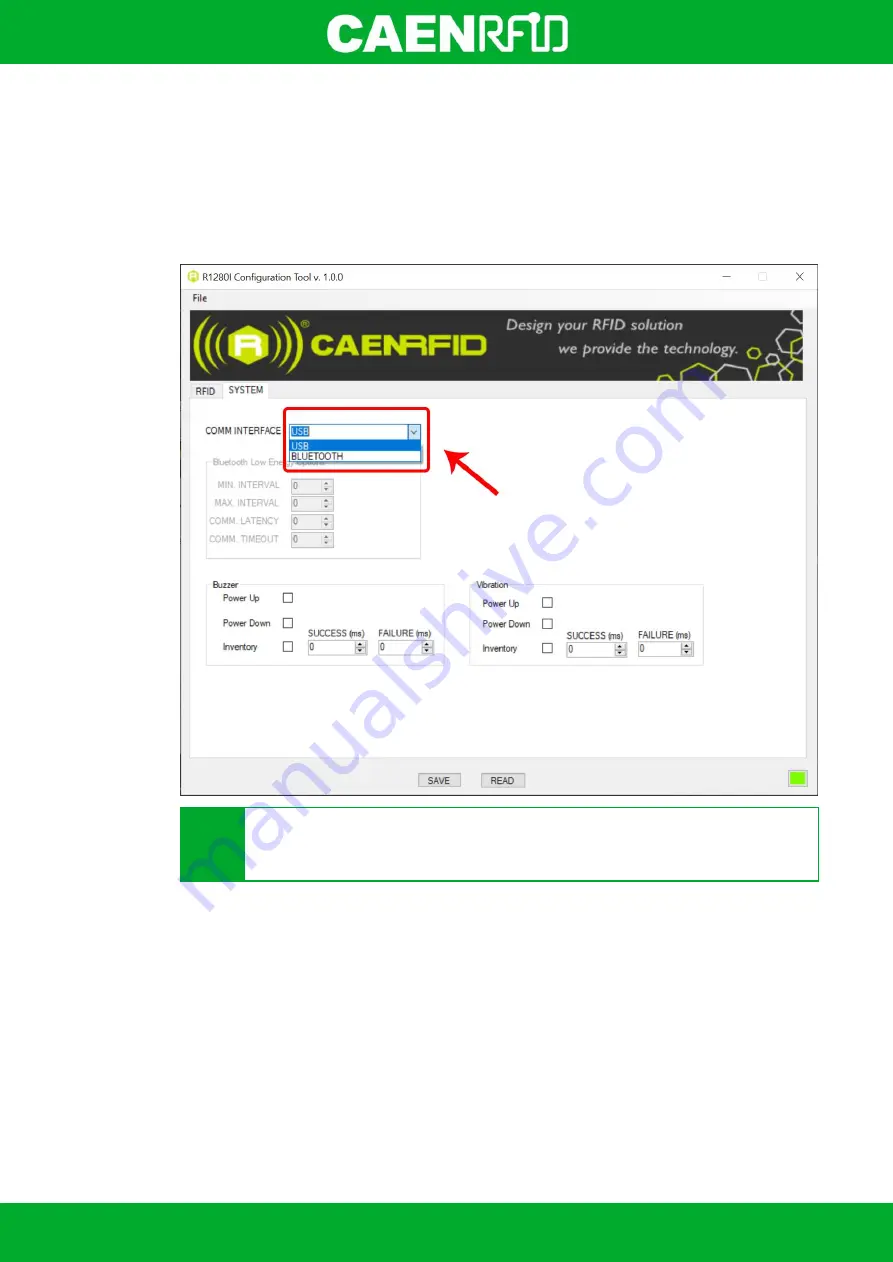
- skID Technical Information Manual
42
USB Communication Setup
The skID R1280I reader can be connected to a PC using the provided USB cable and it is detected by the PC
as an emulated serial port.
Follow the steps below to connect your Windows PC to the skID reader using the USB connection and the
Easy Controller Application. All the images below were generated using the Windows 10 Operating System.
1.
Follow the instructions in §
Bluetooth and USB communication
page 20 to select the
USB communication
interface
using the skID R1280I Configuration Tool:
Y
Warning:
To save the changes click on the
SAVE
button (check the green dot on the bottom
right side of the sidebar). On the main application window click on
File
Disconnect
. Power
off the reader, disconnect the USB cable.
2.
Connect the skID R1280I reader to the PC using the provided USB cable and then power ON the reader
again.
The USB interface creates virtual COM port on the host PC that can be used to connect to the reader with the
CAEN RFID Easy Controller application.
Summary of Contents for R1280I
Page 29: ...EASY2READ PROFILE skID Technical Information Manual 29 4 Click on Add reader...
Page 33: ...EASY2READ PROFILE skID Technical Information Manual 33 9 Click on Start Inventory...
Page 34: ...EASY2READ PROFILE skID Technical Information Manual 34 10 A list of the read tags is shown...
Page 48: ...EASY2READ PROFILE skID Technical Information Manual 48 4 Click on Menu Connect...
Page 49: ...EASY2READ PROFILE skID Technical Information Manual 49 5 Click on icon...
Page 55: ...HID PROFILE skID Technical Information Manual 55...






























