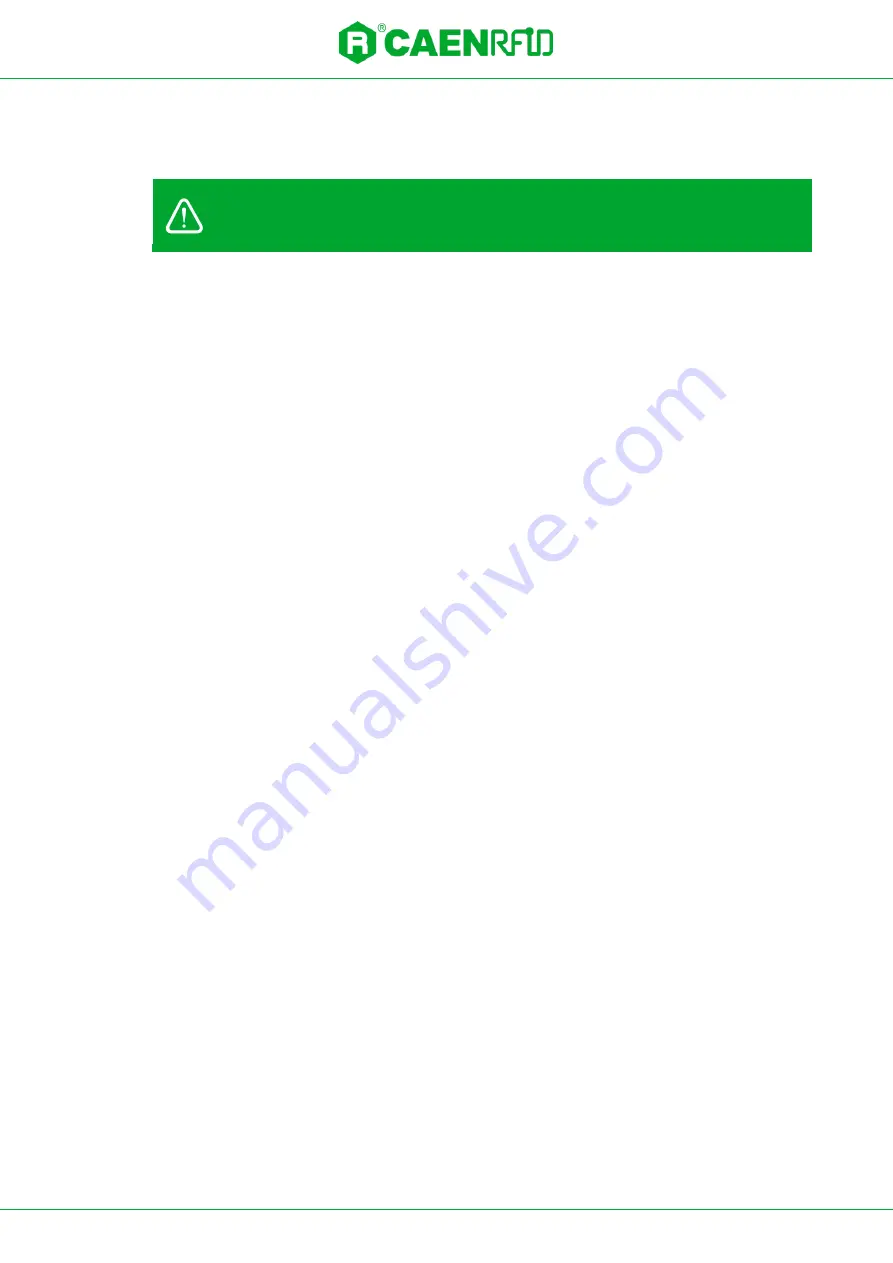
- Technical Information Manual
22
Connecting to the Hadron R4320C/R4320CB reader
USB Communication Setup
Warning:
If your PC is running a Windows version older than Windows 10, in order to correctly
operate with the reader, you need to install the
Gadget Serial USB driver
. You can find it easily
via a WEB research.
Native USB Interface
In order to use Hadron module native USB interface the procedure is the following:
1)
Configure SW3 as shown in
Fig. 3.2: Hadron R4320CEVB Evaluation Board Interface Connectors
page 20
(default position)
2)
Jumpers shall be in the position shown in
Fig. 3.2: Hadron R4320CEVB Evaluation Board Interface
3)
Connect an USB cable to the PC and to J3 connector of the board
4)
Connect the power supply to the board
5)
Verify in Windows control panel the COM port that will appear associated to the device and select it
for the connection to the reader via CAEN RFID Easy Controller SW
UART via USB Interface
In order to use the UART via USB interface the procedure is the following:
1)
Configure SW3 in the opposite position shown in
Fig. 3.2: Hadron R4320CEVB Evaluation Board
page 20 (default position)
2)
Jumpers shall be in the position shown in
Fig. 3.2: Hadron R4320CEVB Evaluation Board Interface
3)
Connect an USB cable to the PC and to J4 connector of the board
4)
Connect the power supply to the board
5)
Verify in Windows control panel the COM port that will appear associated to the device and select it
for the connection to the reader via CAEN RFID Easy Controller SW
Summary of Contents for Hadron R4320C
Page 34: ...HADRON R4320C FCC GRANT PART B...
Page 35: ...HADRON R4320C FCC GRANT PART C...




























