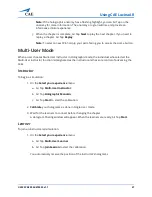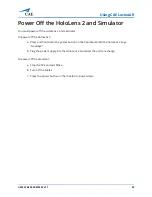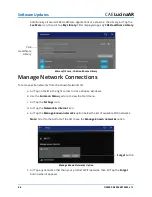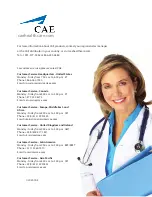©2020 CAE 905K472552 v1.1
51
Troubleshooting
T
ROUBLESHOOTING
If you encounter problems while operating your CAE LucinaAR, check the common solutions below or
contact your IT Department.
Wireless Connection Issue
To connect to the desired simulator network:
1. Use the
Summon Menu
gesture and tap the icon on your wrist to view the Start menu.
2. Air Tap to select the
Settings
icon.
Settings Icon
3. Air Tap to select the
Network & Internet
icon.
4. Choose the displayed WiFi network with the desired product’s name and Air Tap
Connect
.
5. If required, enter the password for the network:
caeadmin
.
Note:
Use care when selecting characters on the virtual keyboard.
Warnings
If a problem is detected, a warning icon will appear, prompting further action. If the problem cannot
be resolved, please contact CAE customer service.
Warning Icon
Simulator Warnings
Some of the warnings you may encounter pertain to the simulator, in which the warning icon will
appear like the following:
Summary of Contents for LucinaAR
Page 1: ...User Guide CAELucinaAR Your worldwide training partner of choice with HoloLens 2...
Page 5: ...2020 CAE 905K472552 v1 1 iii Contents Care and Cleaning 55...
Page 6: ...Contents iv 2020 CAE 905K472552 v1 1 CAELucinaAR THIS PAGE INTENTIONALLY LEFT BLANK...
Page 12: ...Helpful Links 6 2020 CAE 905K472552 v1 1 CAELucinaAR THIS PAGE INTENTIONALY LEFT BLANK...
Page 46: ...Using CAE LucinaAR 40 2020 CAE 905K472552 v1 1 CAELucinaAR THIS PAGE INTENTIONALLY LEFT BLANK...
Page 60: ...Troubleshooting 54 2020 CAE 905K472552 v1 1 CAELucinaAR THIS PAGE INTENTIONALLY LEFT BLANK...