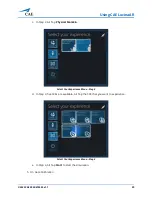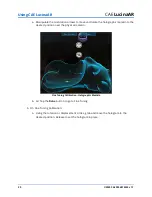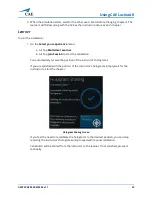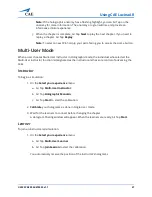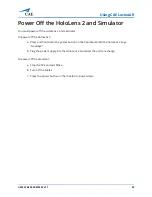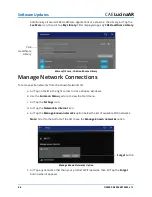Using CAE LucinaAR
38
©2020 CAE 905K472552 v1.1
CAE
LucinaAR
If you are satisfied with the positon of the instructor’s holograms, simply wait for the
instructor to start the chapter.
Hologram Sharing Screen
If you feel the need to recalibrate the holograms to the desired position, you can stop
receiving the instructor’s holograms and proceed with manual calibration, as done in
Single mode.
c. Once you are done calibrating, Air Tap
Done
to join the simulation.
End the Simulation
To end a CAE LucinaAR simulation with the HoloLens 2:
a. Use the
Summon Menu
gesture to access the LucinaAR Start menu.
b. Air Tap the
Home
icon at the bottom of the Start menu.
c. Air Tap the
Remove
(x)
icon in the upper-right corner of the LucinaAR Startup window to
exit and close the window.
d. Glance around the environment and verify that all virtual windows have been closed.
Summary of Contents for LucinaAR
Page 1: ...User Guide CAELucinaAR Your worldwide training partner of choice with HoloLens 2...
Page 5: ...2020 CAE 905K472552 v1 1 iii Contents Care and Cleaning 55...
Page 6: ...Contents iv 2020 CAE 905K472552 v1 1 CAELucinaAR THIS PAGE INTENTIONALLY LEFT BLANK...
Page 12: ...Helpful Links 6 2020 CAE 905K472552 v1 1 CAELucinaAR THIS PAGE INTENTIONALY LEFT BLANK...
Page 46: ...Using CAE LucinaAR 40 2020 CAE 905K472552 v1 1 CAELucinaAR THIS PAGE INTENTIONALLY LEFT BLANK...
Page 60: ...Troubleshooting 54 2020 CAE 905K472552 v1 1 CAELucinaAR THIS PAGE INTENTIONALLY LEFT BLANK...