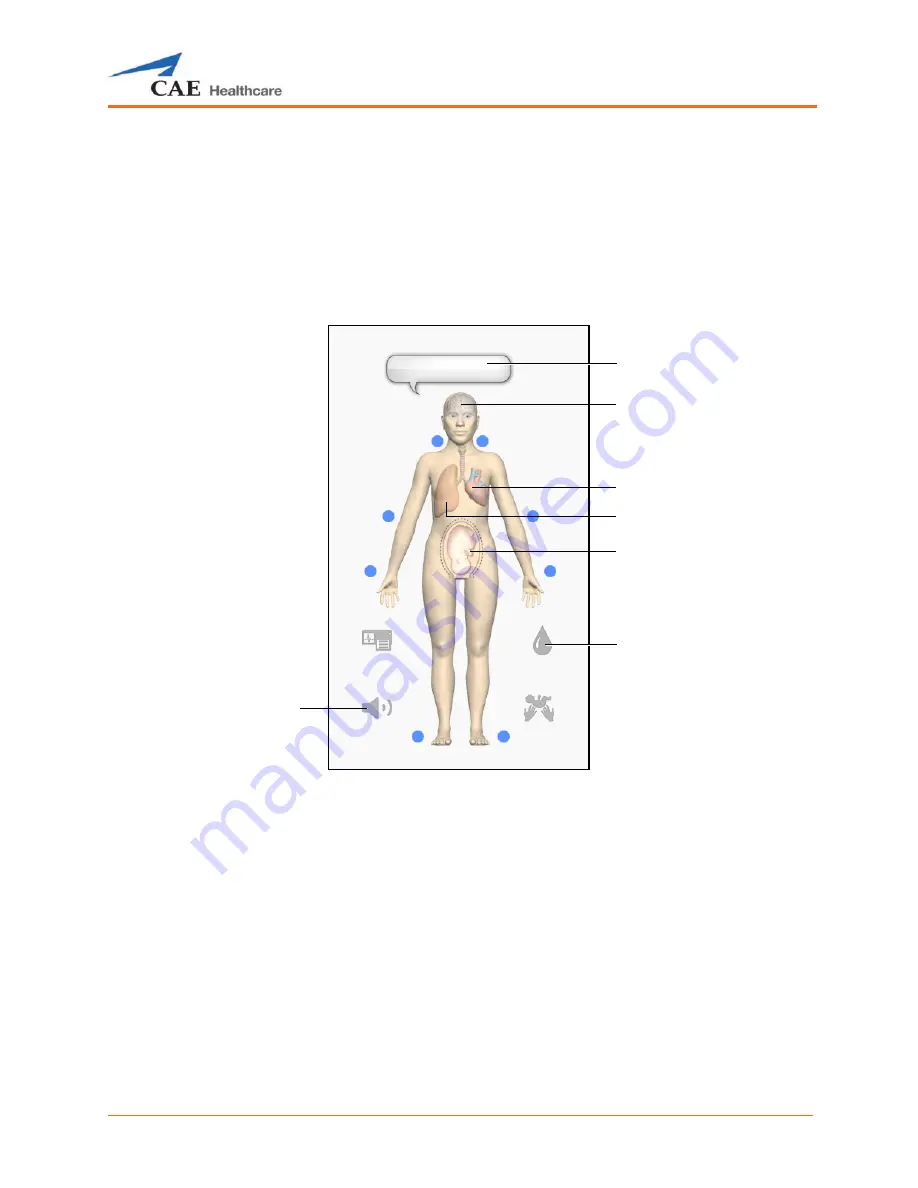
Using Lucina
199
U
SING
L
UCINA
Once Lucina has been set up, the software has been loaded and an SCE started, the simulator is ready
for learner interventions. From the Run screen, the features of Lucina can be accessed. They are broken
down into the following categories: Fetal and Labor, Neurological, Respiratory, Cardiovascular, Fluids
and Sounds.
The Physiological Views
To access each view, click the appropriate organ, icon or button.
• For Fetal and Labor, click the uterus.
• For Neurological, click the brain.
• For Respiratory, click the lung.
• For Cardiovascular, click the heart.
• For Fluids, click the
Fluids Control
icon.
• For Sounds, click the
Sound Control
icon.
Brain
Heart
Lung
Uterus
Fluids Control
icon
Sound
Control
icon
Speech
balloon
Summary of Contents for Fidelis Lucina
Page 1: ...User Guide Maternal Fetal Simulator...
Page 2: ...2015 CAE Healthcare 905K470052 v2 1...
Page 28: ...Table Of Contents xxvi This page intentionally blank...
Page 36: ...Equipment Overview 8 This page intentionally blank...
Page 190: ...Using M se 162 This page intentionally blank...
Page 226: ...Using the TouchPro CTG Monitor 198 This page intentionally blank...
Page 266: ...Using Lucina 238 This page intentionally blank...
Page 298: ...Care and Maintenance 270 This page intentionally blank...
Page 389: ......
















































