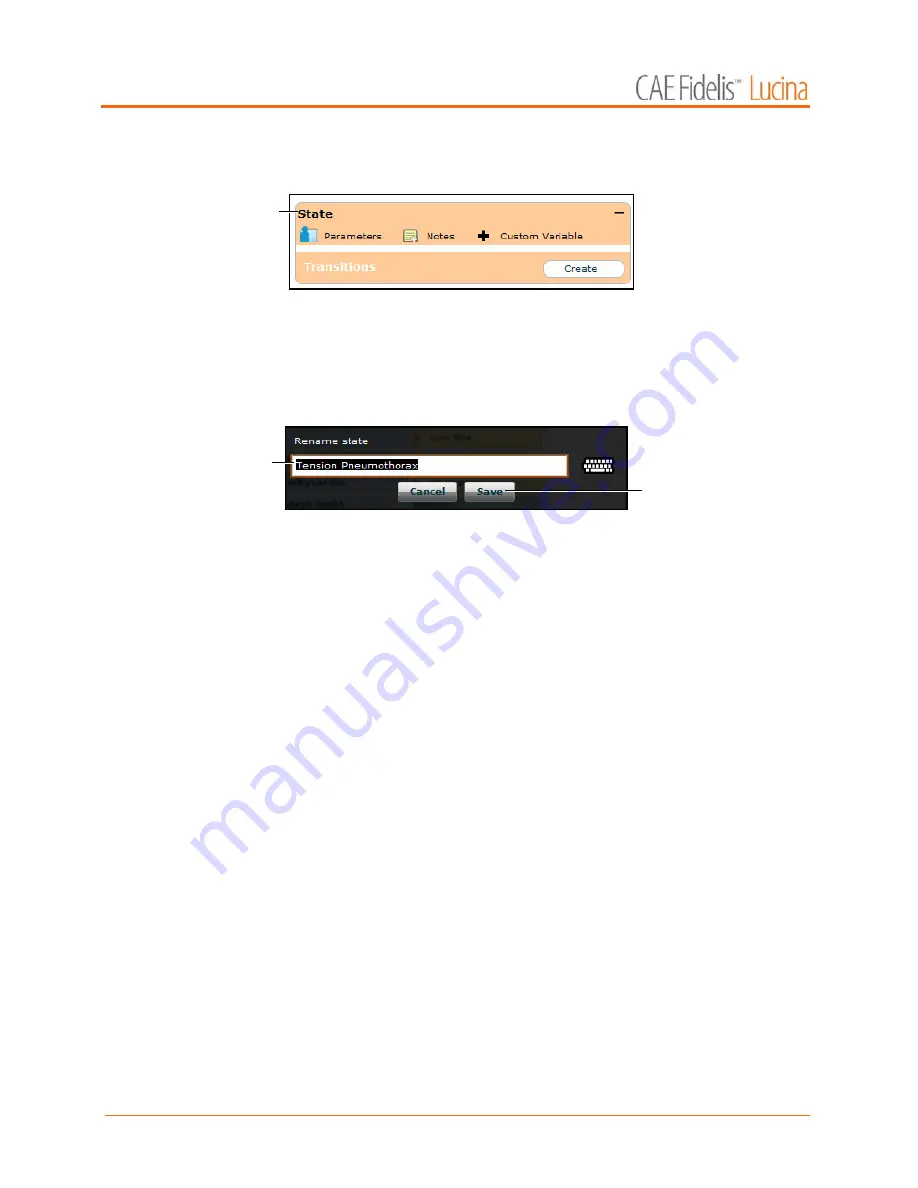
Using Müse
128
The state expands and additional options appear.
The Expanded State
3. Double-click the state name. (By default, new states are named “State.”)
The Rename state window appears and contains a field for entering a new
state name.
The Rename State Window
4. Enter a new state name.
NOTE:
When naming a Scenario State, the state name may NOT exceed 127
characters Additionally, scenario file and state names CANNOT contain any
special characters, such as ( / \ : * ? < > % | “)
5. Click
Save
.
The state is renamed.
Modifying Scenario States
Once a scenario state has been placed on the canvas, it can be modified. Additional parameters,
transitions and notes can be added. Each state can contain multiple parameters and transitions.
Double-click the state name to rename it.
Click the
Collapse State
button to minimize the state.
Double-click the collapsed state to expand it.
Adding Conditions, Interventions and Parameters
Conditions can be added to states by dragging and dropping them from the
Conditions
menu to the
desired state.
To add parameters to a state, click the
Parameters
button within the state.
The state
name
The
State
Name
field
The
Save
button
Summary of Contents for Fidelis Lucina
Page 1: ...User Guide Maternal Fetal Simulator...
Page 2: ...2015 CAE Healthcare 905K470052 v2 1...
Page 28: ...Table Of Contents xxvi This page intentionally blank...
Page 36: ...Equipment Overview 8 This page intentionally blank...
Page 190: ...Using M se 162 This page intentionally blank...
Page 226: ...Using the TouchPro CTG Monitor 198 This page intentionally blank...
Page 266: ...Using Lucina 238 This page intentionally blank...
Page 298: ...Care and Maintenance 270 This page intentionally blank...
Page 389: ......






























