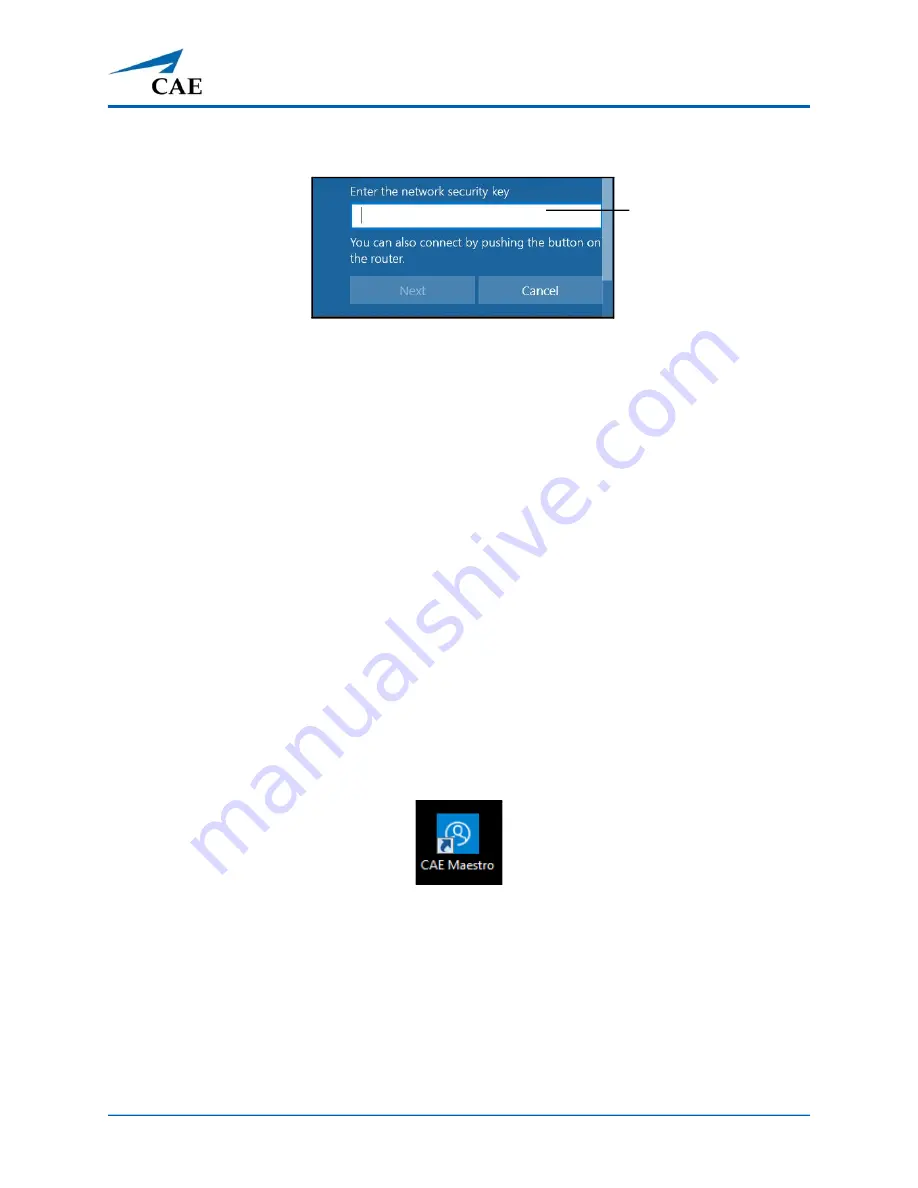
©2021 CAE 905K640152 v1.2
49
Setup
The Enter a network security key window appears.
Entering the Security Key (Password)
g. Tap in the
Enter the network security key
text field.
h. Tap the
Keyboard
icon in the taskbar in the lower-right corner of the screen.
The on-screen keyboard appears.
i. Enter
caeadmin
in the text field.
j. Tap the X in the upper-right corner of the keyboard to exit.
k. From the Enter a network security key window, tap
Next.
The Connecting message appears, then disappears when the tablet is
finished connecting to the simulator network.
Step 14: Set Up the Patient Monitor (Optional)
For instructions on setting up the Patient Monitor, see the
Maestro for Ares User Guide
.
Step 15: Launch Maestro
To launch Maestro, tap the
CAE Maestro
icon on the tablet desktop screen.
The Maestro App Icon
The Maestro app opens and the Maestro start screen appears.
For additional information on Using Maestro, see the
Maestro for Ares User Guide.
Enter the
Security key
(password)
Summary of Contents for Ares
Page 1: ...User Guide Your worldwide training partner of choice...
Page 32: ...Equipment Overview 26 2021 CAE 905K640152 v1 2 CAEAres THIS PAGE INTENTIONALLY LEFT BLANK...
Page 36: ...Meet Ares 30 2021 CAE 905K640152 v1 2 CAEAres THIS PAGE INTENTIONALLY LEFT BLANK...
Page 56: ...Setup 50 2021 CAE 905K640152 v1 2 CAEAres THIS PAGE INTENTIONALLY LEFT BLANK...
Page 98: ...Using Ares 92 2021 CAE 905K640152 v1 2 CAEAres THIS PAGE INTENTIONALLY LEFT BLANK...






























