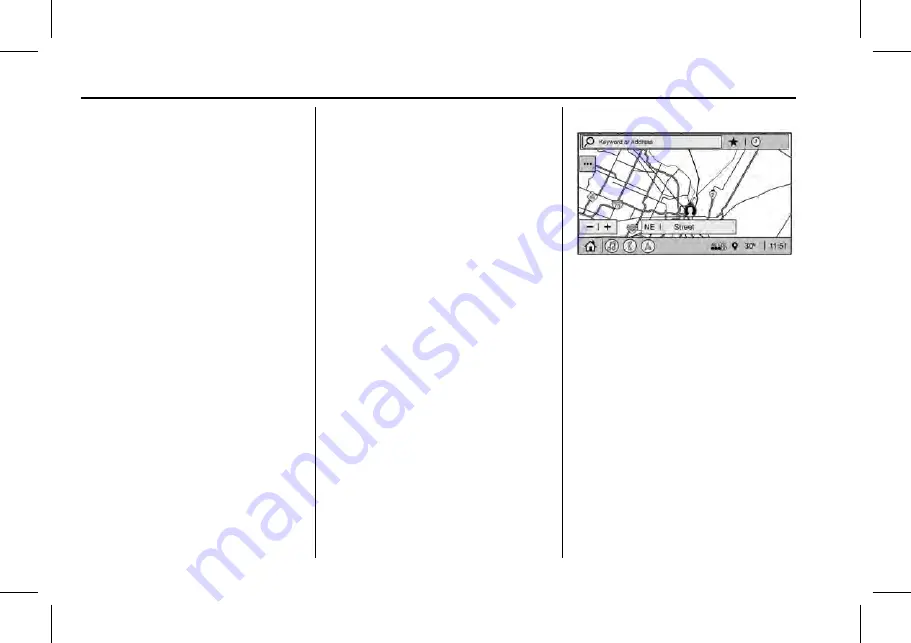
Cadillac XT4 Owner Manual (GMNA-Localizing-Europe-16412942) - 2023 -
CRC - 5/25/22
132
Infotainment System
All devices launch audio differently. When
selecting Bluetooth as a source, the radio
may show as paused on the display. Press
play on the device or touch
p
on the
vehicle display to begin playback.
Browse functionality will be provided where
supported by the Bluetooth device. This
media content will not be part of the
MyMedia source mode.
Some smartphones support sending
Bluetooth music information to display on
the radio. When the radio receives this
information, it will check to see if any is
available and display it. For more
information about supported Bluetooth
features, see your dealer.
Navigation
Using the Navigation System
If equipped, launch the Nav application by
touching the Nav icon on the Home Page or
on the shortcut tray near the bottom of the
infotainment display.
When the Nav application is launched for
the first time, a product walk-through is
available. Use of the feature requires the
Terms and Conditions and the Privacy
statement to be confirmed. If available and
signed into a profile, it is also suggested to
enable and confirm Predictive Navigation.
Predictive Navigation (If Equipped)
If Predictive Navigation is available and
confirmed, this feature learns preferences by
remembering where the vehicle has been.
It uses the locations and navigation history
to personalise routes and results.
Predictive Navigation may learn elements
such as:
.
Personalised routes based on preferred
streets.
.
Search results that provide best matches
at the top of the list.
.
Predictive traffic.
.
Local map content updating.
Predictive Navigation can also be enabled or
disabled at a later time by touching
A
(Options). While in Options, touch Settings,
then Map and Navigation Settings, and then
Predictive Navigation.
Navigation Map View
After opening the Nav application for the
first time, the application will always open
in full map view displaying the vehicle's
current location. When the vehicle is
stopped, the search bar will appear along
the top of the navigation map view.
Manually close the search bar by touching
z
. When the vehicle is moving, the
}
(Search) icon will replace the search bar to
maximise the full map view.
Destination Card Preferences
From the Nav application, set up Home and
Work addresses to enable one-touch
navigation. To set up Home and Work
addresses, touch
A
and select Settings,
then Map and Navigation Settings, and then
Destination Card Preferences. Show My






























