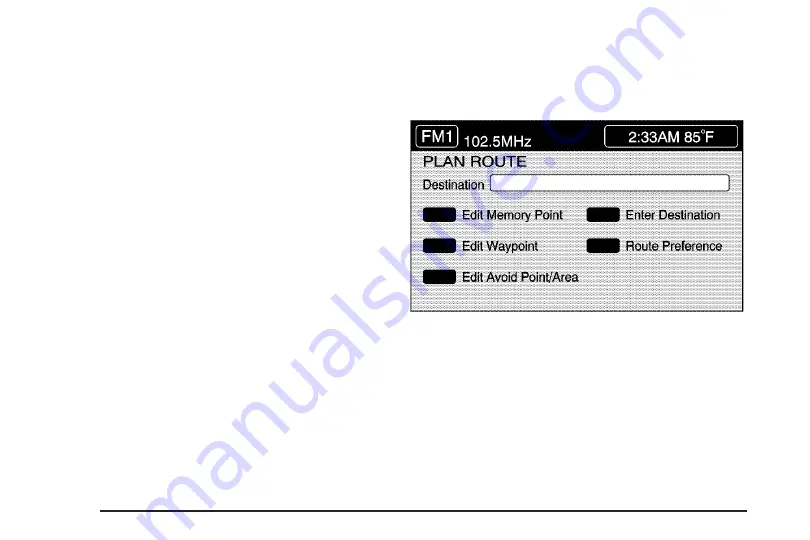
Set 3D Viewing Angle:
This feature allows you to
adjust the 3D viewing angle. To do so, do the following:
1. Touch 3D on the MAP APPEARANCE menu.
2. Touch Set 3D Viewing Angle.
The map screen with the 3D viewing angle bar will
be displayed.
3. Touch the up or down arrows to set the viewing
angle.
4. Touch Return to save your settings and to exit this
menu or touch Reset to restore the viewing angle to
the default setting.
Voice Guidance Volume Settings
This feature allows you to set the voice prompt volume
level or to turn voice prompts on or off.
Set the voice prompt volume level by touching the
numbered buttons to increase or decrease the volume
level. You may also choose to turn the voice prompts off.
Then touch Return to save your setting and to return
to the SETUP MENU.
If a voice prompt is active while the audio system is on,
the audio system volume will decrease and the voice
prompt will be heard through the driver’s side front
speaker.
Voice prompts will not be heard while using voice
recognition.
Plan Route
To plan a route, press the ROUTE key. The PLAN
ROUTE menu will be displayed.
You may use one of several destination entry methods
to plan a route. See
Enter Destination on page 4-27
for more information.
4-18
Summary of Contents for XLR-V 2006
Page 5: ...These are some examples of symbols that may be found on the vehicle v...
Page 6: ...NOTES vi...
Page 13: ...Put someone on it Get it up to speed Then stop the vehicle The rider doesn t stop 1 7...
Page 110: ...NOTES 2 58...
Page 113: ...NOTES 3 3...
Page 114: ...Instrument Panel Overview 3 4...
Page 198: ...Overview Navigation System Overview 4 2...
Page 316: ...NOTES 5 38...
Page 330: ...When you open the hood on the 4 4L V8 XLR V engine here is what you will see 6 14...
Page 422: ...Engine Drive Belt Routing XLR V Series Engine 4 4L V8 Engine 7 14...
Page 442: ...NOTES 8 16...






























