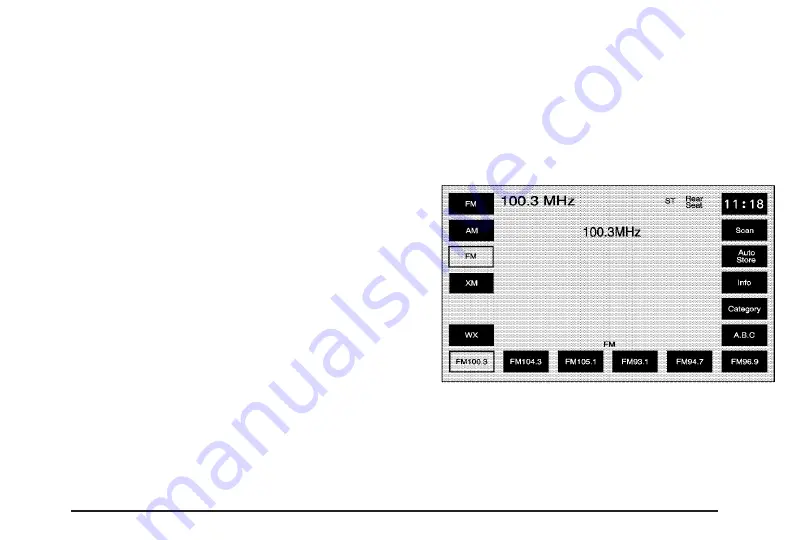
SRCE (Source):
Press this key to change the
audio source from the radio band to CD,
audio DVD, or video DVD, depending on what is
loaded in the six-disc DVD changer, or from
DVD/CD to radio mode.
e
(Audio):
Press this key to view the AUDIO
ADJUST screen. See “Audio Adjust” screen later in
this section.
ǻ
(Seek/Scan):
To seek stations, press the
up or down arrow to go to the next or previous
station and stay there.
To scan stations, press and hold either arrow for
less than 2 seconds. The radio will go to a
station, play for a few seconds, then go on to the
next station. To stop scanning, press either
arrow again or touch the scan screen button.
Tuning Knob:
Turn this knob to change
frequencies.
Finding a Station
Press the band/source screen button, located in
the top left corner (AM, FM, CD, etc.), from
any screen to access the audio source screen.
Once this screen is displayed, press the
BAND hard key to toggle between the bands or
touch the desired band screen button, to select it.
Scan:
To scan stations, touch the Scan screen
button. The radio will go to a station, play for a few
seconds, then go on to the next station. Touch
Scan again to stop scanning.
FM source shown, other sources similar
93
Summary of Contents for STS 2007
Page 4: ...Overview Navigation System Overview 4 ...
Page 120: ... NOTES 120 ...
Page 121: ...Voice Recognition 122 Section 4 Voice Recognition 121 ...
Page 136: ... NOTES 136 ...
Page 137: ...Vehicle Customization 138 Personalization 138 Section 5 Vehicle Customization 137 ...
Page 149: ...Phone 150 Bluetooth Phone 150 Section 6 Phone 149 ...
















































