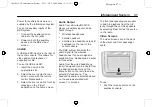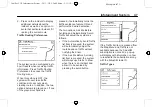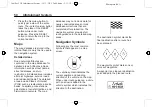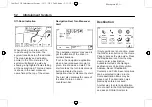Black plate (37,1)
Cadillac CUE Infotainment System - 2013 - CRC 2nd Edition - 5/31/12
Infotainment System
37
Power for auxiliary devices is not
supplied by the infotainment system.
To use the auxiliary inputs of the
RSE system:
1. Connect the auxiliary device
cables to the A/V jacks.
2. Power on both the auxiliary
device and the RSE video
screen.
USB/SD
A USB and SD input is in the rear of
the center console. This allows for
video and audio playback of
supported media.
To use the USB and SD:
1. Insert the device in the
appropriate slot.
2. Select the source via the rear
screen menu with the remote
control Media button.
3. Select the source via the front by
pressing on the
“
Video
”
application on the home screen.
Audio Output
Audio from a Blu-ray/DVD/CD
player or auxiliary inputs can be
heard through:
.
Wireless headphones.
.
Vehicle speakers.
.
Vehicle wired headphone jack (if
equipped) on the rear of the
center console.
The RSE system transmits the
audio signal to the wireless
headphones if an audio signal is
available. See
“
Headphones
”
earlier
in this section.
Audio from the wired headphone
jack (if equipped) can be heard from
the desired source through the
Menu button on the remote and by
selecting
“
Headphone.
”
The
headphone audio is selected based
on the audio associated with
screen 1 or screen 2.
The front seat passengers are able
to listen to playback from the A/V
jacks through the vehicle speakers
by selecting Rear A/V as the source
on the radio.
Video Screens
The video screens are in the back
of the driver and front passenger
seats.
To use:
1. Push the release button on the
seatback console.