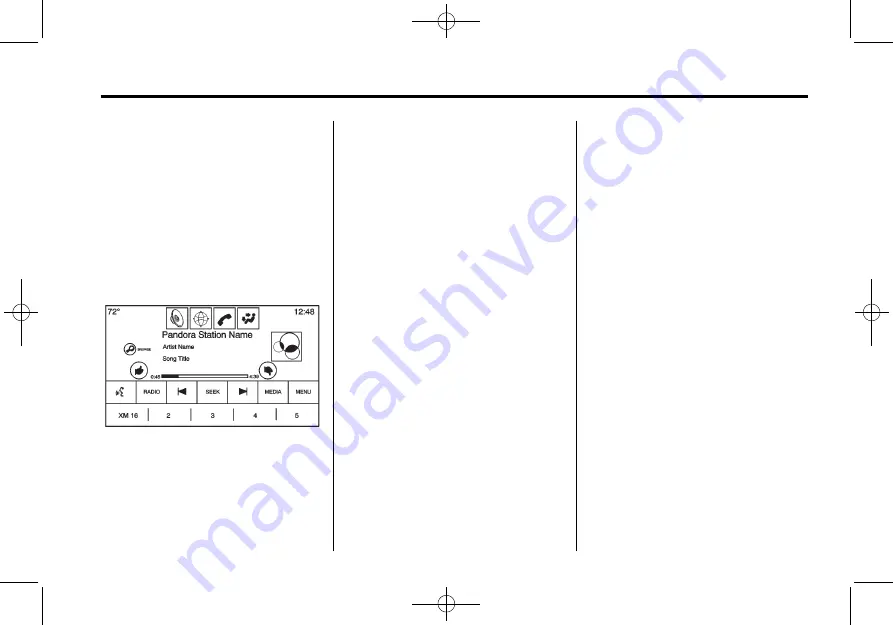
Black plate (23,1)
Cadillac CUE Infotainment System - 2013 - crc - 10/26/12
Infotainment System
23
www.pandora.com. Pandora may
not be available in Canada or
Mexico.
A phone or tablet with Internet
connection and the Pandora
application installed is required.
Personal cell phone data plans are
used. Make sure the latest version
is installed on the device.
Launching Pandora
Connect the iPhone to the USB
port, or connect Android or
BlackBerry
®
through Bluetooth. See
or
Bluetooth (Overview) on page 89
or
Bluetooth (Voice Recognition) on
page 94
or
. For first time
use, set up the stations before
connecting to the vehicle. The
Pandora icon will be available on
the Home Page.
When Pandora is chosen, the
Pandora logo will populate on the
screen and the system will display
the last tuned station while
displaying
“
Acquiring Pandora Radio
Station.
”
Launch times can be
significant.
Using the iPhone
1. Plug the device into the USB
port. The phone screen must be
unlocked.
2. Launch Pandora directly from
the Home Page by pressing the
Pandora icon.
If nothing happens when the
available Pandora screen button is
pressed, download the latest
Pandora application and retry.
The login screen may display on the
device.
Using an Android or BlackBerry
Phone
The BlackBerry phone must be
unlocked to launch Pandora service.
1. Pair the phone using Bluetooth.
2. Launch Pandora directly from
the Home Page.
Use one of the following to
launch:
.
Press Pandora on the
Home Page.
If nothing happens when the
available Pandora screen button is
pressed, download the latest
Pandora application and retry.
The login screen may display on the
device.






























