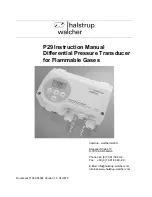Connecting and Terminating
14-16
FDDI
FDDI MIC
Before attaching connectors to an FDDI MIC port, remove the protective rubber
plug from the FDDI port. Also remove the plastic hood from the MIC connector to
be used. Usually, there will be three plastic inserts, colored red, blue, and green, in
holders on the connector hood. These plastic inserts are used to key the MIC
connector for use only in certain types of FDDI ports.
Using a paper clip or probe, push the insert you require out of its holder. The
insert colors and the FDDI port type they key the MIC connector for are listed in
Table 14-1, below. Snap the insert into place in the recessed channel of the FDDI
MIC connector. The MIC connector is now ready to be connected to the type of
port indicated by the key.
1.
Align the MIC connector with the FDDI MIC port, such that the side of the
connector containing the key is lined up with the side of the port which
contains the internal raised guide, or “rib.”
2.
Press the MIC connector into the port. As the connector reaches the back
side of the port, the clips on either side of the MIC connector will pull in toward
the connector housing. When the clips spring back to their rest positions, the
connector is locked in place.
*. FDDI S ports are not keyed, and
can accept any connection.
Table 14-1. FDDI MIC Key Coloration
Color
Port Type
*
Red
A
Blue
B
Green
M
Summary of Contents for 100BASE-FX
Page 1: ...Cabletron Systems Cabling Guide...
Page 2: ......
Page 4: ...Notice ii...
Page 22: ...Cabling Terms 2 8 Test Characteristics...
Page 54: ...Ethernet Media 4 30 Connector Types...
Page 72: ...Full Duplex Ethernet Network Requirements 6 8 Ethernet FOIRL Single Mode...
Page 80: ...Fast Ethernet Network Requirements 7 8 Hybrid Installations...
Page 130: ...FDDI Media 11 16 Connector Types...
Page 136: ...FDDI Network Requirements 12 6 TP PMD STP...
Page 170: ...Connecting and Terminating 14 20 FDDI...
Page 192: ...Index 4...