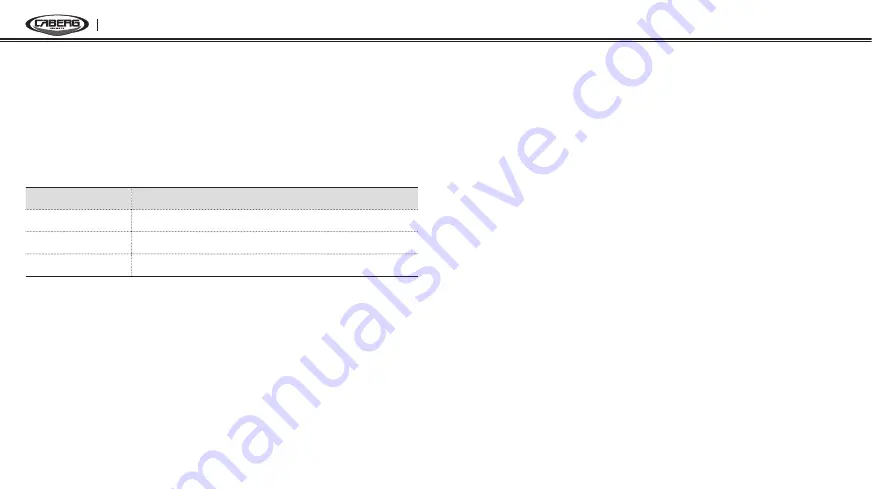
JUST SPEAK EVO
8
Checking Battery Level
You can check the battery level in two different ways when the headset
is powering on.
LED Indicator
When the headset is powering on, the red LED flashes rapidly indicating
the battery level.
LED
Status
4 flashes
High, 70~100%
3 flashes
Medium, 30~70%
2 flashes
Low, 0~30%
Voice Prompt Indicator
When you power on the headset, keep pressing and holding the (+)
Button and (–) Button simultaneously for about 3 seconds until you hear
three high tone beeps. Then you will hear a voice prompt indicating the
battery level. However, if you release the buttons as soon as the headset
turns on, you will not hear the voice prompt for the battery level.
Low Battery Warning
When the battery is low, the blinking blue LED in stand-by mode turns to
red and you will hear mid-tone triple beeps and a voice prompt saying
“
Low battery
”.
Adjusting the Volume Level
You can easily adjust the volume by pressing the (+) Button or the
(–) Button. You will hear a beep when the volume reaches maximum
or minimum level. The volume is set and maintained independently at
different levels for each audio source even when you turn off and on
the headset. For example, once you set the volume for mobile phone
handsfree, it will not change even if you adjust the volume when you
hear Bluetooth MP3 music. So you can always maintain the preferred
optimum volume level for each audio source.
Function Priority
The JUST SPEAK EVO operates in the following order of priority:
(Highest)
Mobile Phone
Intercom
(Lowest)
Bluetooth Stereo Music







































