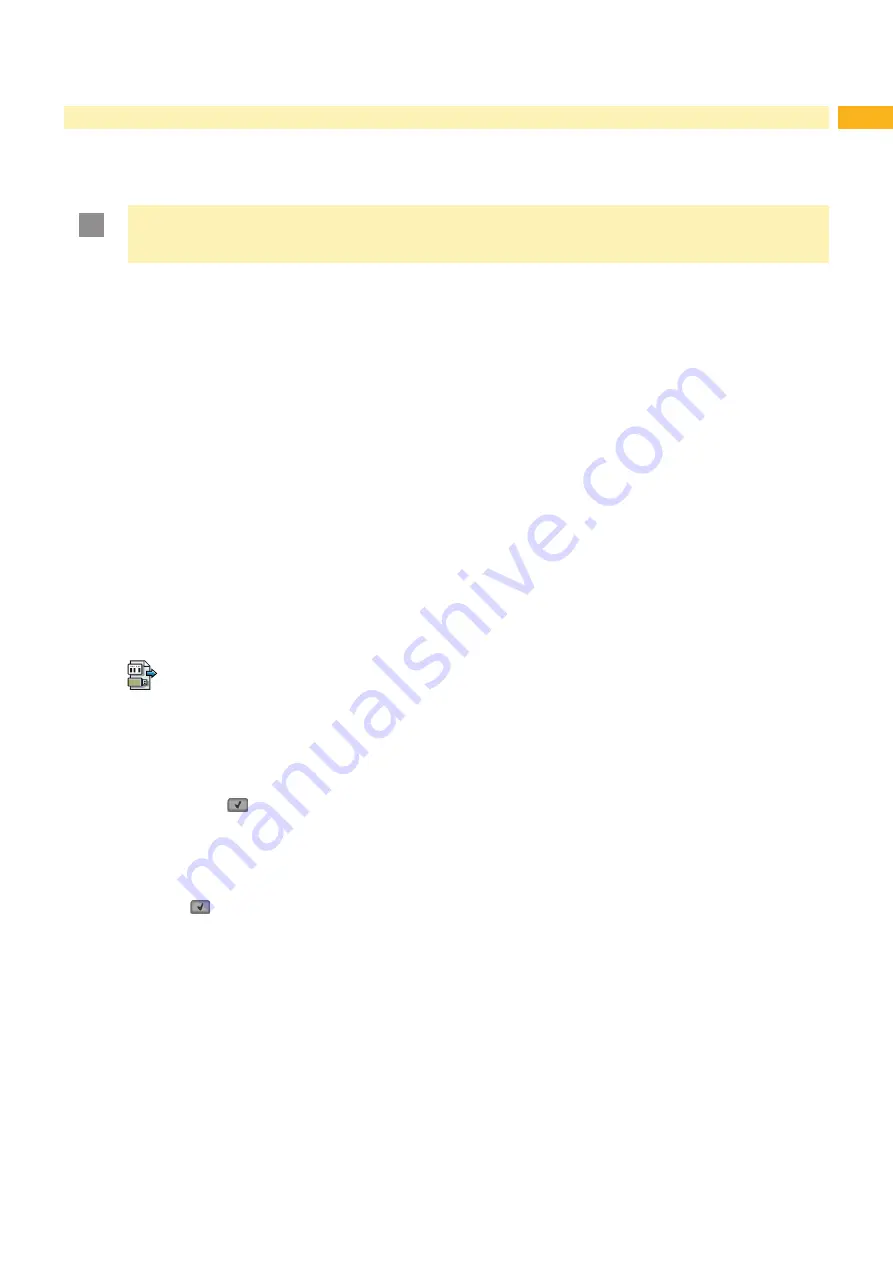
42
43
9.4
Writing
The storage devices can be written to in several ways. The most functionally secure way is writing to the storage
device via a data interface.
!
Attention!
The device selected as
Default storage
is written to by default. To write to another device specify the
path name of the device in the file name (
“Programming Manual“).
Example:
With direct programming, the command sequence for saving a label (file XYZ) has the following form:
Ms LBL; XYZ
Command for saving the file
XYZ
J
|
H 100,0,T
|
S l1;0,0,68,71,104
| Contents of the file
XYZ
T 10,10,0,3,pt15;memory card
|
A 1[NOPRINT]
|
Ms LBL
End of save command
• After transfer of the command sequence, the file XYZ is saved with the commands from J to A.
• Only one label is printed each time the file XYZ is called up.
• The [NOPRINT] parameter in command A suppresses the printing of a label when the file is saved.
• To print the label a variable number of times, use command A [?].
9.5
Storage Device Functions in the Offline Menu
Accessing the
Storage device
menu is only possible if a storage device is installed and defined as
Default
storage
9.5.1
Load Label
Labels whose descriptions are saved on the storage device can be printed using the
Load label
function.
1. Start Offline menu.
2. Select
Storage device > Load label
.
The content of the folder "labels" will be shown.
3. Select the desired label.
4. Confirm with
.
If a label is selected which was saved with a fixed contents and fixed label quantity, the print job is started
immediately.
If additional input on the label description is required, the display requests to enter the variable data.
For label descriptions with a variable label quantity, a prompt to enter the label quantity is displayed.
Enter the label quantity/variable data.
5. Select
to start the print job.
9
Storage Devices




















