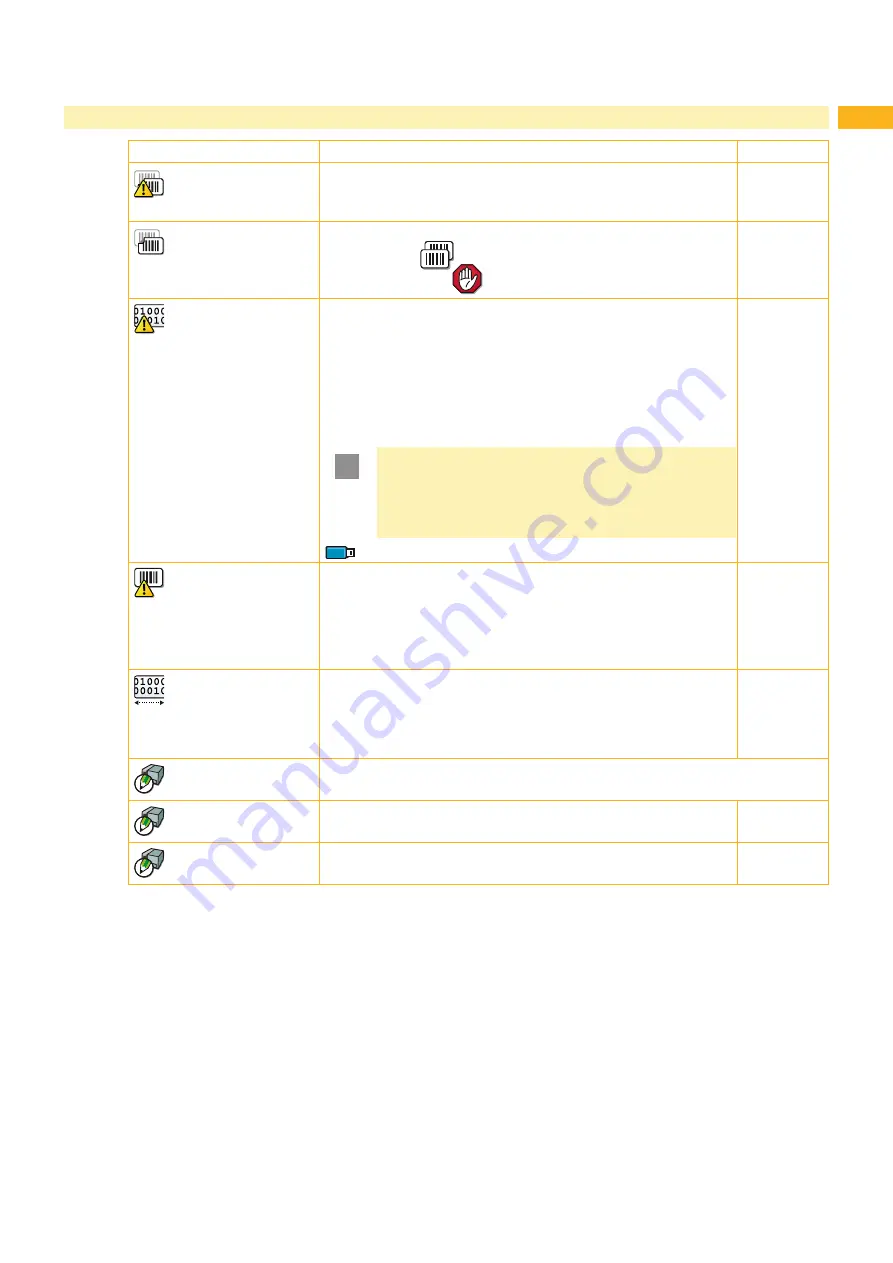
14
15
4
Configuration
Parameter
Meaning
Default
Error-Reprint
On:
With a correctable error and corresponding troubleshooting,
the label being printed when the error occurs is repeated.
Off:
Print job is continued with the next label.
On
Reprint option
Printing of another label with the information of the previous print
job by touching
. This function can be executed until the print
buffer is cleared with
.
On
Protocol error
On
: Printer switches to Error mode when unknown or faulty data is
received.
Off:
When working with older computer operating systems, it is
possible that the print spooler of the operating system will reply to
the printer with normal status messages of the printer (e.g. end of
paper) in the form of ASCII text. The printer cannot interpret this
data and outputs a large number of protocol errors. In this case, it is
advantageous to set the
Protocol error
parameter to
Off.
!
Attention!
If the
Protocol error
parameter is set to
Off
,
protocol errors which can be traced back to faulty
programming are also ignored. There is a risk of data
loss.
Access only with service key inserted!
On
Barcode error
On:
With faulty barcode contents or size specifications, printing is
interrupted.
Off:
Printing is not interrupted if an error occurs. If barcode
contents are faulty, the printer attempts to replace the incorrect data
with valid characters (e.g. zeros). If barcode size specifications are
faulty, a gray area is printed instead of the barcode.
On
Width ASCII dump
Width of the printing area in the
ASCII Dump
test function
With the
Automatic
setting, the printout of the control sequences
arriving at the printer occurs over the maximum printing width. The
printing area width can be reduced down to 50 mm.
Automatic
ZPL
Setting of the label parameters for ZPL data.
Access only when at least one interface is set to operate ZPL data..
> Printing width
Setting the print width
100,0 mm
> Label length
Setting the label length
150,0 mm
Table 5
Parameters of the menu
Setup > Print param.






























