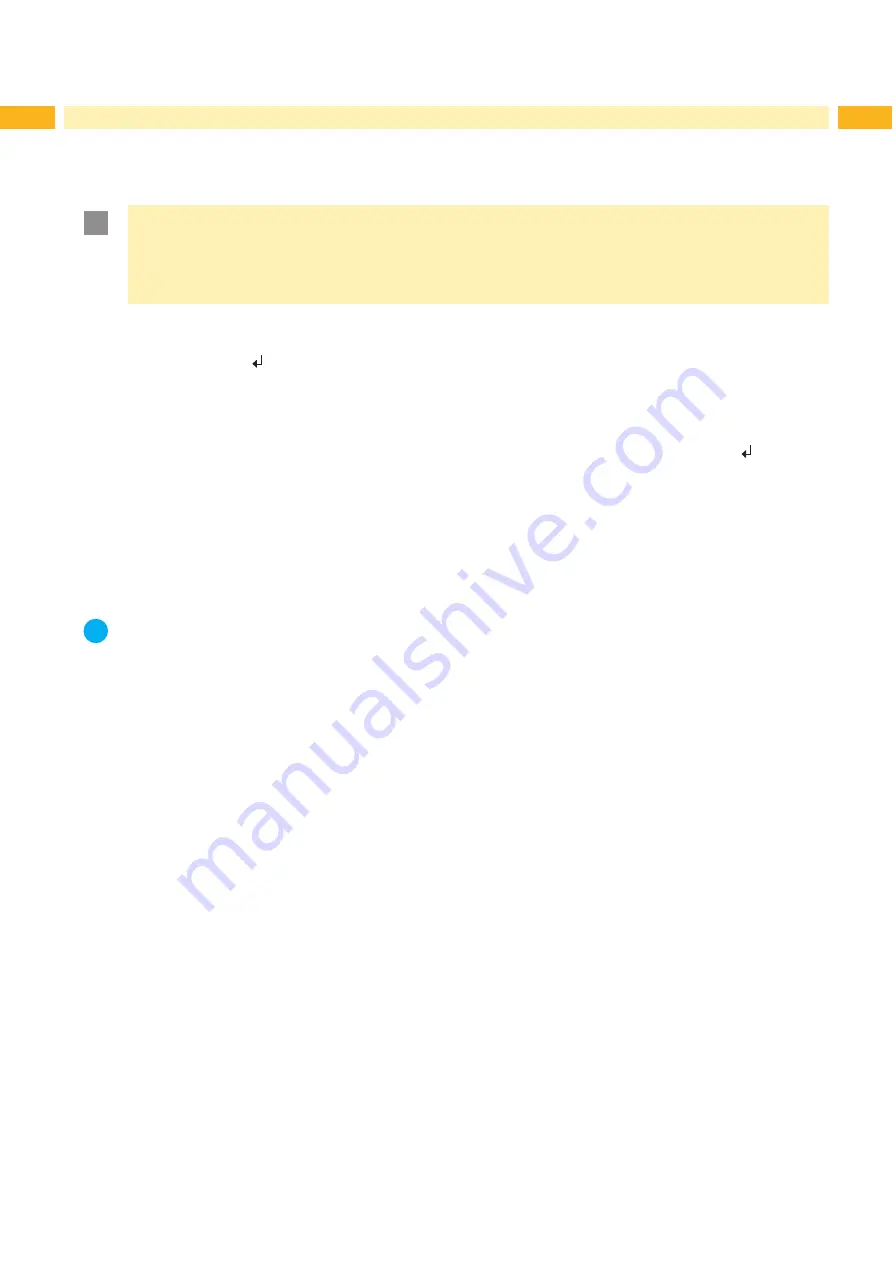
32
32
8.4
Setting the Peel Position
To optimize the transfer of the labels from the printer to the pad there two different parameters are available for
adjusting the peel position.
!
Attention!
First adjust the parameter "Peel Position" in the printer configuration.
Following adjust the additional peel-off offset in the software.
It is very important to follow that procedure for a certain start after label loading and for the re-start after
error treatment.
Parameter "Peel Position" in the printer configuration
Check the basic setting in the printer setup. Perform labelling cycles by alternately pressing the
feed
button and
„9.1 Test Mode without a Print Job“
Adjust the "Peel Position" in such a way, that the blank labels are peeled-off completely from the liner
„7.3 Adjusting the Blow Tube (Supporting Air)“
Peel-off offset in the software
Check the setting in the software. Perform labelling cycles by repeatedly pressing the Enter button .
„9.2 Test Mode with Print Job“
Adjust the peel-off offset in such a way, that the printed labels are peeled-off completely from the liner
Programming manual or software documentation.
8.5
Activation of Peel-off Mode
i
Note!
For labelling operation activate the peel-off mode in the software.
For direct programming use the P command
Programming manual.
Summary of Contents for 4114 Series
Page 1: ...Made in Germany 4114 4116 Stroke Applicator Service Manual ...
Page 40: ...40 40 11 Drawings 11 2 Pneumatic Drawing Type 4114 Fig 41 Pneumatic drawing type 4114 ...
Page 41: ...41 11 Drawings 11 3 Pneumatic Drawing Type 4116 Fig 42 Pneumatic drawing type 4116 ...
Page 42: ...42 42 11 Drawings 11 4 Label Position Type 4114L 4116L Fig 43 Label position 4414L 4116L ...
Page 43: ...43 11 Drawings 11 5 Label Position Type 4114R 4116R Fig 44 Label position 4114R 4116R ...



























