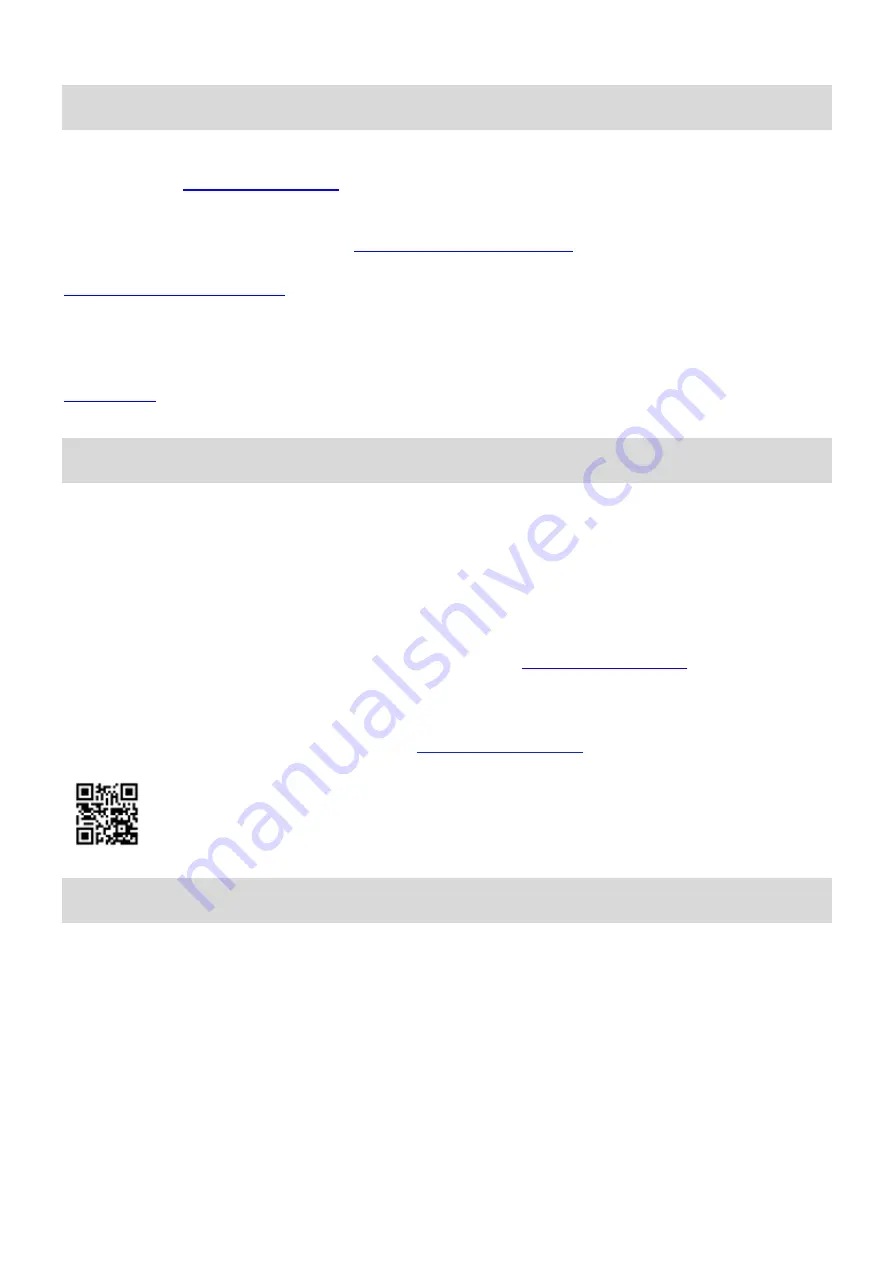
-
13-
TECH SUPPORT
Before contacting tech support, we may have answered your question already! Visit our BZBGEAR
support page at
for valuable information on our products.
Here you will find our Knowledge Base (
) consisting of tutorials, quick start
guides, and step-by-step troubleshooting instructions. Also visit our YouTube channel BZB TV at
for help setting up, connecting, and other how-to videos regarding our
products.
If you still need answers, please call 1.888.499.9906, email [email protected], or chat at
WARRANTY
BZBGEAR Pro AV products and Cameras come with a
three-year warranty
. An extended two-year
warranty is available for our Cameras upon registration for a total of five years.
For an extended two-year warranty on our Cameras, follow these steps:
1.
Register your Camera within 90 days of purchase by visiting
.
2.
Complete the registration form. Provide all necessary proof of purchase details, including serial
number and a copy of your sales receipt.
For complete warranty information, please visit
or scan the QR code below.
MISSION STATEMENT
BZBGEAR manifests from the competitive nature of the audiovisual and live streaming industry to
innovate while keeping the customer in mind. AV solutions can cost a pretty penny, and new technology
only adds to it. We believe everyone deserves t
o see, hear, and feel the advancements made in today’s
AV world without having to break the bank. BZBGEAR is your answer for applications requiring the latest
pro AV and live streaming solutions.
You’ll notice comparably lower prices with BZBGEAR
while the performance and quality are on par with
the top brands in the industry. Our team offers system design consultation and expert tech support
seven days a week for all BZBGEAR products. Our unparalleled support is our way of showing we care
for every one of our customers.
Whether you’re an integrator, home theater enthusiast, or a do-it-
yourselfer, BZBGEAR offers solutions allowing you to focus on your project and not your budget.
Summary of Contents for BG-4KCH
Page 16: ......


































