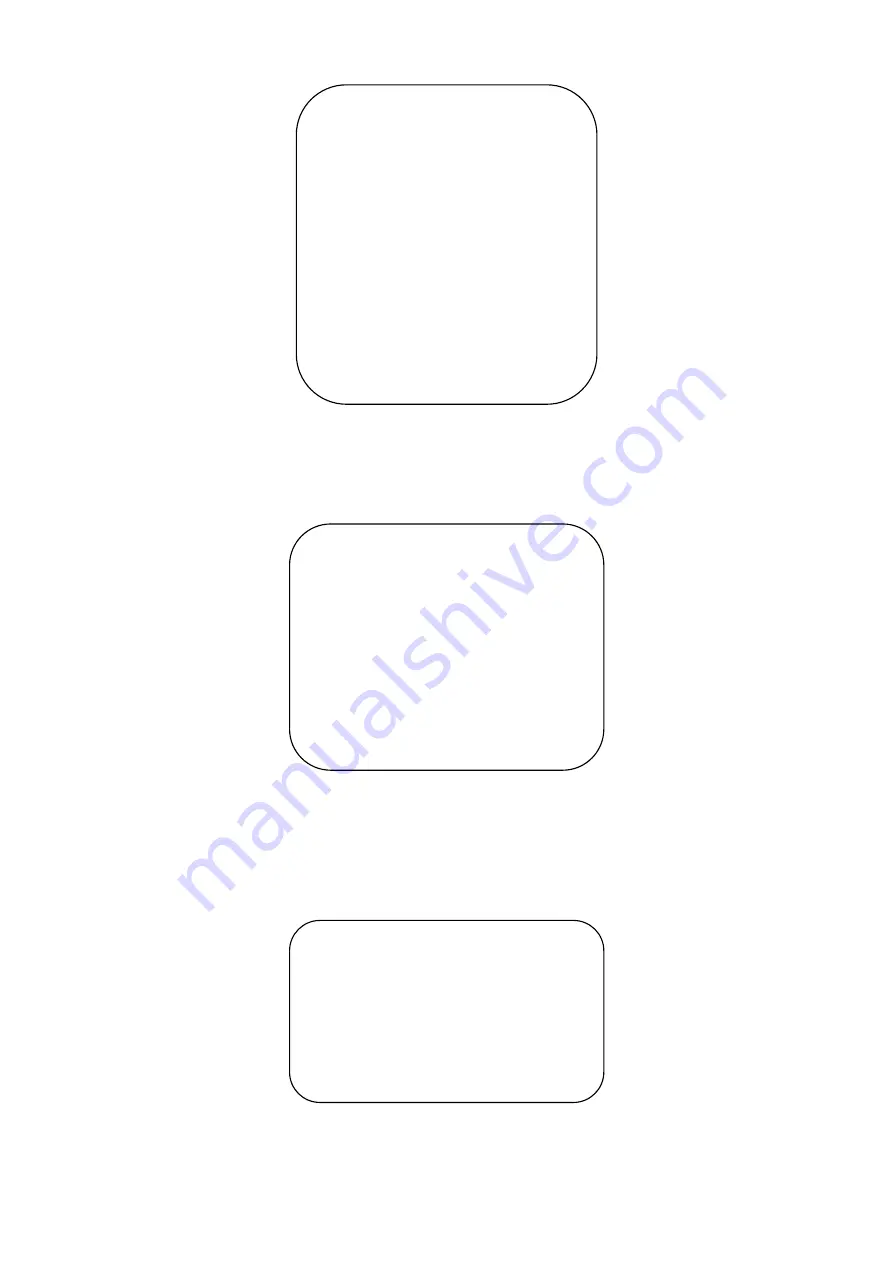
16
Note:
1. S: 1080P60 Downward Compatibility; M: 1080P30 Downward Compatibility
2. Exit menu after modifying parameter to save it after powered off
3.3.6 Version
Highlight (VERSION) in the Main Menu and click the
【
HOME
】
key to enter Version Information.
MCU Version
: Display MCU version information
Camera Version:
Display camera version information
AF Version:
Display the focus version information
Lens:
Display the lens zoom
3.3.7 Restore Defaults
Highlight (RESTORE DEFAULT) in the Main Menu and click the
【
HOME
】
key to enter Restore Default Settings.
Restore default:
options: yes/no; after restoring default, the video format will not be restored.
VIDEO FORMAT
===============
1080P60
1080P50
1080I60
1080I50
1080P30
1080P25
720P60
720P50
720P30 720P25
1080P59.94 1080I59.94
1080P29.97 720P59.94
720P29.97
[
↑↓
]Select [Menu]Back
[Home]OK
VERSION
================
MCU Version
2.0.0.15 2015-12-18
Camera Version 2.0.0.13 2015-12-18
AF Version
2.0.0.6
2015-12-11
Lens
12X(20X)
[Menu]Back
RESTORE DEFAULT
=================
Restore Default? NO
[
↑↓
]Select
[
←
→
]Change
Value
[Menu]Back
[Home]OK















































