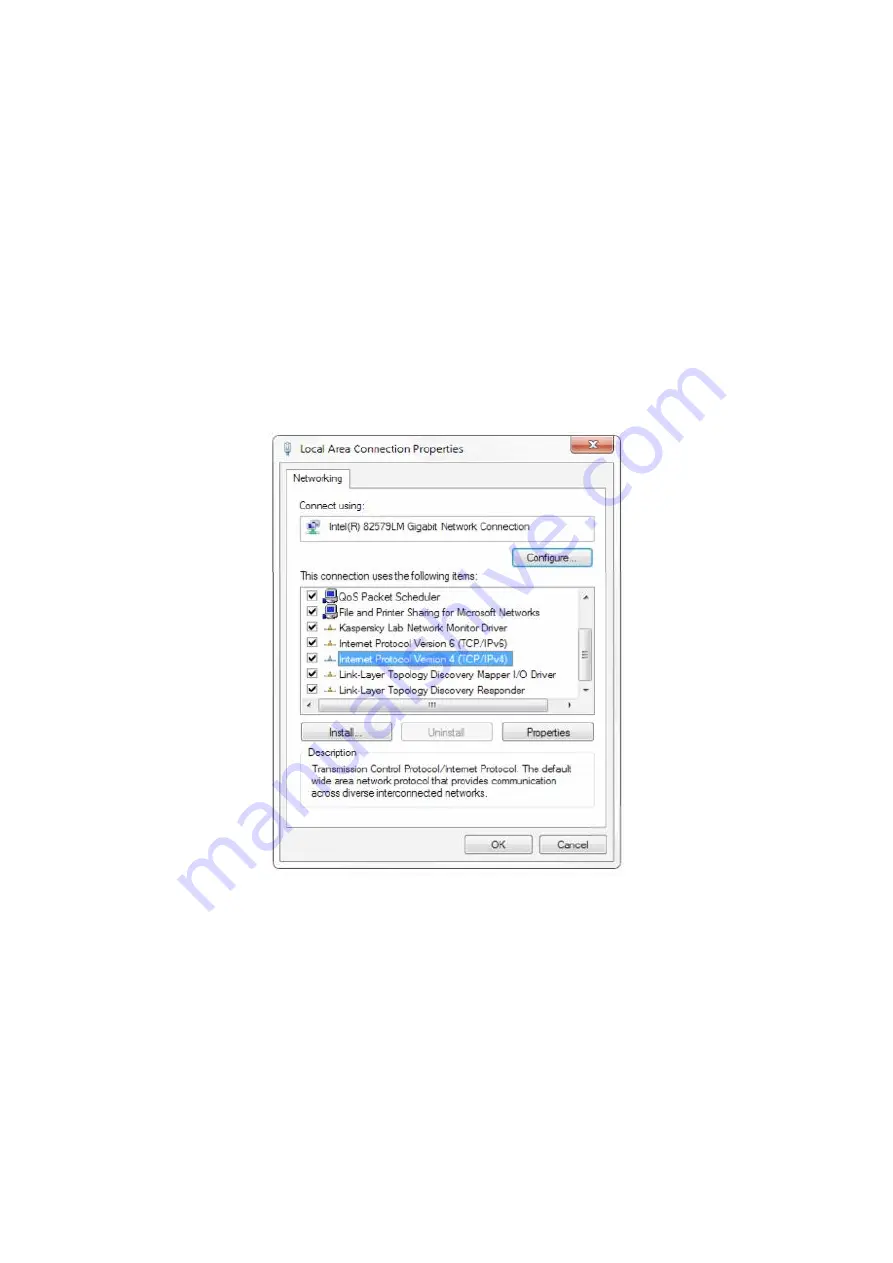
20
4. Network Connection
4.1 Connecting Mode
Direct connection:
Connect the camera and computer by network connecting cable.
Internet connection mode:
Connect the camera to Internet by Router or Switch and user can log in the device by browser.
Note: Please do not put the power and network cable in places where can be easily touched to prevent video quality lowered
by unstable signal transmission due to poor contact of cables.
The computer must have the network segment where the camera IP address belongs to. The device will not be accessible if
without the segment. I.E. The camera default IP address is 192.168.5.163, then segment 5 must be added in the computer. Specific
steps are as below:
Firstly open the window of Local Area Connection Properties on computer, select the “Internet protocol version 4(TCP/IPv4)” a
s
shown by picture on the left. Double click or click the property “Internet” protocol ver
sion 4 (TCP/IPv4)to enter into the Internet
Protocol Version 4(TCP/IPv4) Properties window, select “Advanced” to enter into the Advanced TCP/IP Setting and add IP and su
bnet
mask in the IP browser as picture shown below. Click the “Confirm” to finish the a
dding of IP segment. User can add the
corresponding network segment according to the revised IP address of the camera.






























