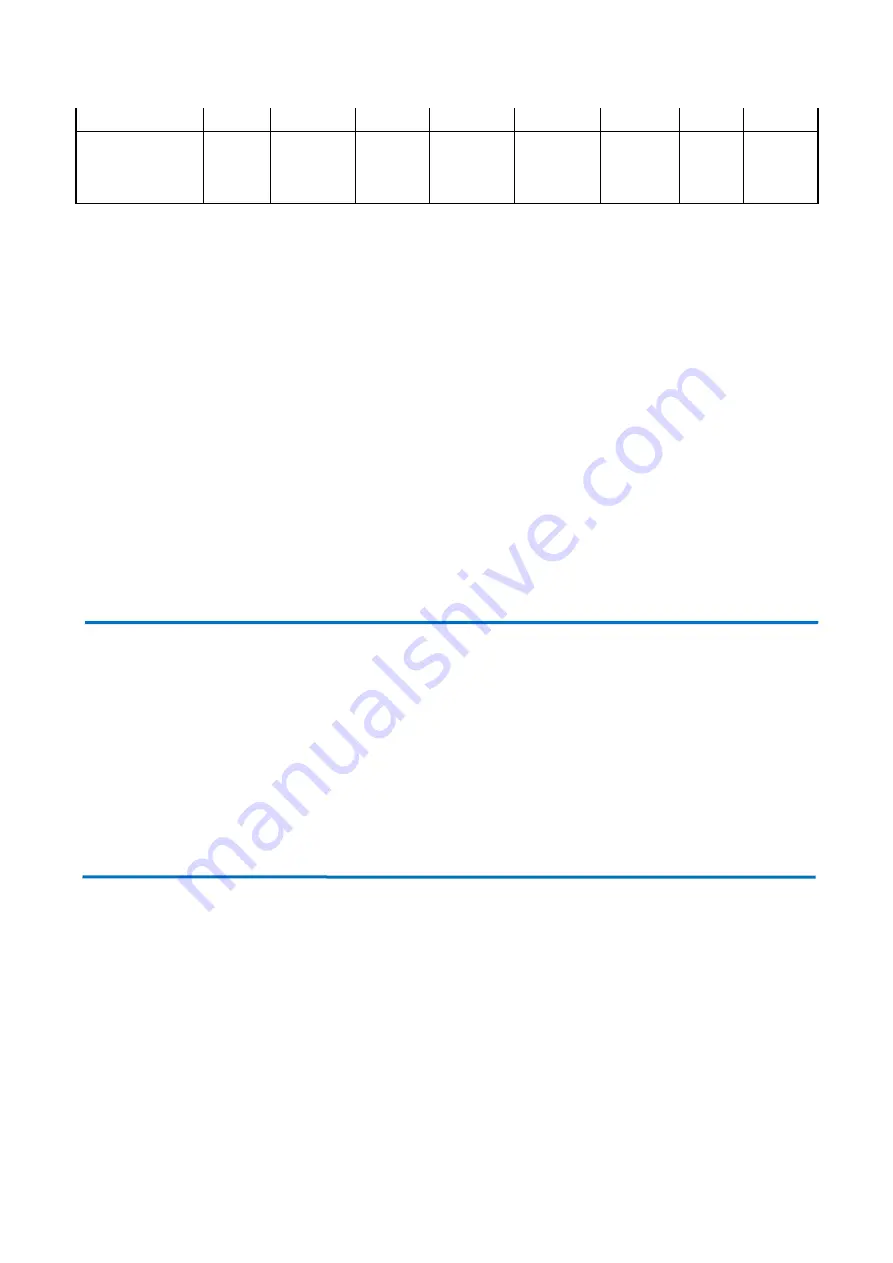
33
Position
Query Zoom
Position
Response
0xA0
Address
0x00
0x5D
Value High
Byte
Value Low
Byte
0xAF
XOR
6 Camera Maintenance and Troubleshooting
6.1 Camera Maintenance
1)If camera is not used for long time, please turn off power adapter switch and AC plug.
2)Use soft cloth or tissue to clean the camera cover.
3)Use soft cloth to clean the lens; Use neuter cleanser if bad smeared. No use strong or corrosive cleanser or corrosive
cleanser avoiding scuffing.
6. Maintenance and Troubleshooting
6.1 Maintenance
1) Power off the camera and disconnect the power adapter if it
’s not in use for long periods
of time.
2) Use a soft cloth or tissue to clean the camera cover.
3) Wipe it with a soft, dry cloth when cleaning the camera lens. Wipe it gently with a mild
detergent if needed. Do not use strong or corrosive detergents to avoid scratching the lens
and affecting the video quality.



































