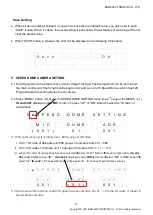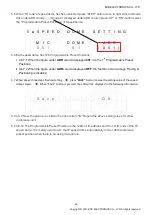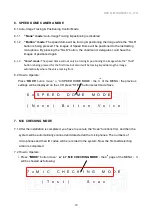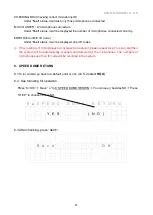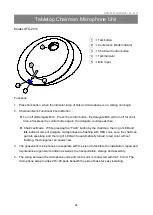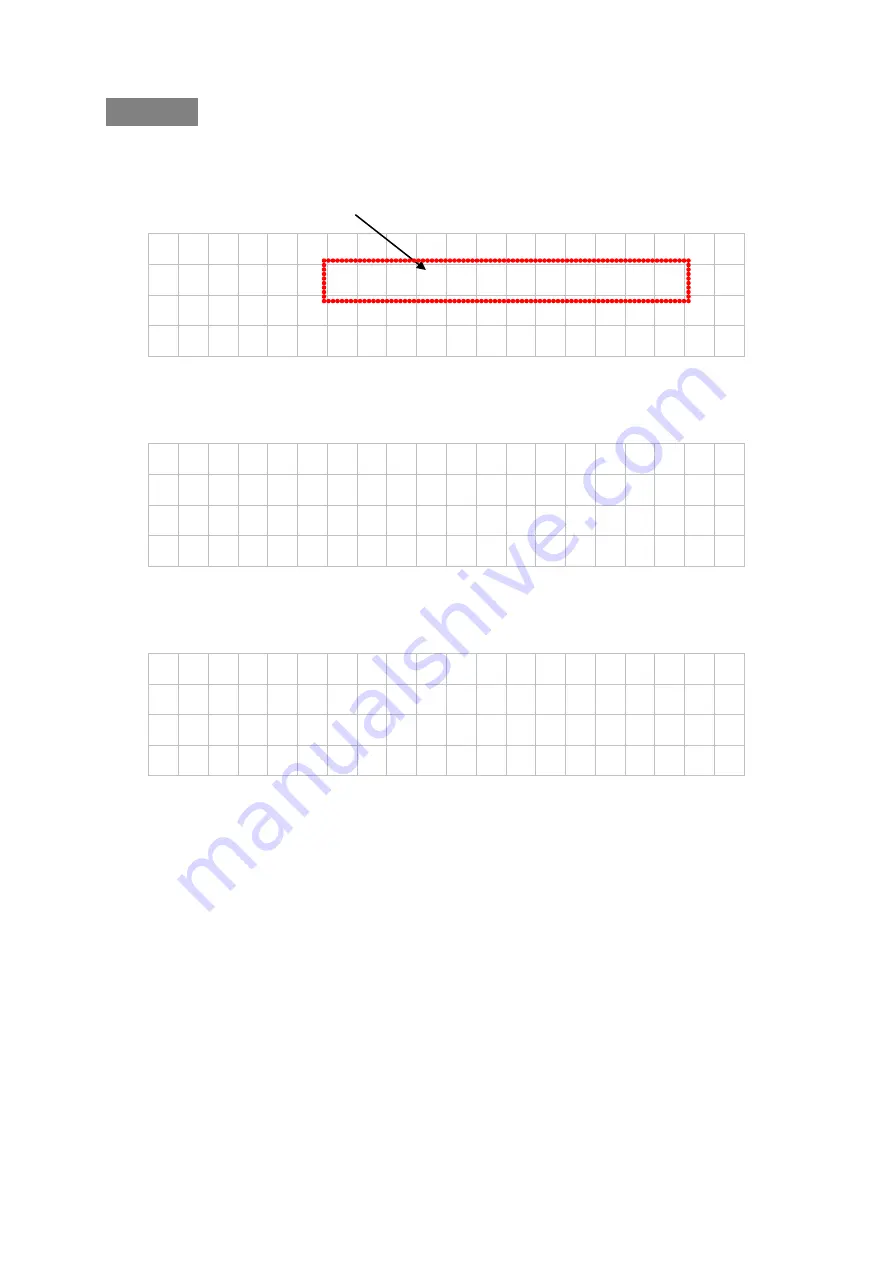
BXB ELECTRONICS CO., LTD.
10
Copyright © 2011 BXB ELECTRONICS CO., LTD. All rights reserved.
Turn On
1. After confirming all the wiring is done, switch on the main controller and the LCD will
display following information
B X B 1 . 9 8 V e r s i o n
C o n f e r e n c e P A S y s t e m
2. Later, the system will start auto-scanning to see if it operate normally
M e m o r y C h e c k
· · · · · · O K
3. After scanning completes, LCD will display following information (default page)
1 N
O :
2 M O D E :
N o r m a l
3 O P E N - M I C :
0 2 M i c
4 A U T O -
O F F :
3 0 S e c
NOTE
:
1. When main control unit is ON, this conference system will be executed microphone
connection test. At this moment, the red LED of microphone will be constantly on; 5
seconds later, if the connection was wrong, the faults unit will be flashing. It means the
connection is failure.
2. In this case, the power of main control unit should be switched off and check whether
the microphone connection is correct or not and then switch it on again. If the red LED of
the microphone is constantly on for more than 5 seconds, and the connection of the
microphone is normal.
3. Press the talk button of the chairman unit or any delegate unit, the red LED of
microphone can be cleared, or wait for 30 seconds until the test mode of the system is
finished, and then the conference begins.