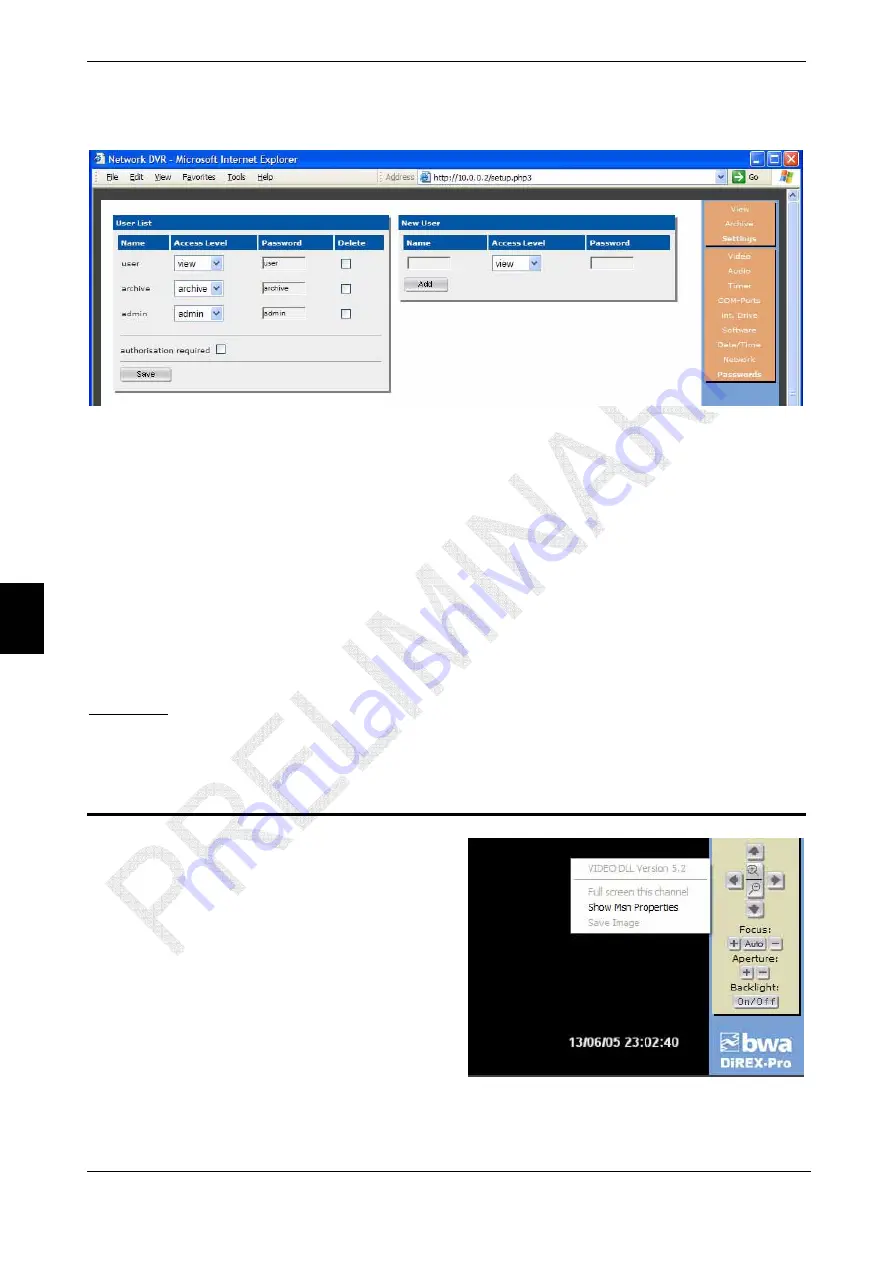
3. Working
with
DVR
3.3.9 Passwords
This item defines access rights to the device.
There are three possible access levels:
•
“
view
” – only viewing of live video/audio information flowing to the video/audio
inputs and control of the PTZ platform are enabled. No access to recorded data
and no option to change the device settings;
•
“
archive
” –same access rights as “view”, but with the option to access previously
recorded information and also to
interrupt recording
. Recording modes and other
DVR settings cannot be changed;
•
“
admin
” – full access to the device.
© 2005 bwa technology gmbh
“
New User
” block is for entering a new user name with corresponding password and
access rights. After clicking the “Add” button, the new user will appear in the “
User List
”
block. To delete a user, set the “
Delete
” flag on the required row. To enable password-
protected access to the DVR, set the “
authorisation required
” flag.
21
Attention
: if all passwords are lost, only the manufacturer can enable access to
the DVR! In this case service fees are payable.
4. Client
Software
By right-clicking the mouse in the video
field, pop-up windows with the following
items will be displayed:
•
“
Show all channels
” / “
Full screen
this channel
” define the viewing
mode: from all four cameras simul-
taneously or from one channel only.
Left-clicking the mouse toggles be-
tween the four channels and one
channel view mode;
•
“
Show MSN Properties
” opens the
video and data display settings win-
dow;
•
“
Save Image
” – store a still copy of the current video frame in the local PC in
*.bmp
format.














































