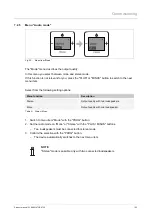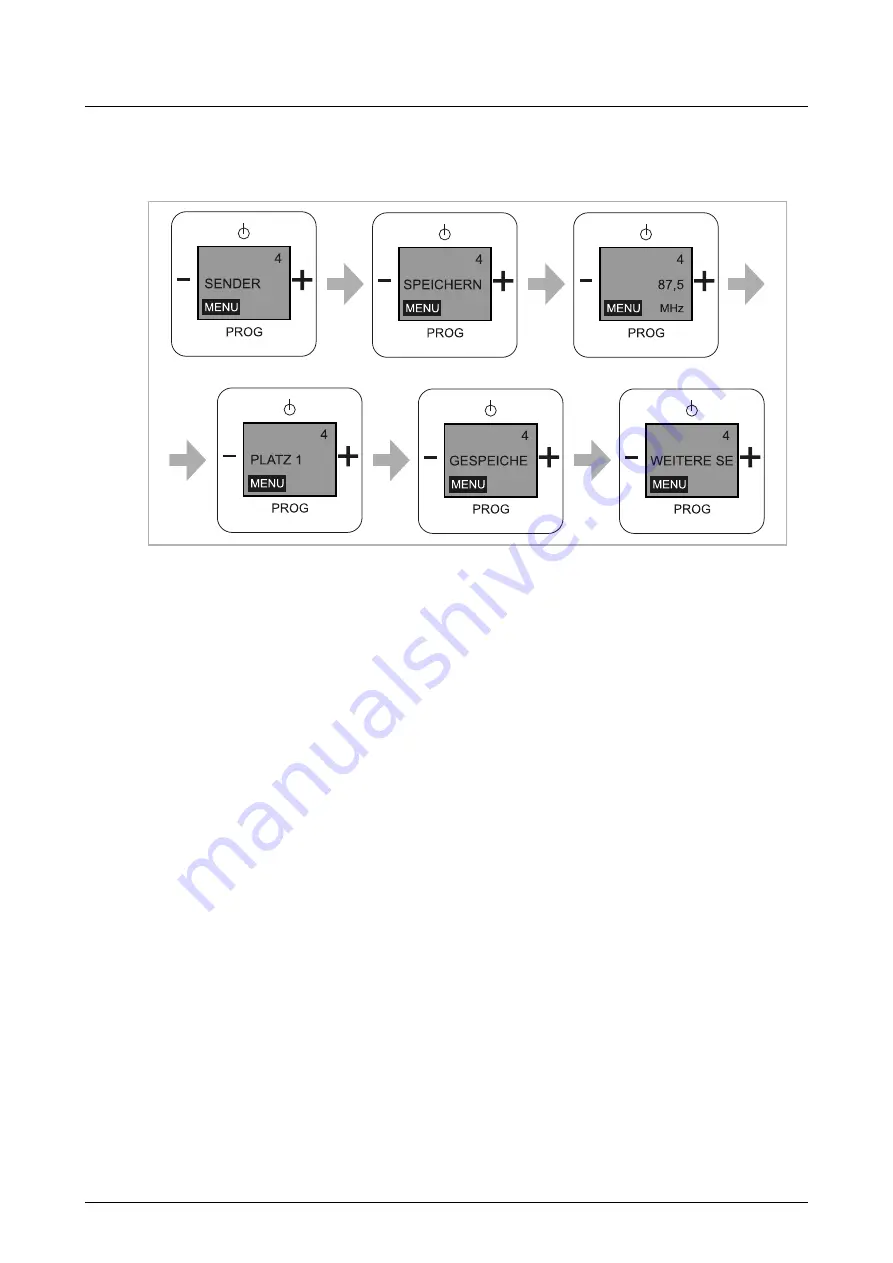
Operation
Product manual 2CKA001473B8722
│
39
8.3.5
Menu "Station"
8.3.5.1
Search and save
Fig. 42:
Menu item "Save station"
Use the following steps to search for and to save a station:
1. Switch to menu item "Station" with the "PROG" button.
2. Select the "Save" function with the "PLUS" or the "MINUS“ button.
3. Confirm your selection with the "PROG" button.
4. Search for the suitable radio frequencies with the "PLUS / MINUS" buttons.
– Tip: If you keep the "PLUS" or "MINUS" button pressed for approximately 5 seconds, the
next most powerful station will be displayed.
5. Confirm your manual selection of the station with the "PROG" button.
6. Search for a memory location (location 1-8) with the "PLUS / MINUS" buttons.
7. Confirm the memory location with the "PROG" button.
– After confirming the memory location, the text "Saved" is shown on the display.
Following this the device switches automatically to the enquiry "Additional stations".
Additional stations:
8. Confirm the enquiry with the "PROG" button.
9. Confirm the enquiry "Yes" with the "PROG" button if you wish to set up additional stations.
10. Search for the suitable radio frequencies with the "PLUS / MINUS" buttons.
11. Confirm your manual selection of the station with the "PROG" button.
12. Search for a memory location (location 1-8) with the "PLUS / MINUS" buttons.
13. Confirm the memory location with the "PROG" button.
– Keep confirming the following enquiry with "Yes" until you have found and set all your
desired stations, or occupied all 8 station locations.
– Attention: No message is displayed showing that all station locations are occupied. This
means that station location 8 can be continuously overwritten!