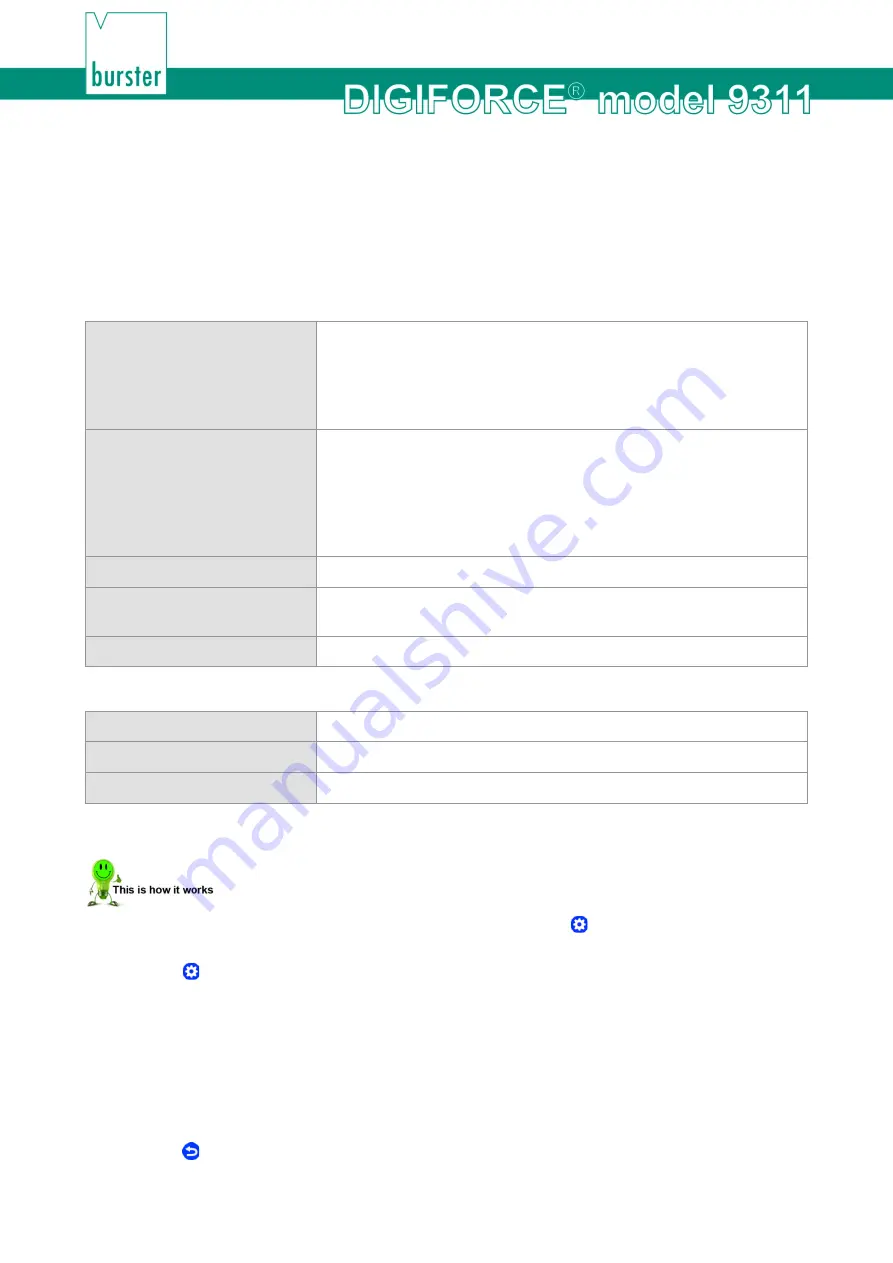
56
of 216
6.1.11 Acknowledgement function
In the "Acknowledgement function" menu (M33), you can configure the use of indicator lights and an
acoustic signal. You can also specify here that operating personnel must confirm NOK/OK parts. This
function is linked to the "OUT_ACK_LOCK" lock output. The DIGIFORCE
®
9311 can use this lock, for
instance, to stop the stroke of a manual press in the event of an NOK evaluation. You can use the
[-]
and
[+]
buttons below "Buzzer volume" to set the volume level of the external acoustic signal.
You can use the following PLC outputs for the Acknowledgement function:
OUT_ACK_OK
Signal for the external "Pass indicator" (measurement OK)
If the acknowledgement function for OK parts is enabled, the signal
flashes until acknowledged. In addition the message "S:Acknowledge!"
is displayed on the touchscreen. Acknowledgement sets the PLC
output to active (does not flash).
OUT_ACK_NOK
Signal for the external "Fail indicator" (measurement NOK)
If the acknowledgement function for NOK parts is enabled, the signal
flashes until acknowledged, and the OUT_BUZZER is activated. In
addition the message "S:Acknowledge!" is displayed on the
touchscreen. On acknowledgement, the PLC output OUT_ACK_NOK is
set to active (stops flashing) and the buzzer output is deactivated.
OUT_ACK_LOCK
Lock output, e.g. to be used externally to prevent a return stroke
OUT_ACK_ALARM
If the acknowledgement function is enabled and the acknowledge is
performed incorrectly, the alarm output is set.
OUT_BUZZER
PWM signal for an external acoustic signal
If the acknowledgement function is enabled, it can be useful to assign the acknowledge action to the
function keys (see section 6.1.1 "Function key definition" on page 44) or to the PLC inputs:
IN_ACK_OK
Acknowledge input for the "Pass indicator" (measurement OK)
IN_ACK_NOK
Acknowledge input for the "Fail indicator" (measurement NOK)
IN_ACK
Acknowledge input for OK and NOK measurements
Note:
You can also find further details on the signal sequences in section 8.5 “Acknowledgement
1
In measurement mode, tap anywhere on the touchscreen. The icon appears in the
bottom-right corner.
2
Tap to open the "Configuration Main Menu".
3
Tap the "Basic setup" icon.
4
Tap the "ACK Function" icon for the Acknowledgement function.
5
Enable the checkbox by tapping "Ack function".
6
Enable the acknowledgement functions you require by tapping on the relevant checkboxes under
"Ack OK" and "Ack NOK".
7
Tap the
[+]
or
[-]
buttons below "Buzzer volume" to step up or step down the volume.
8
Tap to return to the "Basic setup" menu.
Summary of Contents for DIGIFORCE 9311
Page 3: ...3of 216...






























