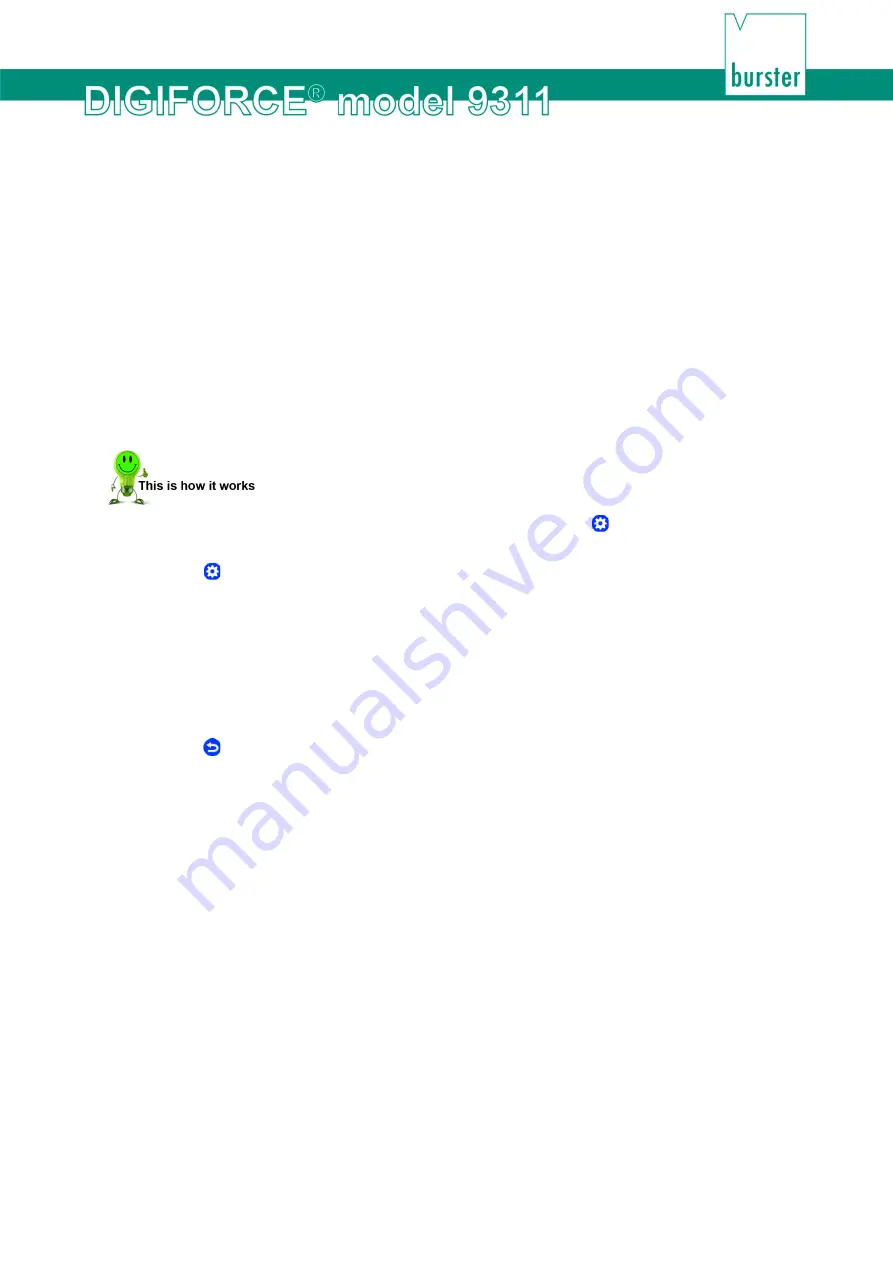
51
of 216
6.1.5 Measurement menus
In the "Measurement menu display control" menu (M41), you can specify which of the process views (up
to 7 available) are displayed in measurement mode (for details, please see chapter 7 "Measurement
results display - Measurement mode" on page 186). In this menu you can also enable the display of
sensor live values in measurement mode.
You can enable or disable the following measurement menus:
•
M1 Graphical measurement curve
•
M2 General curve data
•
M3 Total result (overall result indicated by
Smiley or Pass/Fail)
•
M4 Entry/Exit
•
M5 User-defined values
•
M6 Statistics
•
M7 Order sheet
1
In measurement mode, tap anywhere on the touchscreen. The icon appears in the
bottom-right corner.
2
Tap to open the "Configuration Main Menu".
3
Tap the "Basic setup" icon.
4
Tap the "Measmnt menus" icon.
5
Tap the checkbox of those measurement menus (M1 to M7) that you want displayed.
6
To display the sensor live values, first enable the checkbox "M1 Graphical meas. curves". The
"Show live values" checkbox is then additionally available for you to enable. You can then see the
sensor live values displayed in measurement mode.
7
Tap to return to the "Basic setup" menu.
Note:
It is not possible to display the sensor live values and the function keys simultaneously at
the bottom of the touchscreen. You can, however, show the enabled function keys for about
5 seconds by tapping the touchscreen.
Summary of Contents for DIGIFORCE 9311
Page 3: ...3of 216...






























