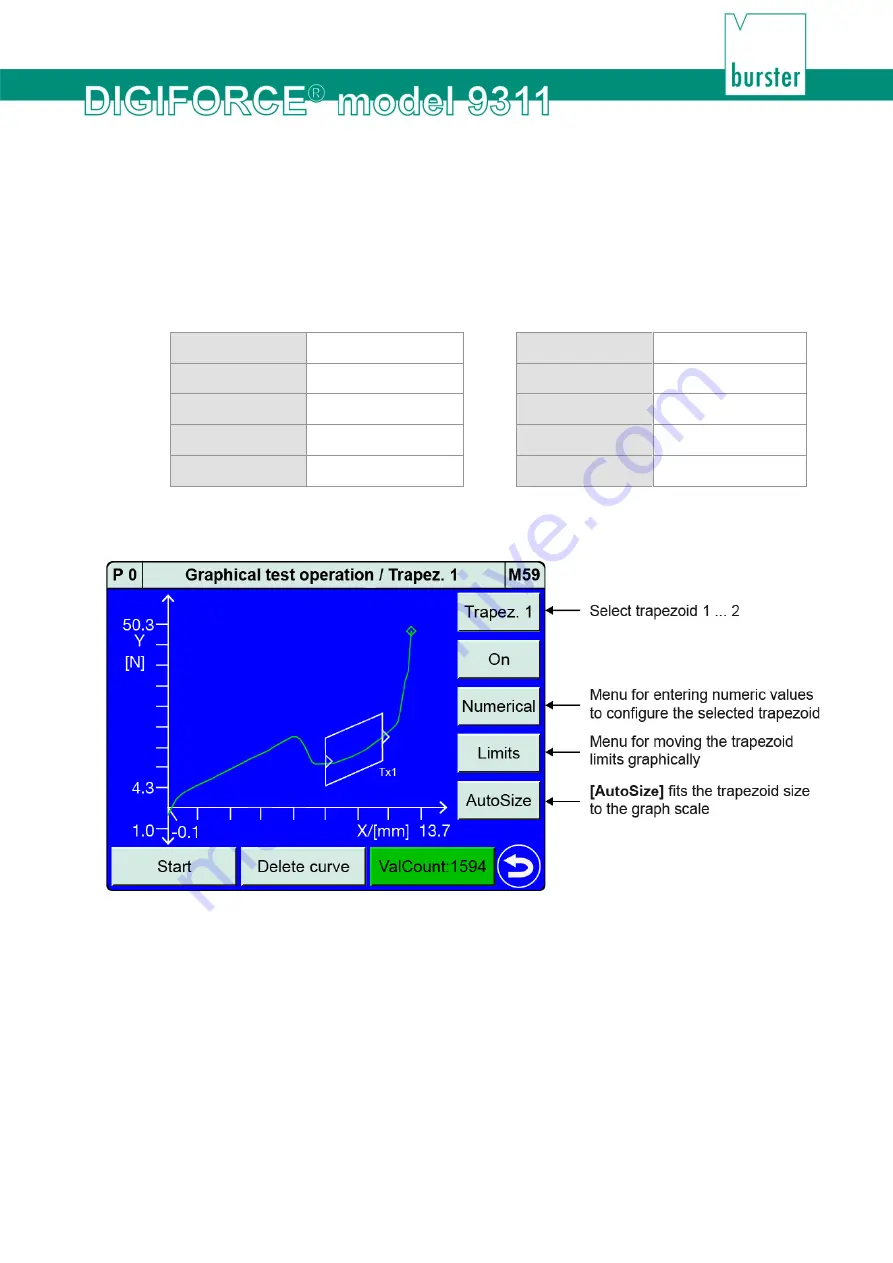
145
of 216
6.3.5.4 Graphical Test Operation – Configuring a trapezoid
In the "Graphical test operation" menu (M59) you can enable the "Trapezoid" graphical evaluation
element and place it, move it and change its size directly in the measurement curve graph. To access the
full set of parameters, you can switch to the "Trapezoid window configuration" menu (M13); for details,
please see section 6.3.3.2 “Trapezoid” on page 120.
Note:
When a "Trapezoid" graphical evaluation element is activated for the first, it has the following
default settings:
Type
Trapezoid X
Xmax
1.0
Entry
Left
YminLe
0.0
Exit
Right
YmaxLe
1.0
Curve segment
Forward
YminRi
0.0
Xmin
0.0
YmaxRi
1.0
You can use
[AutoSize]
to fit the Trapezoid size initially to the current graph scale. You can
then adjust the size by changing the limits.
Diagram 64: Graphical Test Operation – Trapezoid AutoSize
Summary of Contents for DIGIFORCE 9311
Page 3: ...3of 216...






























