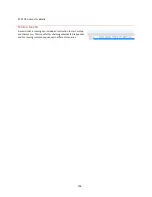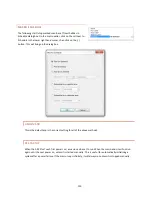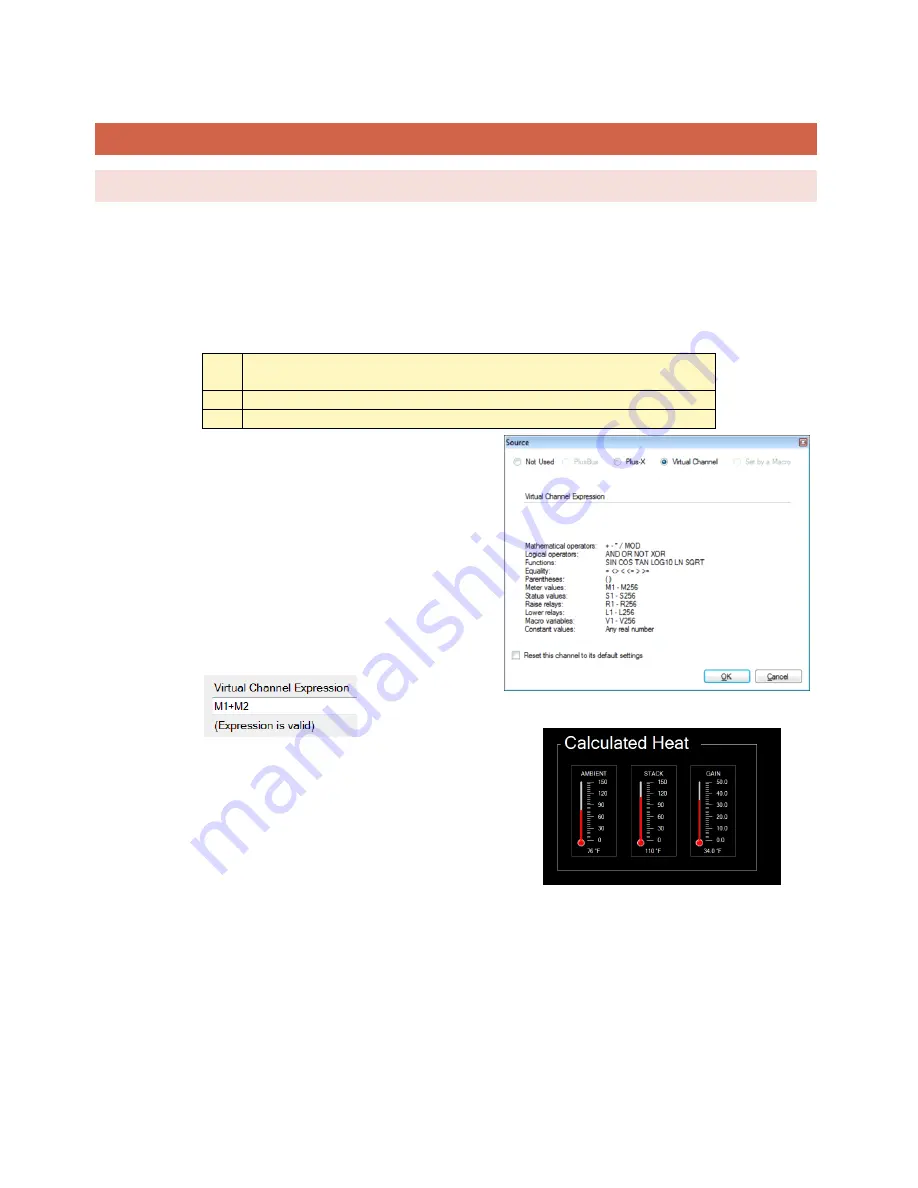
95
VIRTUAL CHANNELS
PRIMER
Virtual Channels are a very flexible tool used to synthesize meaningful data from simple inputs. As a simple
example, if you have a temperature probe in the transmitter room (or intake plenum) and a stack probe in the
exhaust plenum, a virtual channel can be used to show the heat rise. A more complex example would be a VSWR
calculation.
Any unused channel can be used as a virtual channel. Here’s how:
1
In AutoPilot, go to the Meter Channels or Status Channels tab and click
the
[…]
icon under the Source heading to access the Source dialog box.
2
Click on the Virtual Channel radio button to make this a virtual channel.
3
Enter the Virtual Channel Expression as desired in the field provided.
The expressions can be as simple as a constant value or as
complex as a VSWR calculation. If you created a virtual
channel and typed
100
in the expression field, that channel
would always read 100. Typing
50 + 50
would do the same
thing.
The terms and operators in the expressions can be any of the
types listed on the source page. M1, for instance, represents
the current value of the first meter channel. You could, if you
like, display the sum of meter 1 and meter 2 on another
channel by this expression:
If Meter 1 is ambient temperature and Meter 2 is stack
temperature, we can label Channel 3 “Delta T” or “GAIN” and
set the expression to
M2
–
M1.
Now we can see at a glance
what the temperature differential is. You can even set a limit
on the differential and have it alarm if too high. Here it is in
AutoPilot on a custom view:
Virtual status channels create an ON condition when the expression
evaluates to true, and OFF if it does not. The expression can include metering values with equality operators like
M3 > 50
. This would turn the status on if the meter channel exceeds 50.
Status values can be used as well.
S1 AND S2
would evaluate true if both Status channels 1 and 2 are ON.
Heat Gain as shown in AutoPilot