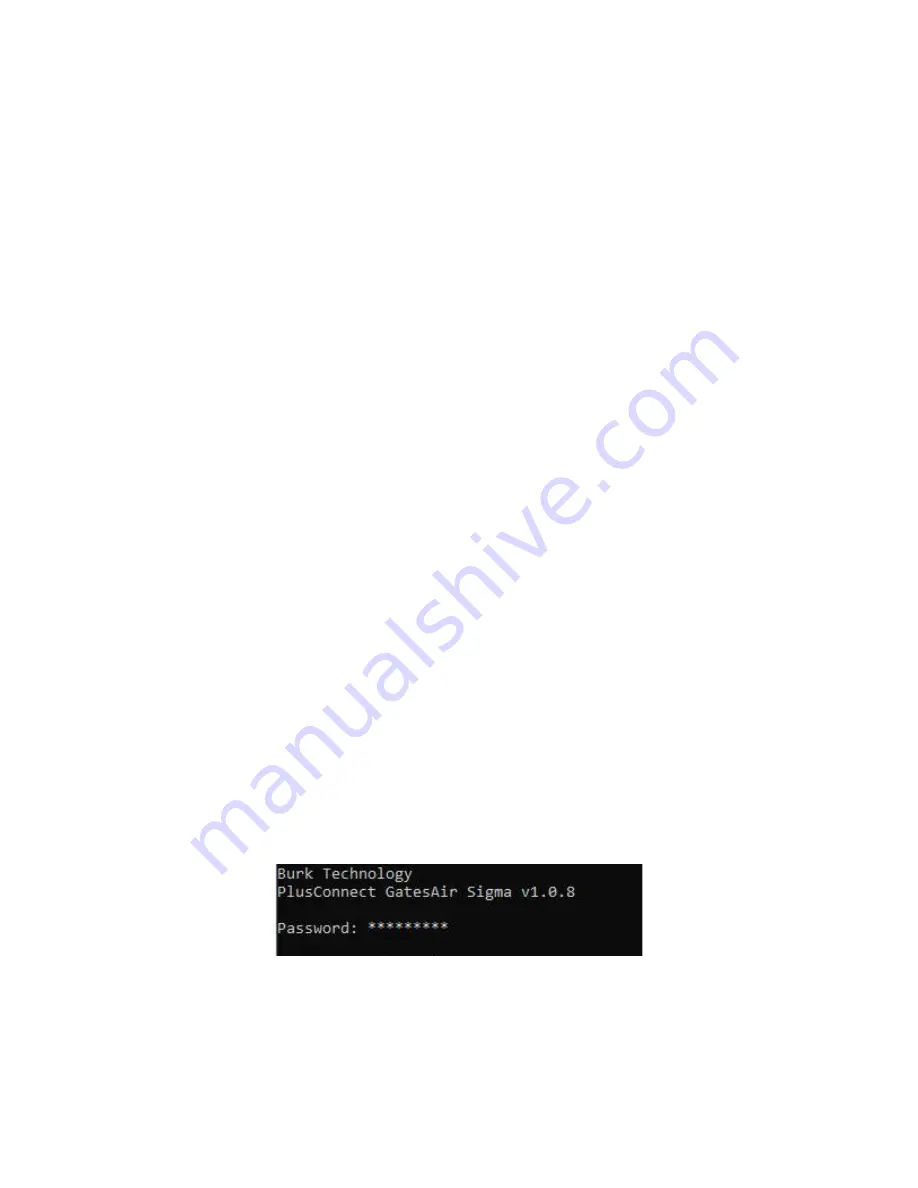
PlusConnect
™ GatesAir
Sigma Installation and Operation Manual
3
Hardware Configuration
This step will link the PlusConnect to a specific ARC Plus unit and will identify the transmitter to which the
unit will be connected.
Important! This procedure will reset the PlusConnect to its default IP address: 192.168.0.100.
1.
Connect your PC and the PlusConnect together using a cross-over Ethernet cable or network Hub.
2.
Assign your PC to an available IP address on subnet 192.168.0.xxx (other than 192.168.0.100) with
the subnet mask set to 255.255.255.0.
3.
Connect the PlusConnect AC power cord and wait for the green Power LED to illuminate.
4.
Use a paper clip or similar small object to press and hold the
Config
button on the rear panel of the
PlusConnect unit. Hold the button in until the Power LED begins to blink. The Power LED will stop
blinking when the unit has completed restoring default settings.
5.
Enable Telnet on your Windows 7 or Windows 8 computer, if not already enabled, using the
following steps:
•
Click
Start > Control Panel
•
Click
Programs and Features
•
Click
Turn Windows features on or off
•
In the Windows Features dialog box, check the
Telnet Client
check box
•
Click
OK
. The system installs the appropriate files. This will take a few seconds to a
minute to complete.
6.
Open a Telnet session to the PlusConnect at the address 192.168.0.100 (port 23). Using
Windows, you can launch T
elnet by typing “telnet 192.168.0.100” from a command
prompt.
7.
When prompted, enter the password for the PlusConnect
.
If a password has not been set yet you
will be asked to set it. The password cannot be set to
“
password
”
.















