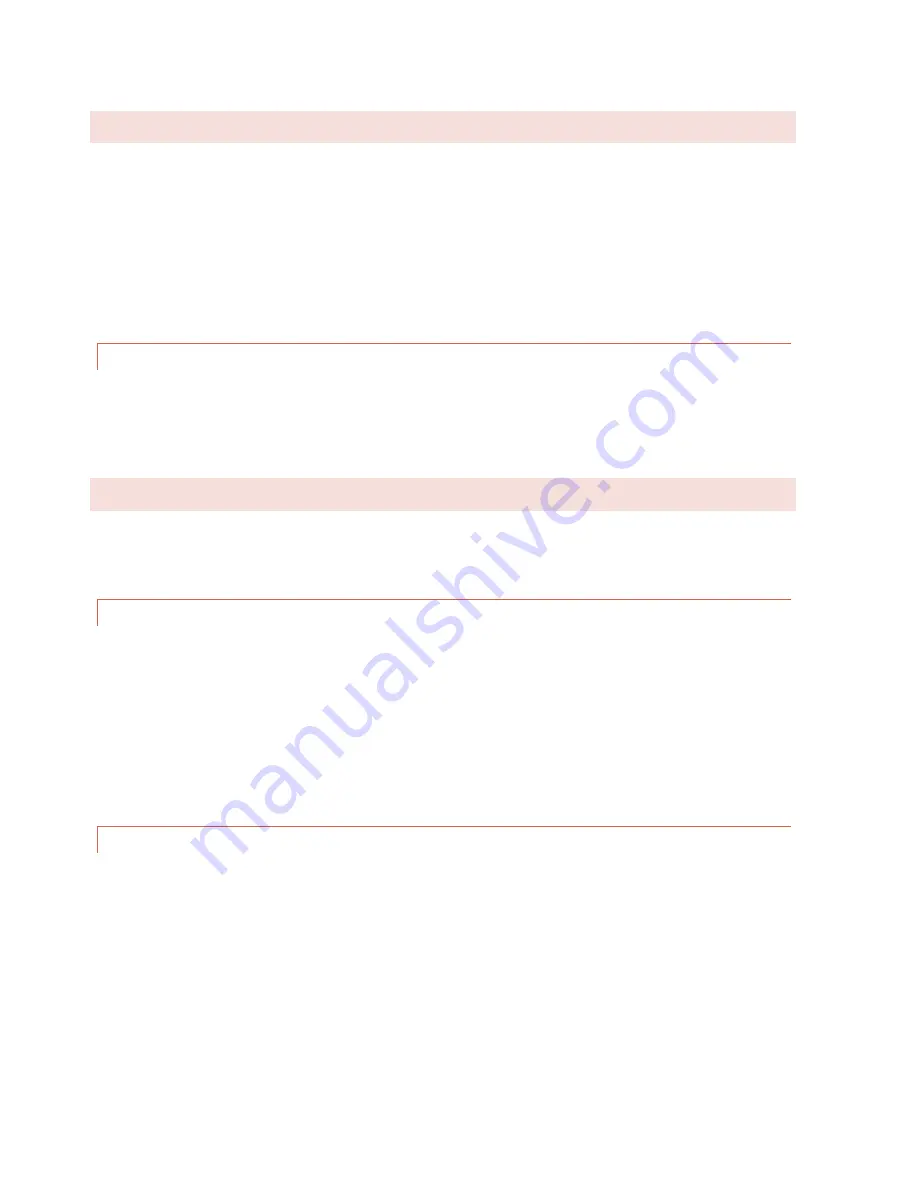
ARC Plus Touch
REAR PANEL CONNECTIONS
For most installations only the Ethernet connection and power connections are necessary. After completing the
initial checkout, you may wish to make additional connections for an external alarm, failsafe, a modem
connection or the optional telephone interface.
Install the ARC Plus Touch in a location with access to your LAN/WAN. If you intend to operate the ARC Plus
Touch in a stand-alone configuration (dial-up modem and telephone access, but no TCP/IP connection), a
network connection must still be available for on-the-bench configuration. A crossover cable may also be used
to connect a computer directly to the ARC Plus Touch for configuration.
CONNECTING TO THE ETHERNET
Connect the ARC Plus Touch port marked
ETHERNET
to your LAN/WAN
using CAT5e cable.
INITIAL FRONT PANEL SETTINGS
Most of the configuration of the ARC Plus Touch will be done in the AutoLoad
software program which may be downloaded from www.burk.com/downloads.
You will first need to use the front panel configuration pages to give the ARC
Plus Touch an IP address and set the time.
NETWORK SETTINGS
See page 20 for help editing the network information. Enter the
PRIVATE IP
ADDRESS, PUBLIC IP ADDRESS
and
PORT
values that will identify the ARC
Plus Touch as a unique device on the network. The private IP is the address you
will use to access the ARC Plus Touch on your company LAN/WAN. The
public IP address is used when connecting to the ARC Plus Touch from outside
the LAN/WAN, provided your network allows connections from outside. If the
ARC Plus Touch will not be accessible from outside the network, enter the
private IP address.
Additional network settings are available in AutoLoad Plus, but the ARC
Plus Touch must first be made accessible by setting the initial IP address
from the front panel.
TIME SETTINGS
See page 19 for help editing the date, time, time zone and DST settings from the
front panel. These settings may also be made from AutoLoad Plus.
22


































