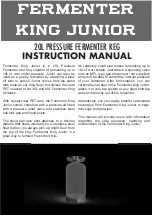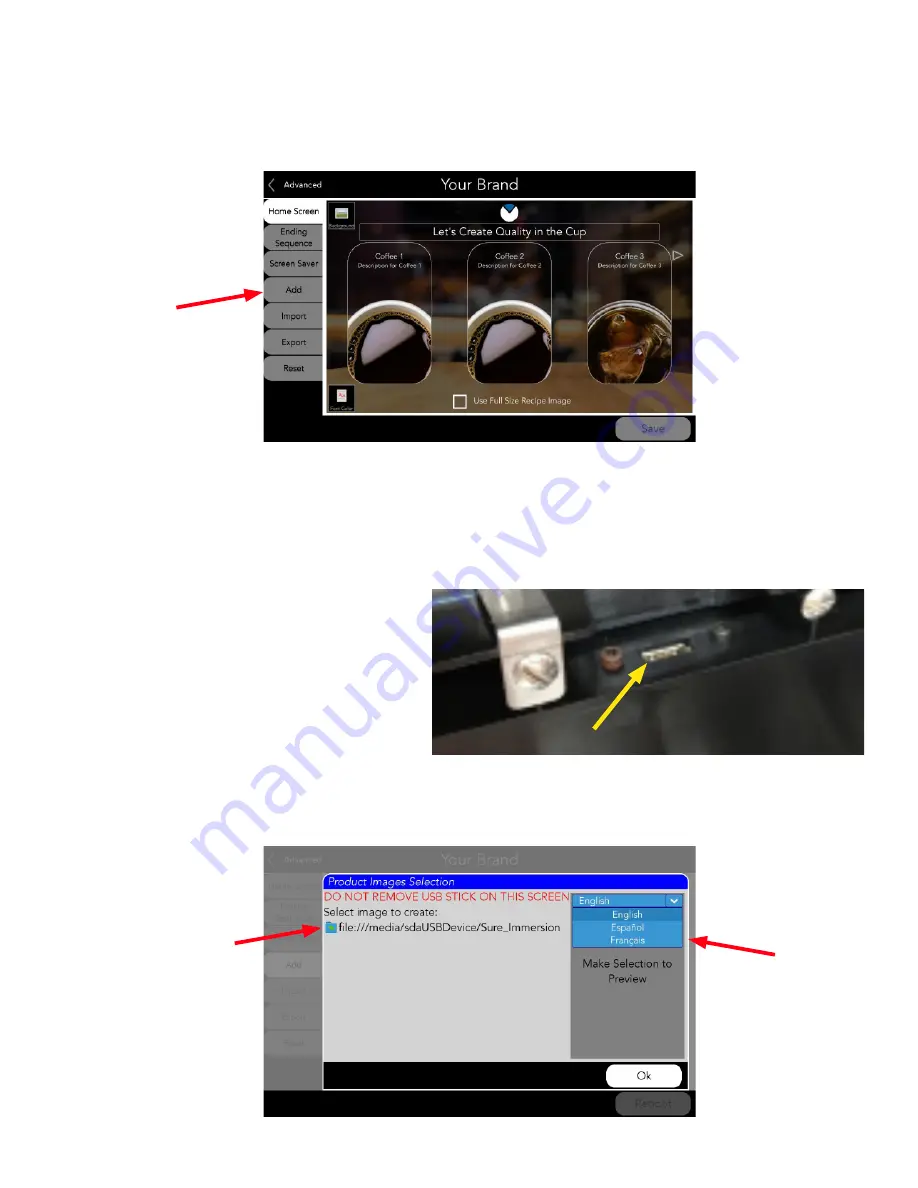
43
6. Select "Add" (This tab is for use by a person that is approved to load images to the machine will properly
format the USB and write the security codes for logos, graphics, and videos to be uploaded.)
CREATE NEW MEDIA
7. Choose the icon for the image you are importing – for instance, if you are loading a custom graphic for the
background (wallpaper), choose the first icon – New Background Images 7. Choose the icon for the image you
are importing – for instance, if you are loading a custom graphic for the background (wallpaper), choose the
first icon – New Background Images.
8. When prompted, insert the USB stick into
the USB port in the back of the door panel.
(See below for location of USB port.)
9. Once the USB has been detected, a screen with a file browser will appear. (Do not press OK). Select the
folder location (source), then select from the drop down box which landuage it will be placed into.
54377.7000 120117
Summary of Contents for Sure Immersion 220
Page 6: ...6 PROGRAMMING FLOWCHART continued 54377 7000 091517...
Page 7: ...7 PROGRAMMING FLOWCHART continued 54377 7000 120117...
Page 15: ...15 PRODUCT and RECIPE SETUP continued 54377 7000 072217...
Page 94: ...15 CONFIGURATION DE PRODUIT ET DE RECETTE suite 54377 7000 072217...
Page 102: ...7 ORGANIGRAMME de PROGRAMMATION suite 54377 7000 120117...
Page 103: ...6 ORGANIGRAMME de PROGRAMMATION suite 54377 7000 091517...