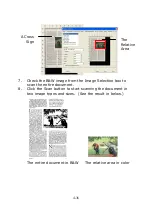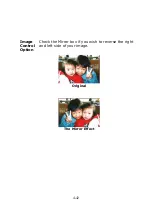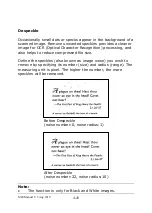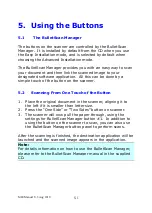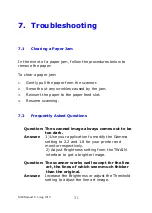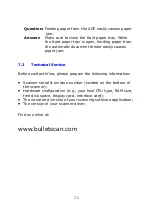M80 Manual V.3 Aug 2010
5-1
5.
Using the Buttons
5.1
The BulletScan Manager
The buttons on the scanner are controlled by the BulletScan
Manager. It is installed by default from the CD when you use
the Easy Installation mode, and is selected by default when
choosing the Advanced Installation mode.
The BulletScan Manager provides you with an easy way to scan
your document and then link the scanned image to your
designated software application. All this can be done by a
simple touch of the button on the scanner.
5.2
Scanning From One Touch of the Button
1.
Place the original document in the scanner, aligning it to
the left if it is smaller than letter size.
2.
Press the
―
One Side
‖
or
―
Two Sides
‖
button on scanner.
3.
The scanner will now pull the paper through, using the
settings for BulletScan Manager button #1. In addition to
using the button on the scanner to scan, you can also use
the BulletScan Manager button panel to perform scans.
After the scanning is finished, the destination application will be
launched and the scanned image appears in the application.
Note:
For details information on how to use the BulletScan Manager,
please refer to the BulletScan Manager manual in the supplied
CD.
Summary of Contents for M80
Page 1: ...iVina M80 Duplex Color Mobile Scanner User s Manual Aug 2010 ...
Page 8: ......
Page 10: ......
Page 14: ......
Page 32: ...4 10 Error Diffusion Image ...
Page 46: ...4 24 The Compression tab dialog box ...
Page 48: ...4 26 The Color Dropout dialog box ...
Page 50: ...4 28 Remove Blue Threshold 20 Background 255 Remove Blue Threshold 20 Background Level 210 ...
Page 72: ......
Page 78: ......