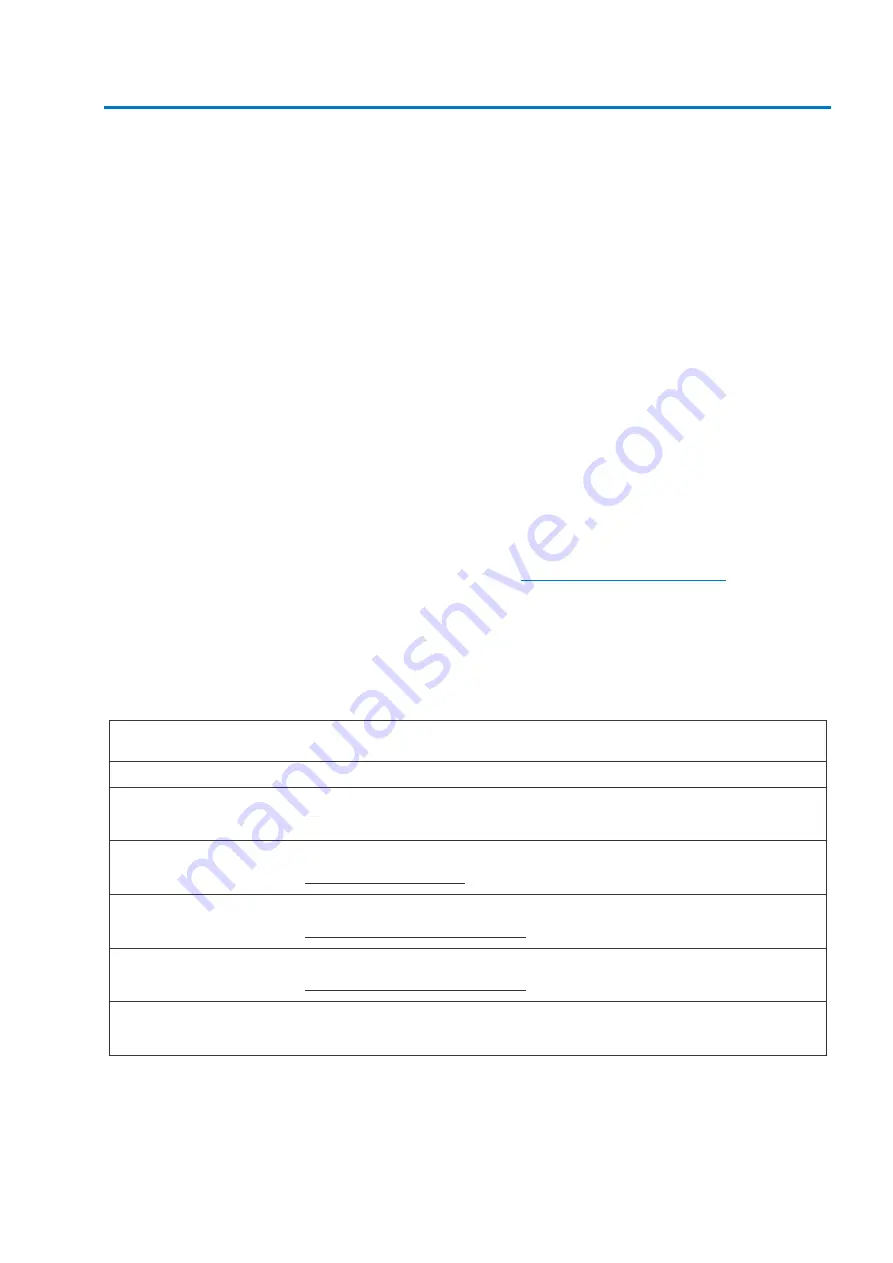
Chapter
1.
Product overview
1
Chapter 1.
Product overview
The Bull Escala Blade EL260B blade server is based on POWER™ Architecture
technologies. The Bull Escala Blade EL260B blade server runs in the Bull Blade Chassis unit
to provide a high-density, high-performance blade server environment using advanced
processing technology.
The
Installation and User’s Guide
provides information about:
•
Setting up the blade server
•
Starting and configuring the blade server
•
Installing optional hardware devices
•
A reference to more information about installing supported operating systems
•
Performing basic troubleshooting of the blade server
The blade server comes with a limited warranty. For information about the terms of the
warranty and getting service and assistance, see the
Bull Hardware Product Warranty
document that is on the
Blade Resource DVD
.
The blade server might have features that are not described in the documentation that
comes with the blade server, and the documentation might be updated occasionally to
include information about those features, or technical updates might be available to
provide additional information that is not included in the original blade server
documentation. To check for uTo determine the values for your Escala EL260B blade server, use the management module
and the lsvpd command. If you are running Linux®, download and install the service and
productivity tools for Linux on POWER systems to install the lsvpd command.
Record information about the blade server in the following table.
Vital product data field
Vital product data
How to find this data
Product name
Type model number
Chassis management
module HW VPD
Serial number
Chassis management
(7 characters)
module HW VPD
System unique ID
lsvpd | grep SU
(12 characters)
command
World Wide port number
lsvpd | grep WN
(12 characters)
command
Brand
lsvpd | grep BR
B0 (B followed by 0)
command
Table 1-1. Escala EL260B blade server vital product data
Summary of Contents for Escala EL260B
Page 2: ......
Page 6: ...iv Escala Blade EL260B Installation and User s Guide...
Page 11: ...Preface ix Safety...
Page 12: ...x Escala Blade EL260B Installation and User s Guide Safety statements...
Page 13: ...Preface xi...
Page 14: ...xii Escala Blade EL260B Installation and User s Guide...
Page 15: ...Preface xiii...
Page 16: ...xiv Escala Blade EL260B Installation and User s Guide...
Page 34: ...18 Escala Blade EL260B Installation and User s Guide...
Page 54: ...38 Escala Blade EL260B Installation and User s Guide...
Page 72: ...56 Escala Blade EL260B Installation and User s Guide...
Page 77: ......
Page 78: ...BULL CEDOC 357 AVENUE PATTON B P 20845 49008 ANGERS CEDEX 01 FRANCE REFERENCE 86 A1 35FA 00...
















































