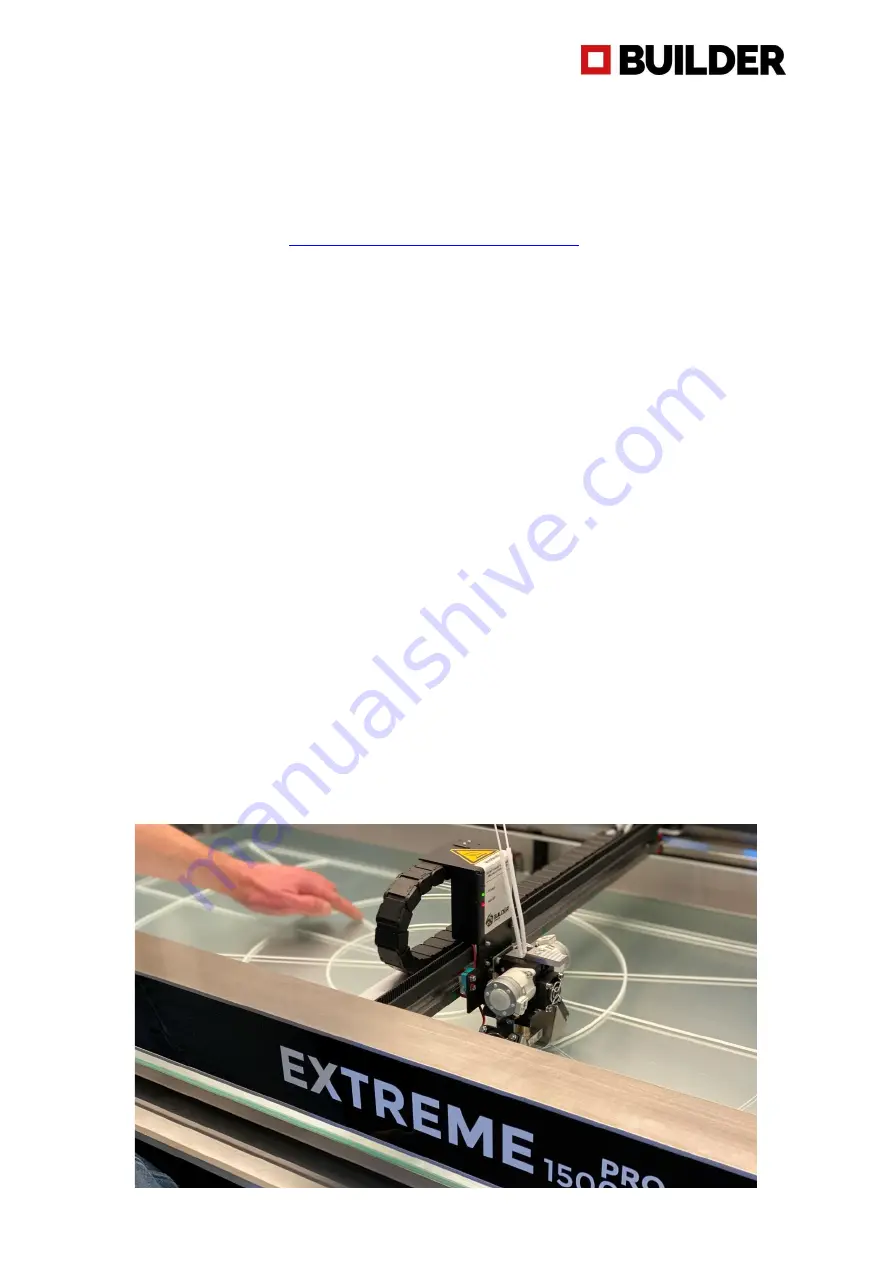
21
Maintenance
Software update
Periodically, we update the software for the Builder Extreme. We do this to improve the software,
remove bugs and add new features. When a new software is launched, it will be placed on our website
and communicated through our social media channels and reseller network. The latest software
version can be found here:
https://builder3dprinters.com/installation/
How to update the software of your Builder Extreme:
1.
Download the software from our website
2.
Put all 5 folders on an empty USB stick. Do not unzip the files Make sure the USB stick is
formatted to FAT32. Otherwise the update will not work correctly.
(the software automatically recognizes which Builder Extreme you have)
3.
Turn of the printer
4.
Plug in the USB stick and switch on the printer
5.
The printer will now be updated (this can take up to 20 minutes)
6.
The update has been successful when the home screen pops-up and shows the new software
version.
Apply adhesion layer on print bed
When the machine arrives, the adhesion layer is already applied on the build plate. The layer can be
used many times. We recommend to apply a fresh layer every 6 months. The glue and tools to apply
the new layer are inside the accessories box. Please follow the steps to apply the new adhesion layer
correctly:
1.
Please make sure the printer is switched-off
2.
Remove all filament leftovers from the build plate
3.
Use most paper towels and start to remove the glue from the build plate
4.
When all glue has been removed, make sure the build plate is dry
5.
Switch on the printer and pre-heat the bed to 50 degrees
6.
Add 70% water and 30% glue to the paint roller set and mix it
7.
When the build plate is heated, equally apply the glue
8.
Let it dry for about 15 minutes. In the mean time you can clean the paint roller set with water
9.
We advise to start the surface test with a 0.4 mm nozzle to check if the adhesion is ok

























