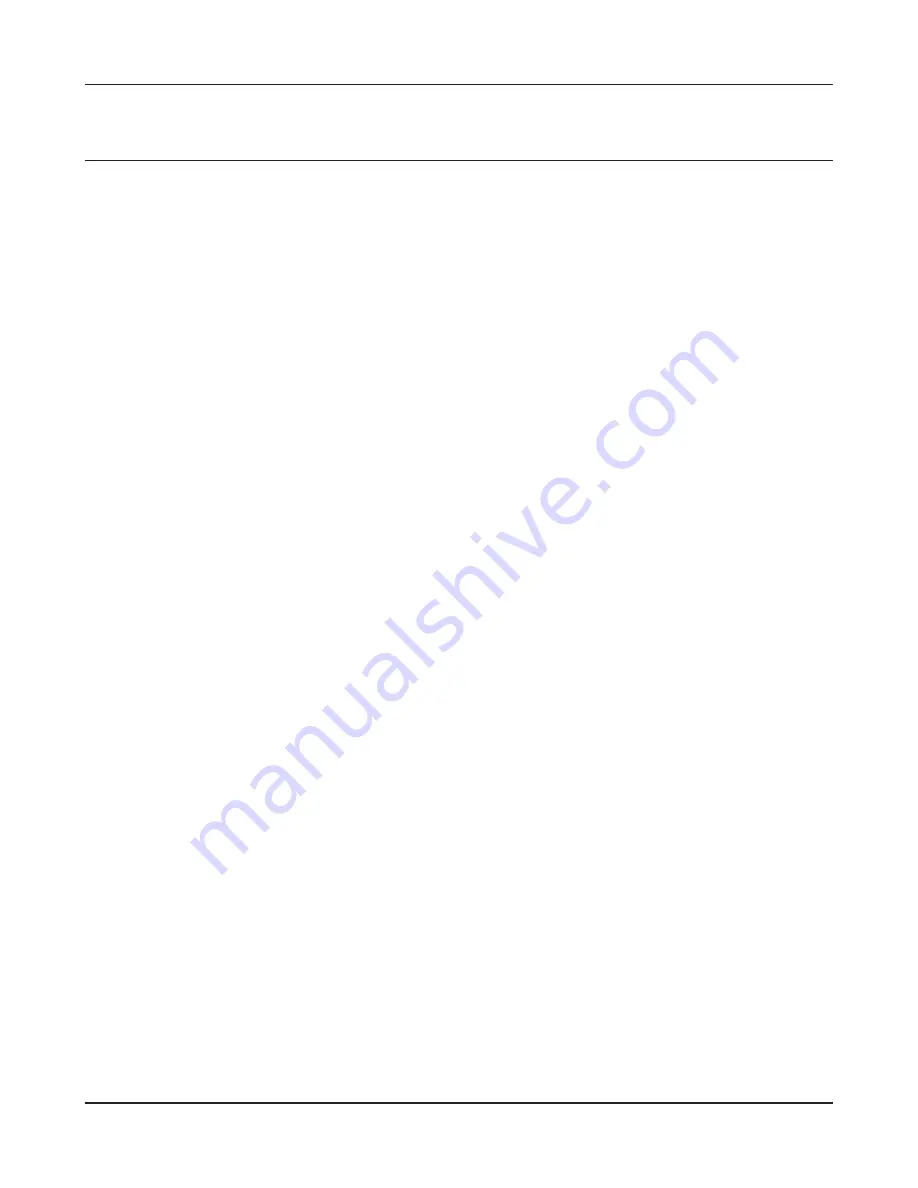
WBMR-HP-GNV2 User Manual
88
Appendix C TCP/IP Settings
Windows Vista
To configure TCP/IP in Windows Vista, follow the procedure below.
1
Click [Start] > [Settings] > [Control Panel].
2
Click [Network and Sharing Center].
3
Click [Manage network connections] on the left side menu.
4
Right-click on [Local Area Connection], then click [Properties].
5
If the User Account Control screen opens, click [Yes] or [Continue].
6
Select [Internet Protocol Version 4 (TCP/IPv4)], then click [Properties].
7
To have DHCP set your IP address settings automatically, check [Obtain an IP address
automatically] and [Obtain DNS server address automatically].
To set your IP address settings manually, enter values for each settings. Example:
If the router’s IP address is 192.168.11.1,
IP address
192.168.11.80
Subnet mask
255.255.255.0
Default gateway
192.168.11.1
Preferred DNS server
192.168.11.1
Alternate DNS server
blank
8
Click [Close].
Summary of Contents for WMBR-HP-GNV2
Page 1: ...User Manual Broadband ADSL2 Modem Router WBMR HP GNV2 www buffalotech com 35011767 ver 01...
Page 34: ...Chapter 4 Configuration WBMR HP GNV2 User Manual 33 AOSS AOSS Status and Settings...
Page 55: ...WBMR HP GNV2 User Manual 54 Chapter 4 Configuration ECO Configure Eco mode from this screen...

























