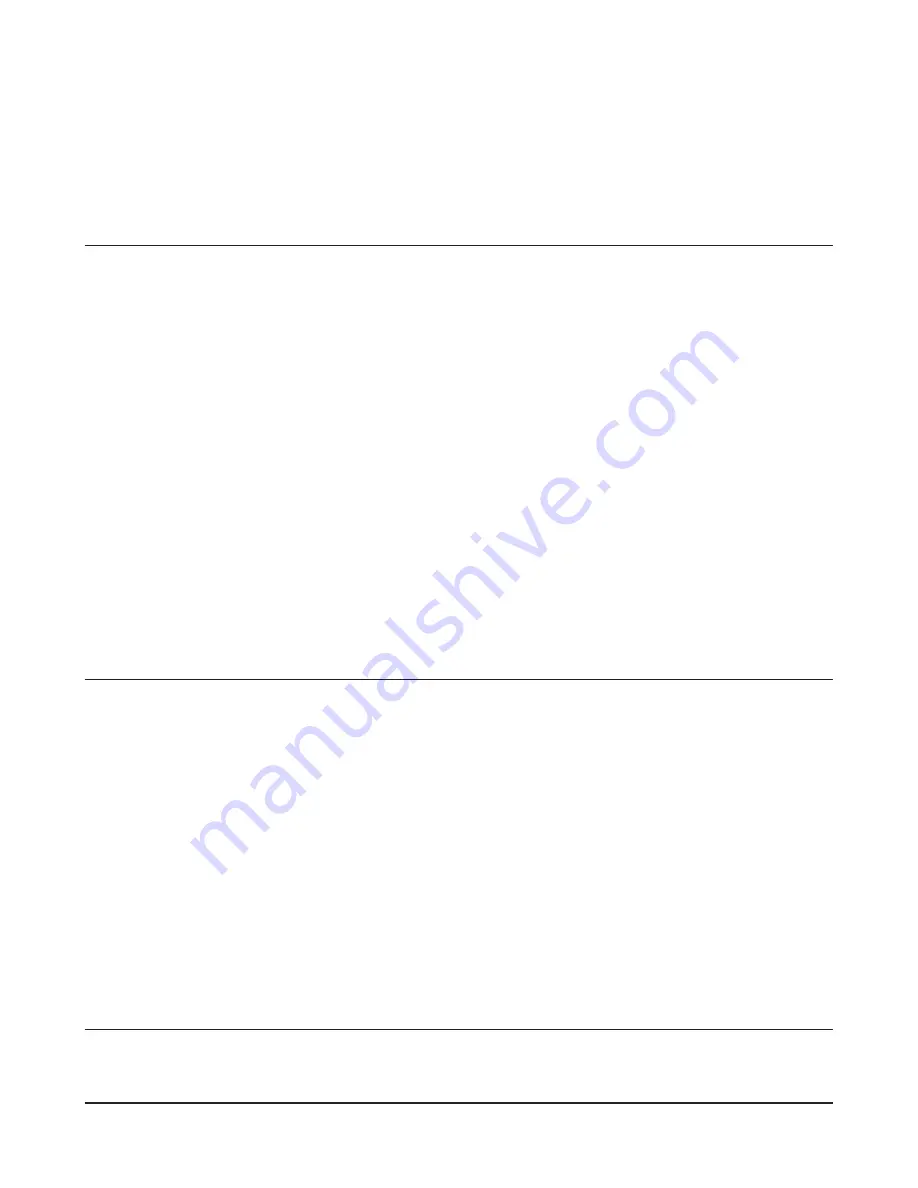
WCR-HP-GN User Manual
84
Chapter 6 - Troubleshooting
Cannot connect to the Internet over wired connection.
• Make sure that your AirStation is plugged in!
• Check that the status LEDs of your AirStation are lit as below:
Power
Green LED is on.
Wireless
Green LED on or flashing
Router
Green LED may be on or off
Diag
Off
• Make sure that your computer is set to [obtain an IP address automatically]. See page 95 for more
information.
• Restart your AirStation.
Cannot access the web-based configuration
interface.
• Open the configuration interface by following the procedure on page 21.
interface by following the procedure on page 21.
by following the procedure on page 21.
• Enter the correct user name and password to log in to the configuration interface.
If you are using AirStation with factory default settings, enter “root” (lower case) for the
username and leave the password blank (enter nothing).
• Verify that your web browser is not set to use proxies.
• Make sure that your computer is configured to [Obtain an IP Address Automatically]. (page 95)
• Restart your AirStation.
Cannot connect to the network wirelessly.
• Configure your wireless device with the same SSID, encryption type, and encryption key as used
by your AirStation.






























