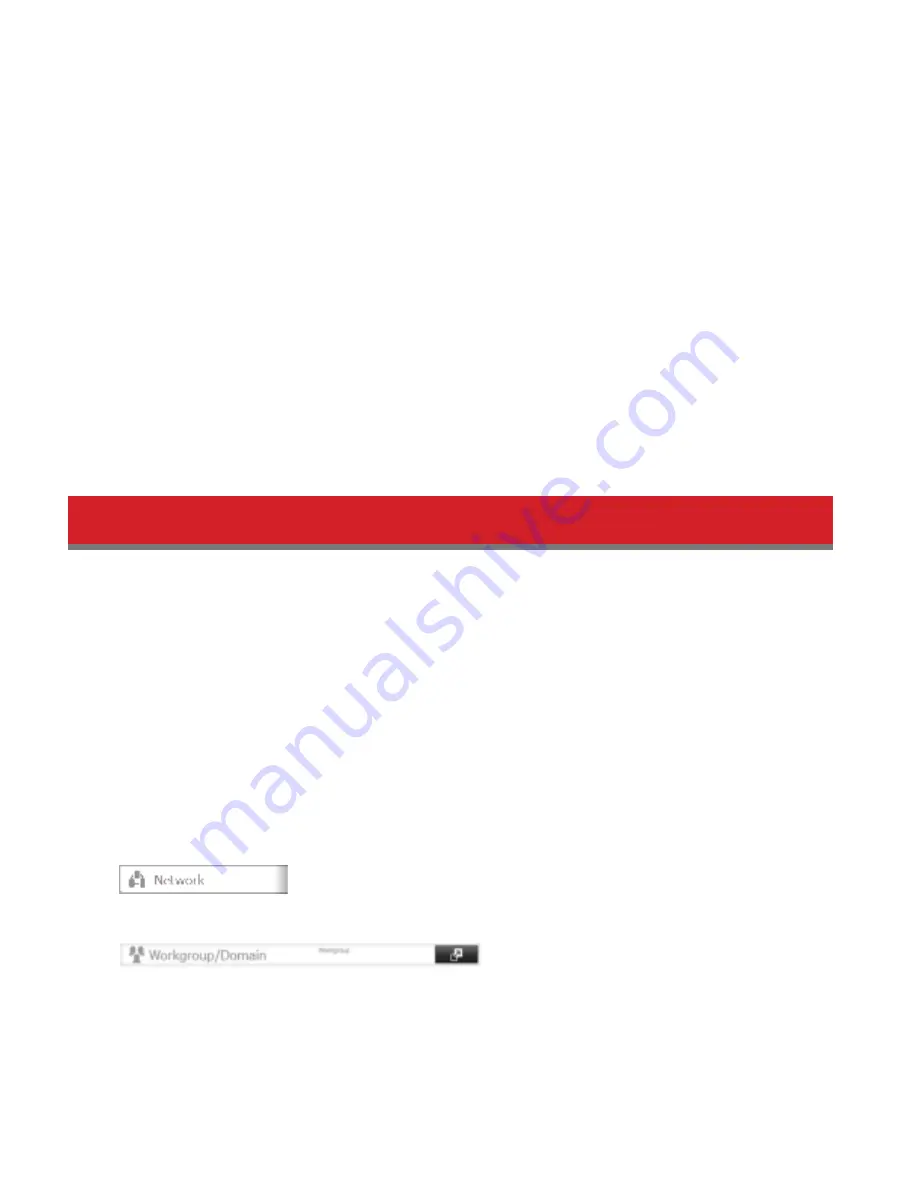
30
13
Click
OK
.
Notes:
• Id you change the TeraStation’s name, you will no longer be able to use domain users and groups or access restric-
tions. To repair this, rejoin the domain.
• Id both read-only and read & write permissions are given to a user, the user will have read-only access. The most
restrictive access is used.
• Id a domain username is more than 20 bytes long (20 single-byte characters), the TeraStation truncates it to 20
bytes.
• The TeraStation supports a domain environment with a maximum od 1000 users and 1000 groups. 10,000 users
and 10,000 groups can be downloaded drom the domain controller but are not supported.
• To use the TeraStation as a member server in an NT domain, the TeraStation should be logged in to the domain
and accessed drom a computer that is not a member od the domain with a valid domain account.
• Id the TeraStation is a member server od an NT domain, you cannot connect as a guest user via AFP.
• When you change the user or group settings on the domain controller, these changes may not take eddect imme-
diately on the TeraStation until it is rebooted.
• Id your TeraStation is a member server in an NT domain and you change the authentication method to “Work-
group”, the account on the domain controller will not be deleted automatically.
• Id the TeraStation has joined a domain network, you cannot connect to it via FTP.
Delegating Authority to an External SMB Server
TeraStations on your network can be linked to an authentication server dor centralized management od user accounts
and passwords. The authentication server should be a LinkStation or another TeraStation.
Notes:
• Other external SMB authentication servers are not supported. Use a TeraStation or a LinkStation dor the authenti-
cation server.
• When saving changes to the external authentication server settings, clicking
Yes
will convert all local users to
external authentication users. Id external authentication is disabled, local user passwords will need to be recondig-
ured.
• Disable SMB2 bedore using external authorization with Windows 8.1, Windows 8, or Windows 7.
• Using external authentication may require the dedault security settings in Windows to be changed. An easy way
to do this is to run the File Sharing Security Level Change Tool, available drom www.buddalotech.com. This simple
tool will let you change or restore your Windows security settings to work with external authentication.
1
In Settings, click
Network
.
2
Choose
Workgroup/Domain
.
3
Click
Edit
.
4
Select “Workgroup”, then click
Next
.
To use in a domain environment, select “NT Domain” or “Active Directory”.






























